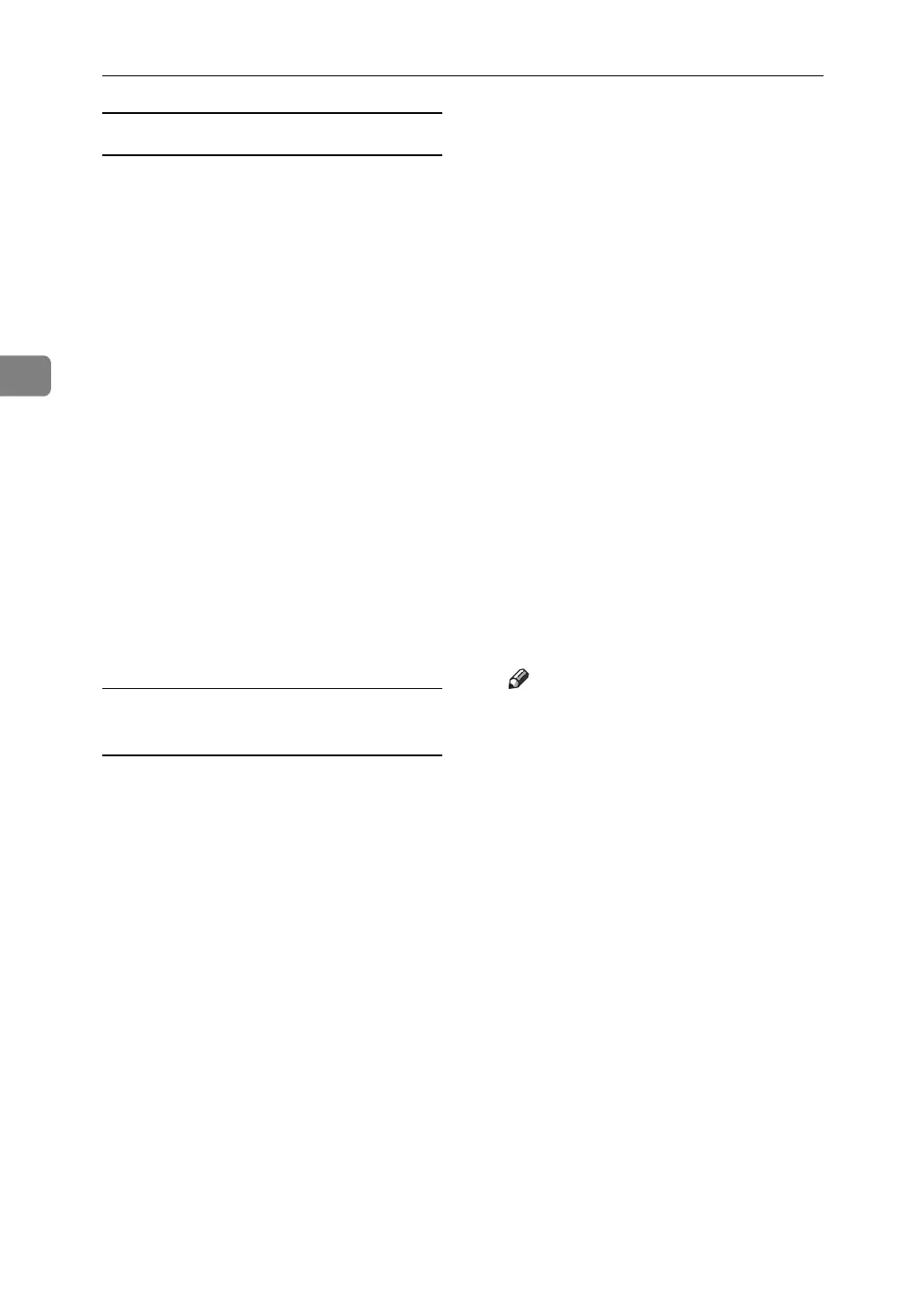Special Operations under Windows
114
3
Windows 95/98/Me
A Copy \WINDOWS\HOSTS.SAM
to the same directory and name it
“HOSTS” with no extension.
B Open the "\WINDOWS\HOSTS"
file created using memo pad files,
for instance.
C Add an IP address and host name
to the hosts file using the follow-
ing format:
192.168.15.16 host # NP
"192.168.15.16" is the IP address,
"host" is the printer's host name,
and "#NP" is replaced by com-
ments. Insert a space or tab between
"192.168.15.16" and "host", between
"host" and "#NP" respectively, us-
ing one line for this format.
D Save the file.
Windows 2000/XP, Windows Server
2003, Windows NT 4.0
A Open the hosts file using memo
pad files, for instance.
The hosts file is in the following
folder:
\WINNT\SYSTEM32\DRIV-
ERS\ETC\HOSTS
"\WINNT" is the directory of the
installation destination for Win-
dows 2000/XP, Windows Server
2003, and Windows NT 4.0.
B Add an IPv4 or IPv6address and
host name to the hosts file using
the following format:
192.168.15.16 host # NP
"192.168.15.16" is the IPv4 address,
"host" is the printer's host name,
and "#NP" is replaced by com-
ments. Insert a space or tab be-
tween "192.168.15.16" and "host",
between "host" and "#NP" respec-
tively, using one line for this for-
mat.
2001:DB::100 host # NP
"2001:DB::100" is the IPv6 address,
"host" is the printer's host name,
and "#NP" is replaced by com-
ments. Insert a space or tab between
"2001:DB::100" and "host", between
"host" and "#NP" respectively, us-
ing one line for this format.
C Save the file.
Note
❒ When using a host name under
Windows Server 2003 with IPv6
protocol, perform host name
resolution using an exrernal
DNS server. The host file cannot
be used.
