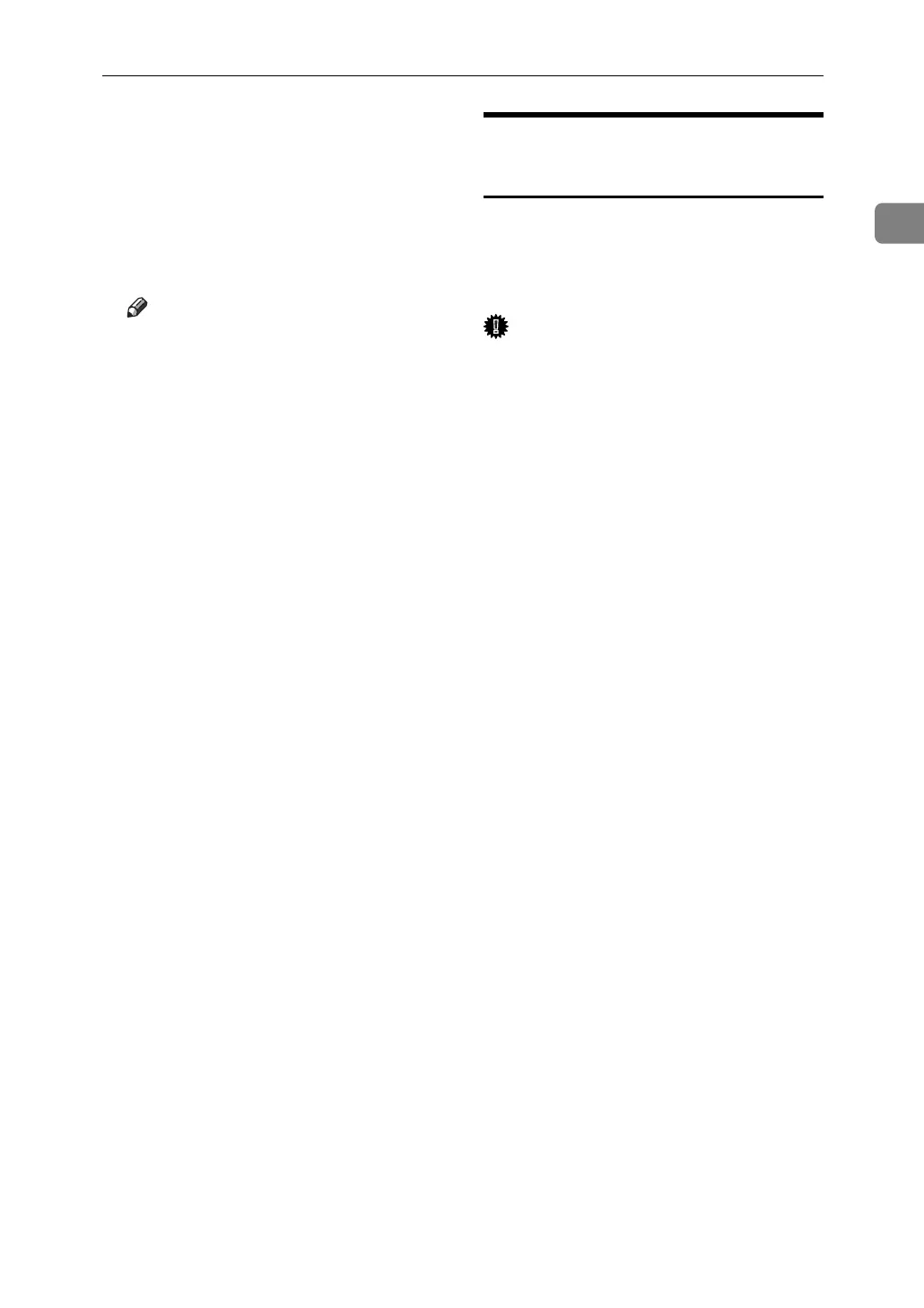Using NetWare
27
1
H Confirm the settings, and then
click [OK].
Configuration is now complete.
Wait several before restarting Web
Image Monitor.
I Click [Logout].
Note
❒ To check the configuration is
correct, enter the following
from the command prompt:
F:> USERLIST
❒ If the printer works as config-
ured, the name of the print serv-
er appears as a connected user.
❒ If you cannot identify the print-
er you want to configure, check
the printer name against the
configuration page printed
from the printer. For details
about printing a configuration
page, see Printer Reference.
❒ If no printer names appear in
the list, match the frame types
of IPX/SPXs for the computer
and printer. Use the [Network]
dialog box of Windows to
change the frame type of the
computer.
Setting Up as a Print Server
(NetWare 4.x, 5 / 5.1, 6 / 6.5)
Follow the procedure below to con-
nect the machine as a print server us-
ing NetWare 4.x, NetWare 5 / 5.1, or
NetWare 6 / 6.5.
Important
❒ When using the printer as a print
server in NetWare 4.x, NetWare 5
/ 5.1, or NetWare 6 / 6.5, set it to
the NDS mode.
❒ When using NetWare 5 / 5.1 or
NetWare 6 / 6.5, set the printer as
a print server.
A Log on to the file server as an ad-
ministrator or administrator
equivalent.
B Start NIB Setup Tool from the
[Start] menu.
C Click [Wizard], and then click [OK].
D Select the printer you want to con-
figure, and then click [Next].
A dialog box prompting you to
perform the remaining configura-
tion tasks in the Web browser ap-
pears. Click [OK], and then wait
until Web Image Monitor starts au-
tomatically.
E Click [Login].
A dialog box for entering the login
user name and password appears.
F Enter the login user name and pass-
word, and then click [Login].
For details about the login user
name and password, consult your
network administrator.
G Click [Configuration] in the left ar-
ea, and then click [NetWare].
