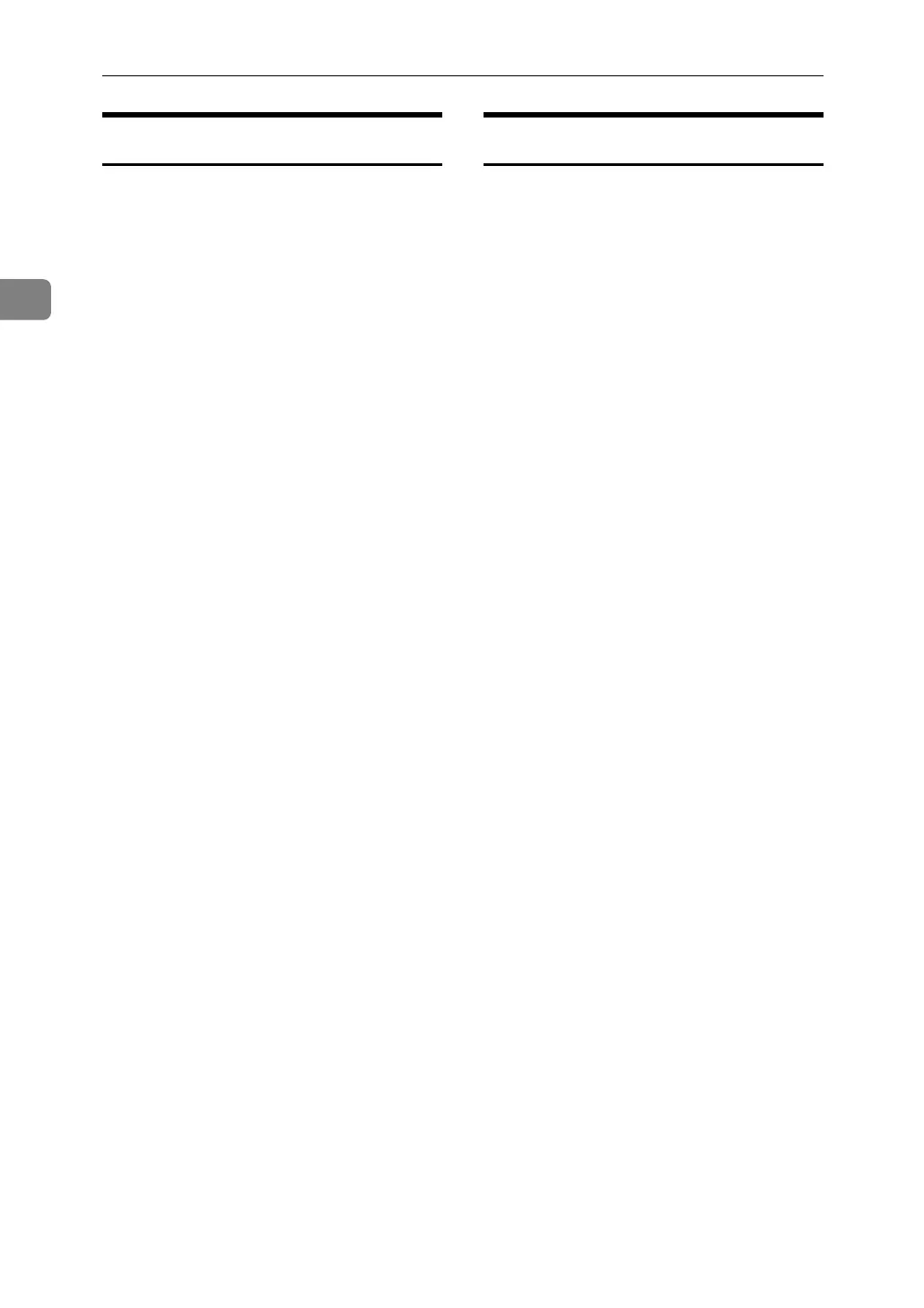Monitoring and Configuring the Printer
56
2
On-demand E-mail Notification
A Click [Configuration] in the menu
area, and then click [On-demand E-
mail Notification] on the [Device Set-
tings] area.
The dialog box for making notifi-
cation settings appears.
B Make the following settings:
• Notification Subject: Enter a text
string to be added to the subject
line of return e-mails.
• Items in Notification Message
column: You can set this accord-
ing to your needs, for example,
the machine's location, service
representative contact informa-
tion.
• Items in the Access Restriction
to Information column: Select
whether to restrict accesses
based on a specific category of
information.
• Items in the Receivable E-mail
Address/Domain Name Set-
tings column: Enter an e-mail
address or domain name to use
for requesting information by e-
mail and to receive its return e-
mail.
C Click [OK].
D Click [Logout].
E Quit Web Image Monitor.
Mail authentication
You can configure mail authentica-
tion to prevent illegal use of the mail
server.
❖ SMTP Authentication
Specify SMTP authentication.
When mail is sent to the SMTP
server, authentication is per-
formed using the SMTP AUTH
protocol by prompting the mail
originator to enter the user name
and password.This prevents ille-
gal use of the SMTP server.
A In the menu area, click [E-mail]
B Make the following settings:
• SMTP Authentication: Ena-
ble or disable SMTP authen-
tication.
• SMTP Auth. E-mail Address:
Enter the e-mail address.
• SMTP Auth. User Name: En-
ter the SMTP account name.
• SMTP Auth. Password: To
set or change the password
for SMTP AUTH.
• SMTP Auth. Encryption: Se-
lect whether to encrypt the
password or not.
[Encryption]-[Auto Select]: If
the authentication method is
PLAIN, LOGIN, CRAM-
MD5, or DIGEST-MD5.
[Encryption]-[Enable]: If the
authentication method is
CRAM-MD5 or DIGEST-
MD5.
[Encryption]-[Disable]: If the
authentication method is
PLAIN or LOGIN.
C Click [OK]
D Click [Logout].
E Quit Web Image Monitor.
