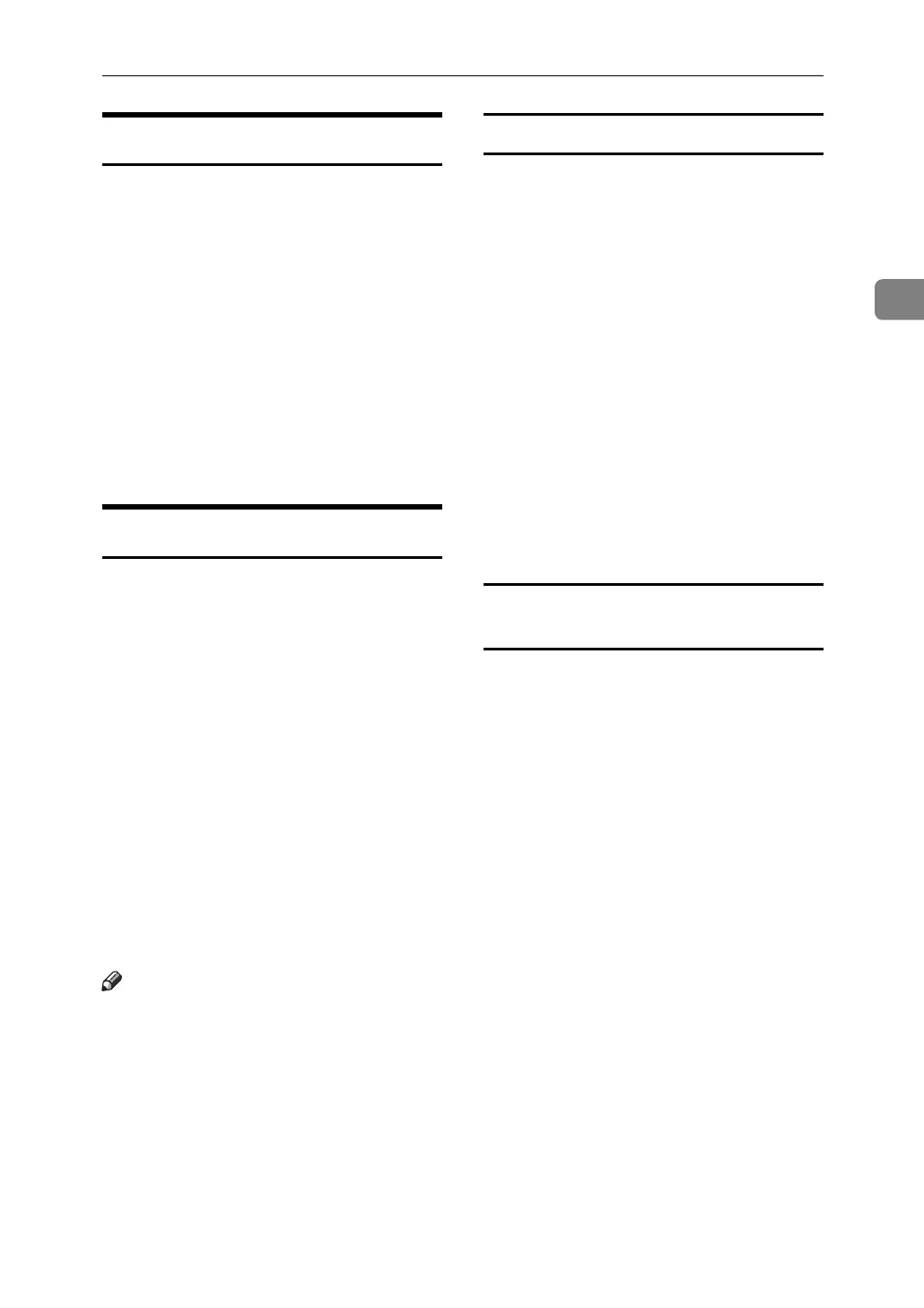Using Web Image Monitor
41
2
Access in the Administrator Mode
Follow the procedure below to access
Web Image Monitor in the adminis-
trator mode.
A On Top Page, click [Login].
The window for entering the login
user name and password appears.
B Enter your login user name and
password, and then click [Login].
For details about the login user
name and password, consult your
network administrator.
Displaying Web Image Monitor Help
When using Help for the first time,
clicking either [Help] in the header area
or the icon marked "?" in the display
area makes the following screen ap-
pear, in which you can view Help in
two different ways, as shown below:
❖ Viewing Help on our Web site
Downloading Help to your com-
puter
❖ Downloading and Checking Help
You can download Help to your
computer. As the Help URL, you
can specify the path to the local file
to view the Help without connect-
ing to the Internet.
Note
❒ By clicking [Help] in the header ar-
ea, the contents of Help appear.
❒ By clicking "?", the Help icon in the
display area, Help for the setting
items in the display area appears.
Downloading Help
A In the [OS] list, select the operat-
ing system.
B In the [Language] list, select the
language.
C Click [Download].
D Download Help by following the
instructions on the screen.
E Store the downloaded compressed
file in a location, and then decom-
press the file.
To view the downloaded Web Im-
age Monitor Help, set the path to the
location of the decompressed file.
Linking the URL of the Help File to the
[Help] Button.
You can link the URL of the help file
on a computer or Web server to the
[Help] button.
A Log on to Web Image Monitor in
the administrator mode.
B In the menu area, click [Configura-
tion].
C Click [Webpage].
D In the [Set Help URL Target] box, en-
ter the URL of the help file.
If you saved the help file to
"C:\HELP\EN", enter "file://C:/HELP/".
For example, if you saved the file to a Web
server, and the URL of the index file is "ht-
tp:// a.b.c.d/HELP/EN/index.html", en-
ter "http://a.b.c.d/HELP/".
E Click [OK].
