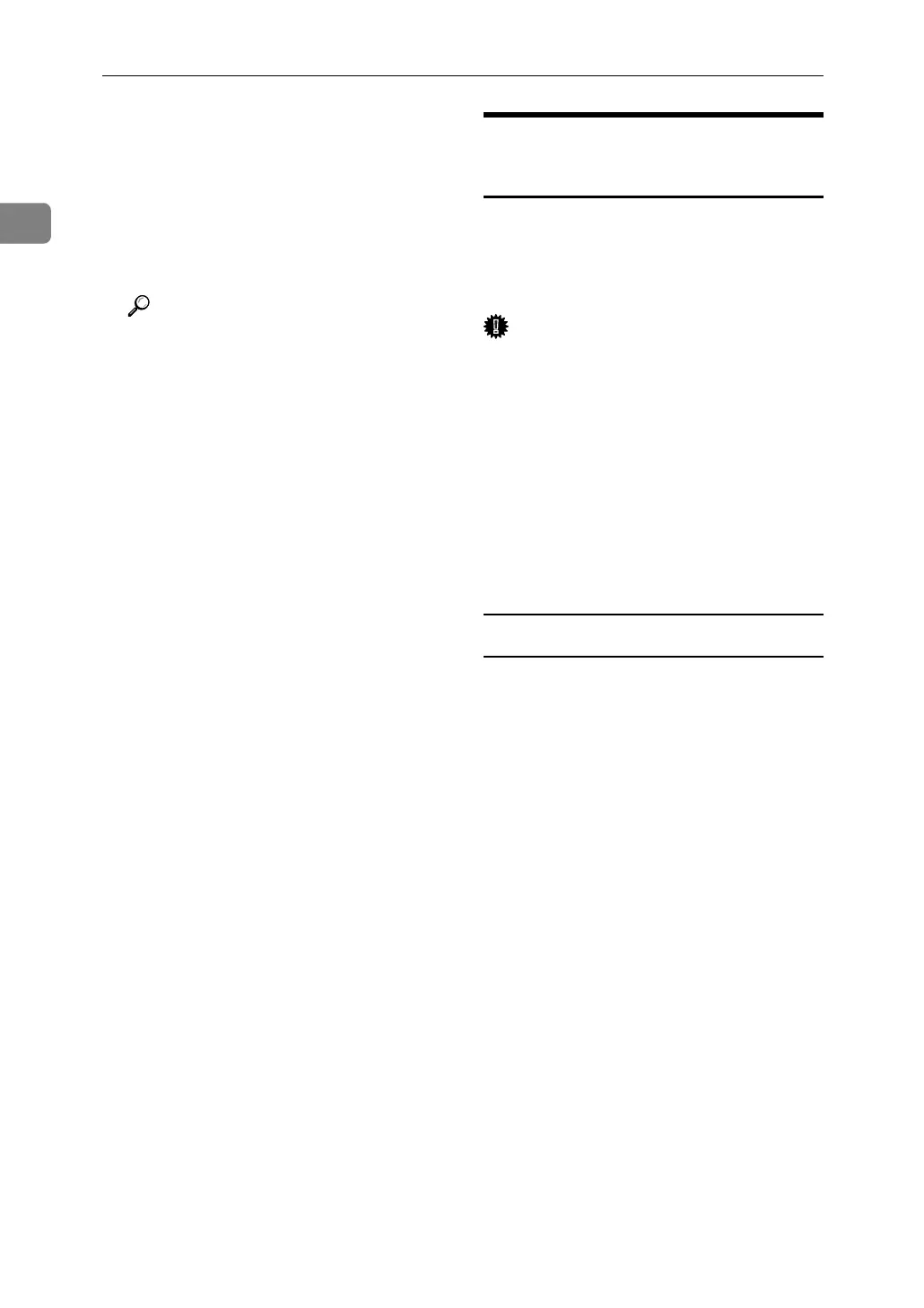Using a Printer Server
28
1
H Confirm the settings, and then
click [OK].
Configuration is now complete.
Wait several minutes before re-
starting Web Image Monitor.
I Click [Logout].
Reference
p.26 “Setting Up as a Print Serv-
er (NetWare 3.x)”
Using Pure IP in the NetWare 5
/ 5.1 or 6 / 6.5 Environment
Follow the procedure below to con-
nect the machine as a print server in a
pure IP environment of NetWare 5 /
5.1 or NetWare 6 / 6.5.
Important
❒ When creating a queued print serv-
er in a pure IP environment of Net-
Ware 5 / 5.1 or NetWare 6 / 6.5,
create a print queue on the file serv-
er using NetWare Administrator.
❒ This printer is not available as a re-
mote printer for use in a pure IP
environment.
❒ To use the printer in a pure IP en-
vironment, set it to IPv4.
Setting up using NWadmin
A From Windows, start NWadmin.
For details about NWadmin, see
the NetWare manuals.
B Select the object in which the print
queue is located in the directory
tree, and then click [Create] on the
[Object] menu.
C In the [Class of new object] box, click
[Print Queue], and then click [OK].
D In the [Print Queue Name] box, enter
the name of the print queue.
E In the [Print Queue Volume] box,
click [Browse].
F In the [Available objects] box, click the
volume in which the print queue is
created, and then click [OK].
G Check the settings, and then click
[Create].
