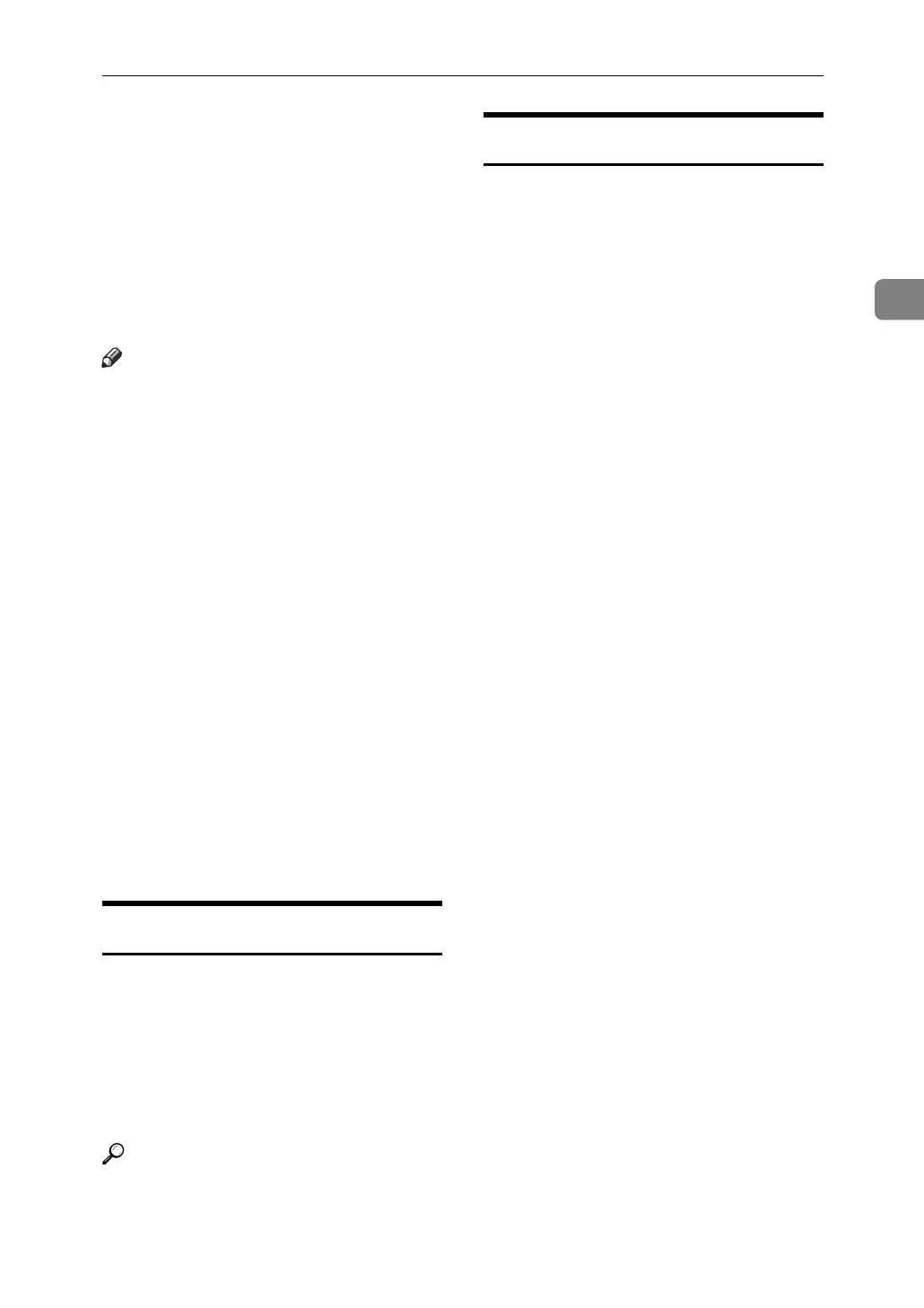Remote Maintenance by telnet
69
2
❖ Changing the Interface
msh> ifconfig “interface” up
• You can specify either the Eth-
ernet interface or IEEE 802.11b
interface when using the op-
tional IEEE 802.11b interface
unit.
You cannot specify the IEEE
1394 interface.
Note
❒ To get the above addresses, contact
your network administrator.
❒ Use the default configuration if you
cannot obtain setting addresses.
❒ The IP address, subnet mask and
broadcast address are the same as
that for the ethernet interface and
IEEE 802.11b interface.
❒ When installing the optional 1394
Interface board, set the IP address
and subnet mask so that it does not
overlap with the ethernet interface
or the IEEE 1394 interface.
❒ TCP/IP configuration is the same
for both Ethernet and IEEE 802.11
interface. If interfaces are changed,
the new interface inherits the con-
figuration.
❒ Use "0x" as the initial two letters of
a hexadecimal address.
info
Use the "info" command to display
printer information such as paper
tray, output tray, and printer lan-
guage.
❖ Printer information display
msh> info
Reference
p.86 “Getting Printer Information
over the Network”
ipp
Use the “ipp” command to view and
configure IPP settings.
❖ Viewing settings
The following command displays
the current IPP settings:
msh> ipp
❖ IPP timeout configuration
Specify how many seconds the
computer waits before canceling
an interrupted print job. The time
can be entered between 30 to 65535
seconds.
msh> ipp timeout [30 - 65535]
❖ IPP user authorization configuration
Use IPP user authorization to re-
strict users to print with IPP. The
default is “off”.
msh> ipp auth {basic|di-
gest|off}
• User authorization settings are
“basic” and “digest”.
• If user authorization is speci-
fied, register a user name. You
can register up to 10 users.
❖ IPP user configuration
Configure IPP users according to
the following messages:
msh> ipp user
The following message appears:
msh> Input user number (1
to 10):
Enter the number, user name, and
password.
msh> IPP user name:user1
msh> IPP password:*******
After configuring the settings, the
following message appears:
User configuration changed.
