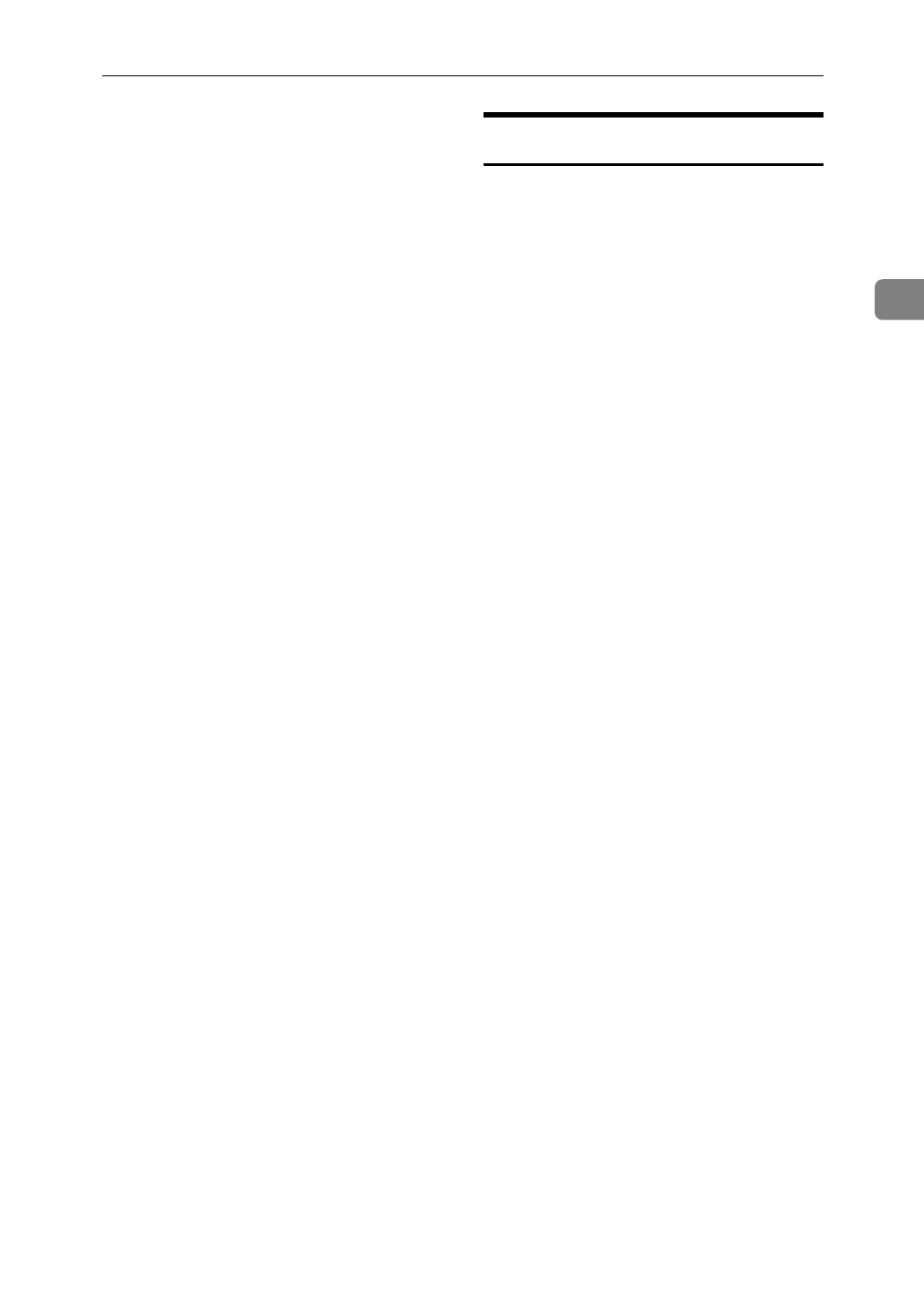Printer Status Notification by E-Mail
55
2
D Enter the login user name and
password, and then click Login.
For details about the login user
name and password, consult your
network administrator.
E In the menu area, click [Configura-
tion].
F Click [E-mail] on the [Device Set-
tings] area.
G Make the following settings:
• Items in the Reception column:
Make the necessary settings for
sending and receiving e-mail.
• Items in the SMTP column:
Configure the SMTP server.
Check your mailing environ-
ment, and then specify the nec-
essary items. You can also
perform mail authentication for
the SMTP server.
• Items in the POP before SMTP
column: Configure the POP
server. Check your mailing en-
vironment, and then specify the
necessary items. You can also
perform mail authentication for
the POP server.
• Items in the POP3/IMAP4 col-
umn: Configure the POP3 or
IMAP4 server. Check your
mailing environment, and then
specify the necessary items.
• Items in the E-mail Reception
Port column: Configure the port
to be used for access to the mail
server.
• Items in the E-mail Notification
column: Items in the E-Mail No-
tification Account column:
Specify these items if you want
to use on-demand e-mail notifi-
cation.
H Click [OK].
Auto E-mail Notification
A Click [Configuration] in the menu ar-
ea, and then click [Auto E-mail Notifi-
cation] on the [Device Settings] area.
The dialog box for making notifi-
cation settings appears.
B Make the following settings:
• Items in Notification Message
column: You can set this accord-
ing to your needs, for example,
the machine's location, service
representative contact informa-
tion.
• Items in the Groups to Notify
column: E-mail notification ad-
dresses can be grouped as re-
quired.
• Items in the Select Groups/Items
to Notify column: Select groups
for each notification type, such as
machine status and error.
To make detailed settings for
these items, click [Edit] next to
[Detailed Settings of Each Item].
C Click [OK].
D Click [Logout].
E Quit Web Image Monitor.
