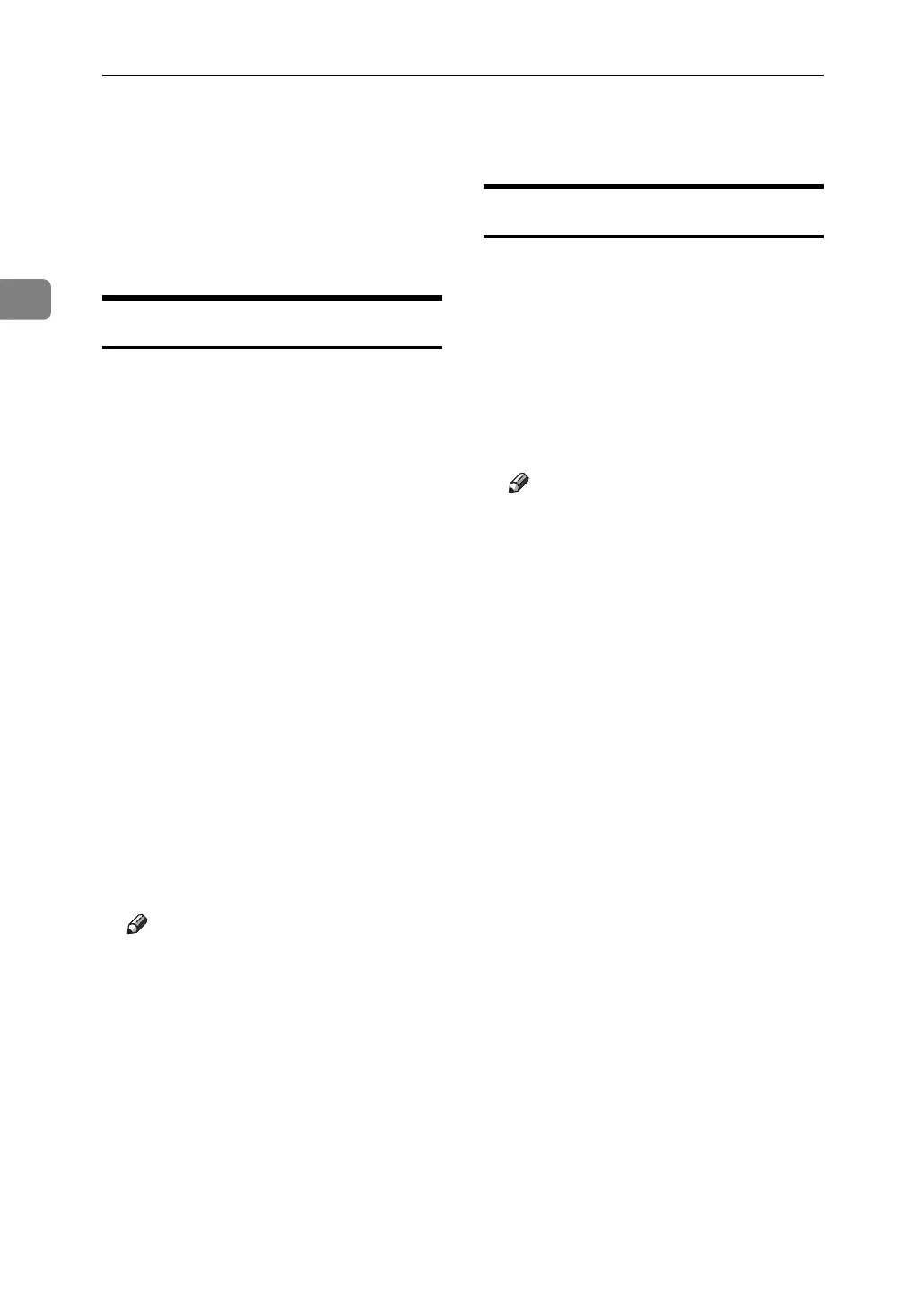Monitoring and Configuring the Printer
52
2
Using SmartDeviceMonitor for Client
To view the status of machines using
SmartDeviceMonitor for Client, con-
figure SmartDeviceMonitor for Client
beforehand.
Monitoring Printers
Follow the procedure below to moni-
tor the machine using SmartDevice-
Monitor for Client.
A Right-click the SmartDeviceMon-
itor for Client icon, point to [Prop-
erties], and then click [Option...].
The [SmartDeviceMonitor for Client -
Options] dialog box appears.
B Select the machine you want to
monitor, and then select the [To Be
Monitored] check box in the Moni-
toring Information Settings area.
To display the machine status in
the task tray using the SmartDe-
viceMonitor for Client icon, select
the [Displayed on Task Bar] check
box.
C Click [OK].
The dialog box closes and the con-
figured machine is monitored.
Note
❒ For details about status icons,
see SmartDeviceMonitor for
Client Help.
Checking the Machine Status
Follow the procedure below to check
machine status using SmartDevice-
Monitor for Client.
A For status details, right-click the
SmartDeviceMonitor for Client
icon, and then click the machine.
The machine status appears in the
dialog box.
Note
❒ For details about items in the di-
alog box, see SmartDeviceMon-
itor for Client Help.
