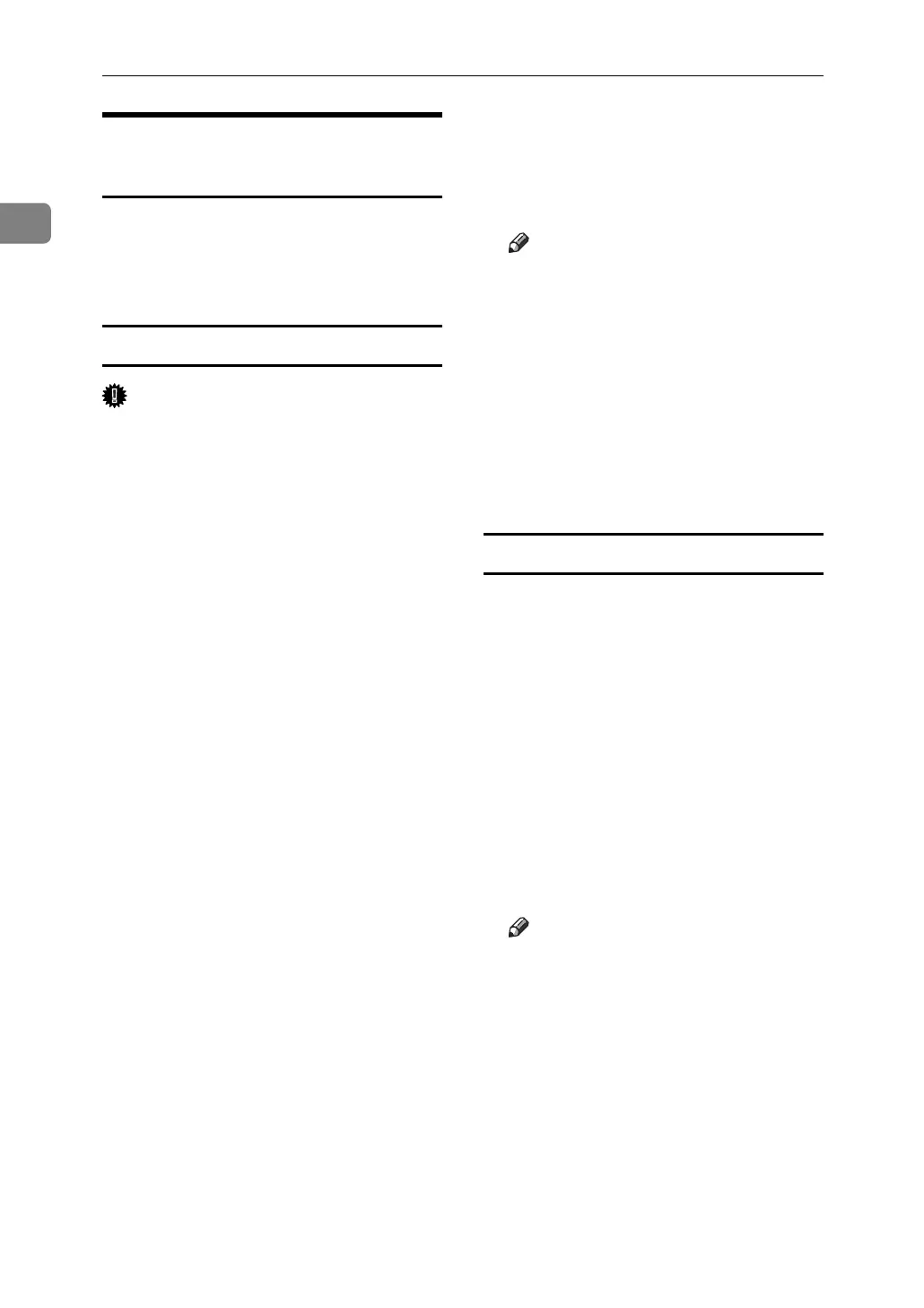Using a Printer Server
24
1
Printing notification via
SmartDeviceMonitor for Client
Follow the procedure below to con-
figure the machine to use the printing
notification function of SmartDevice-
Monitor for Client.
Setting the print server
Important
❒ Under Windows 2000, Windows
XP Professional, or Windows Serv-
er 2003, to change printer proper-
ties in the [Printer] folder, you need
Printer Management access au-
thentication; under Windows NT
4.0, Full Control access authentica-
tion. Log on to the file server as an
Administrator or member of the
PowerUsers group.
A On the [Start] menu, point to [Pro-
grams], [DeskTopBinder], [SmartDe-
viceMonitor for Client], and then
click [Print Server Setting].
The print server setting dialog box
appears.
B Select the [Notify client PCs of print-
out/data-transmission ] check box,
and then click [OK].
After print server setting is made, a
dialog box appears. Confirm the
dialog box content, and click [OK].
Click [Cancel] to interrupt the pro-
cedure.
A dialog box appears for client setting.
C Click [OK].
The print server setting is complet-
ed. Each client must be set to re-
ceive print notification.
Note
❒ Current printing jobs restart
from the beginning after the
spooler pauses briefly.
❒ When the expansion function is
not used, the function is auto-
matically set as available.
❒ If you log on using an account
that does not have Administra-
tor privileges, the client may not
be notified.
Setting a Client
A On the [Start] menu, point to [Pro-
gram], [DeskTopBinder], [SmartDe-
viceMonitor for Client], and then
click [Extended Features Settings].
A dialog box for setting the expan-
sion function appears.
B Select the [Notify of printout/data-
transmission when using print server]
check box.
C Click [OK].
The client setting is completed.
Note
❒ Set the printing notification
function on the printer driver as
well as on SmartDeviceMonitor
for Client.
