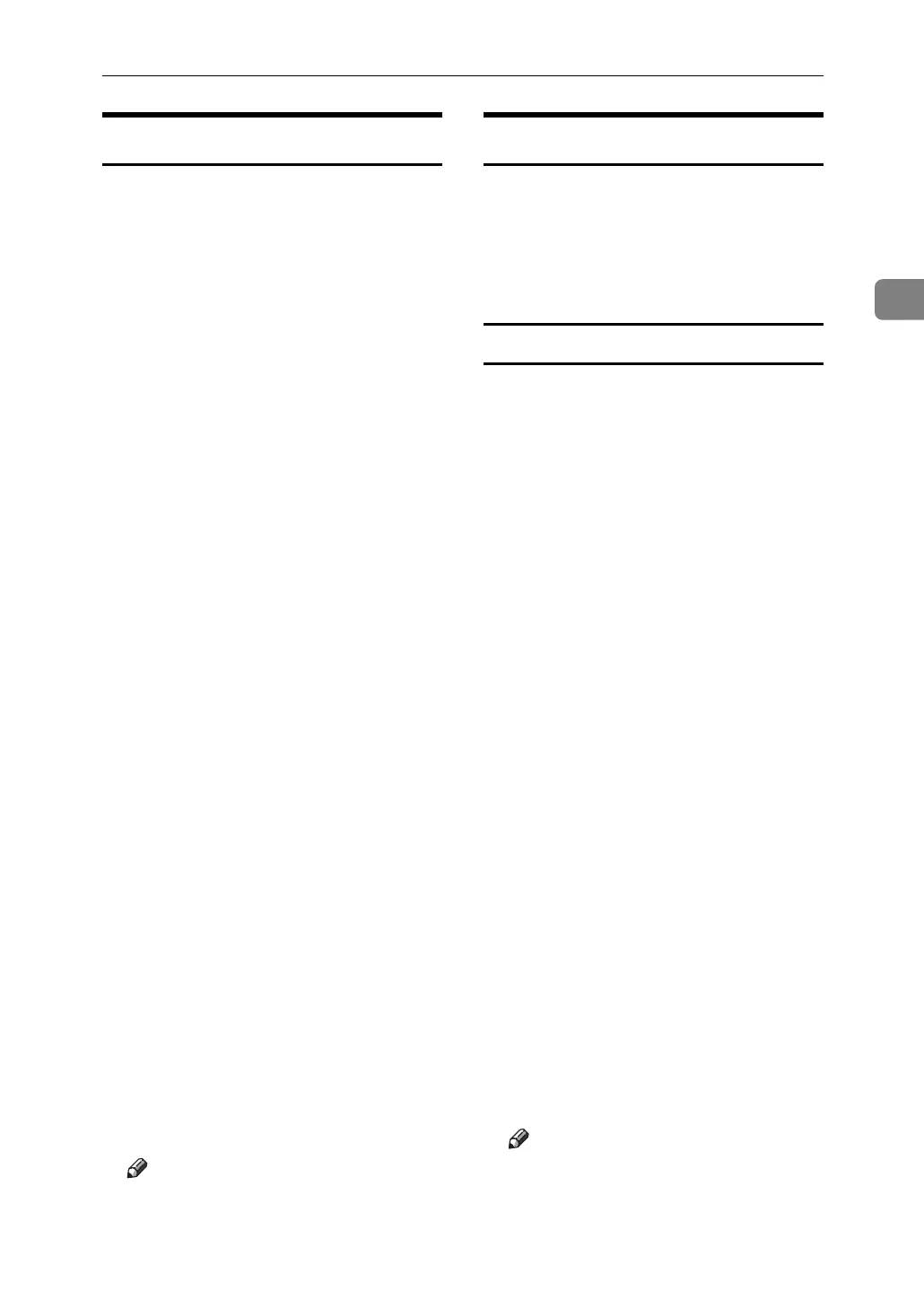Using SmartDeviceMonitor for Admin
45
2
Changing the Paper Type
Follow the procedure below to
change the paper type.
A
Start SmartDeviceMonitor for Admin.
B On the [Group:] menu, point to
[Search Device], and then click
[TCP/IP], [IPX/SPX] or [TCP/IP SNMPv3].
A list of machines using the select-
ed protocol appears.
Select the protocol of the machine
whose configuration you want to
change.
If you are using TCP/IP SNMP v3,
enter the user authentication.
C In the list, select a machine whose
configuration you want to
change.
D On the [Tools] menu, point to [De-
vice Settings], and then click [Select
Paper Type].
A Web browser opens and the win-
dow for entering the login user
name and password for the Web Im-
age Monitor administrator appears.
E Enter the login user name and
password, and then click [Login].
For details about the login user
name and password, consult your
network administrator.
The [Paper] page appears.
Select a paper type in the [Paper
Type] list for each tray.Enter re-
quired setting items.
F Quit Web Image Monitor.
G
Quit SmartDeviceMonitor for Admin.
Note
❒ For details about setting items,
see Help in the [General Settings]
on [Configuration] page.
Managing User Information
Follow the procedure below to man-
age the user's information using
SmartDeviceMonitor for Admin.
Prints jobs can be managed and func-
tions restricted by user codes.
Starting User Management Tool
Follow the procedure below to start
User Management Tool.
A
Start SmartDeviceMonitor for Admin.
B On the [Group:] menu, point to
[Search Device], and then click
[TCP/IP], [IPX/SPX] or [TCP/IP SNMPv3].
A list of machines using the select-
ed protocol appears.
Select the protocol of the machine
whose configuration you want to
change.
If you are using TCP/IP SNMP v3,
enter the user authentication.
C In the list, select a machine you
want to manage.
D
On the
[
Tools
]
menu, click
[
User Man-
agement Tool
]
.
The dialog box for entering the
login user name and password ap-
pears.
E Enter the user name and pass-
word, and then click [OK].
For details about the user name
and password, consult your net-
work administrator.
User Management Tool starts.
Note
❒ For details about User Manage-
ment Tool, see SmartDevice-
Monitor for Admin Help.
