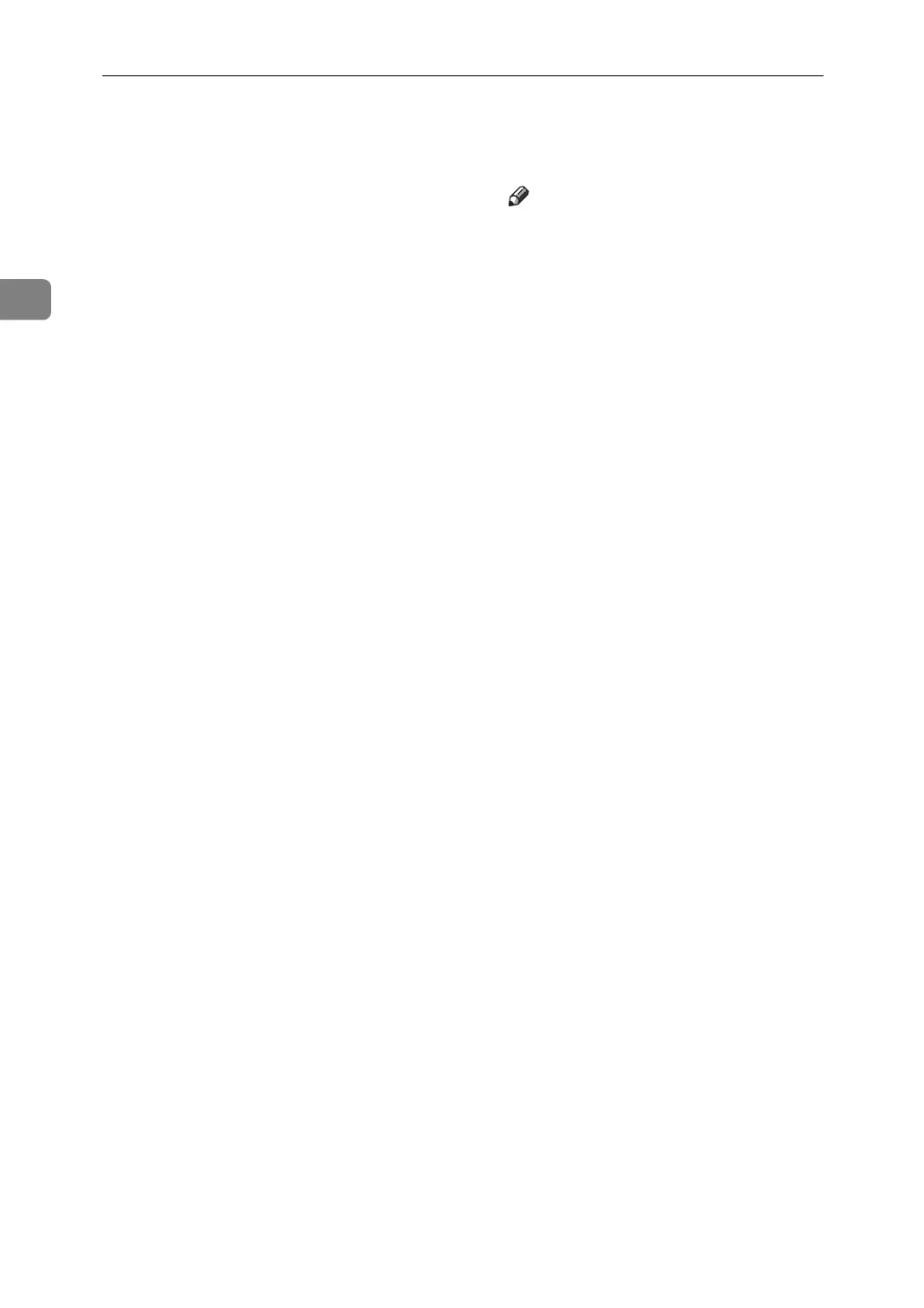Monitoring and Configuring the Printer
54
2
Printer Status Notification by E-Mail
Whenever a paper tray becomes emp-
ty or paper is jammed, an e-mail alert
is issued to the registered addresses
to notify the printer status.
For this notification, you can make
the e-mail notification settings.
Notification timing and e-mail con-
tent can be set.
You can be notified of the following
events:
• Service call.
• Toner cartridge is empty.
• Toner cartridge is nearly empty.
• Waste toner bottle (waste toner ink
tank) is full.
• Waste toner bottle (waste toner ink
tank) is nearly full.
• Stapler has no staples.
• Punch dust is full
• Paper has jammed.
• Open door is detected.
• The paper tray is empty.
• The paper tray is nearly empty.
• A paper tray error occurred.
• Output paper tray is full.
• Unit connection error.
• Duplex unit error.
• Hard disk drive is full.
Note
❒ When the service call is set, foll-
wing call results can be sent.
• Failure automatic call success
• Failure automatic call out of time
• Failure automatic call failure
• Consumable automatic call
success
• Consumable automatic call
success
• Remote machine check failure
• Firmware update confirmed
❒ Other call results can be dis-
played, depending on the ma-
chine type.
❒ For details about the service
call, contact your service or
sales representative.
A On the [Administrator Tools] menu,
set [Notify Machine Status] to [On] us-
ing the control panel.
The default is [On].
B Open a Web browser, and then
enter “http://(machine's ad-
dress)/” in the address bar.
Top Page of Web Image Monitor
appears.
When setting SSL, a protocol for
encrypted communication, under
environment which server authen-
tication is issued , enter “ht-
tps://(machine's address)/”.
C Click [Login] on Top Page of Web
Image Monitor.
The window for entering the login
user name and password appears.
