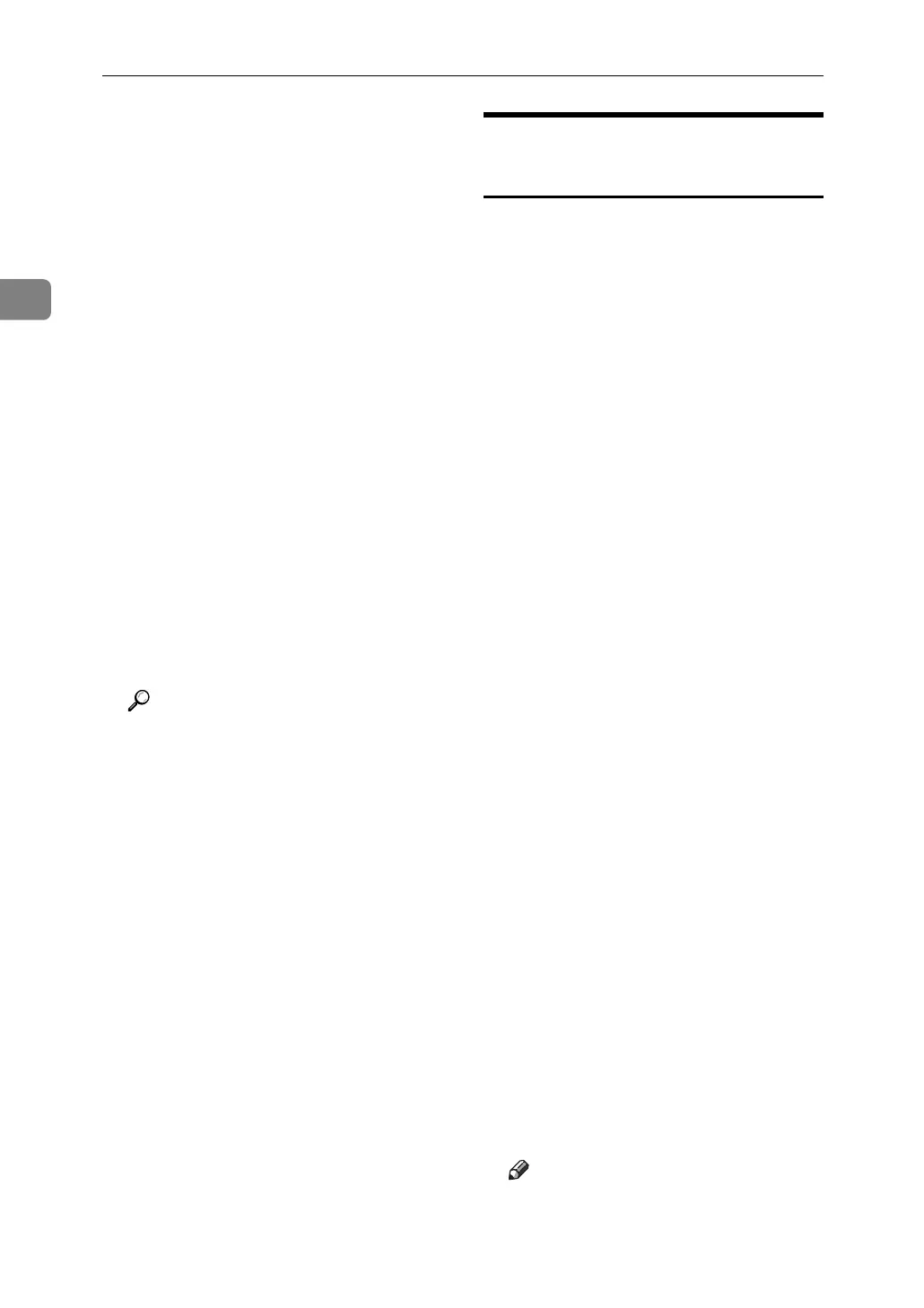Monitoring and Configuring the Printer
44
2
D On the [Tools] menu, click [NIB Set-
up Tool].
A Web browser opens and the
window for entering the login user
name and password for the Web
Image Monitor administrator ap-
pears.
NIB Setup Tool starts when the
network interface board is default.
Click [Web Browser], and then click
[OK].
E Enter the login user name and
password, and then click [Login].
For details about the login user
name and password, consult your
network administrator.
F Configure settings using Web Im-
age Monitor.
G Quit Web Image Monitor.
H
Quit SmartDeviceMonitor for Admin.
Reference
p.35 “Using Web Image Moni-
tor”
Locking the Menus on the
Machine's Control Panel
Follow the procedure below to lock
the menus on the machine's control
panel.
A
Start SmartDeviceMonitor for Admin.
B On the [Group:] menu, point to
[Search Device], and then click
[TCP/IP], [IPX/SPX] or [TCP/IP SNMPv3].
A list of machines using the select-
ed protocol appears.
Select the protocol of the machine
whose configuration you want to
change.
If you are using TCP/IP SNMP v3,
enter the user authentication.
C Select a machine.
D On the [Tools] menu, point to [De-
vice Settings], and then click [Lock
Operation Panel Menu].
A Web browser opens and the
window for entering the login user
name and password for the Web
Image Monitor administrator ap-
pears.
E Enter the login user name and
password, and then click [Login].
For details about the user name
and password, consult your net-
work administrator.
The [System] page of Web Image
Monitor appears. Enter required
setting items.
F Quit Web Image Monitor.
G
Quit SmartDeviceMonitor for Admin.
Note
❒ For details about setting items,
see Help in the [General Settings]
on [Configuration] page.
