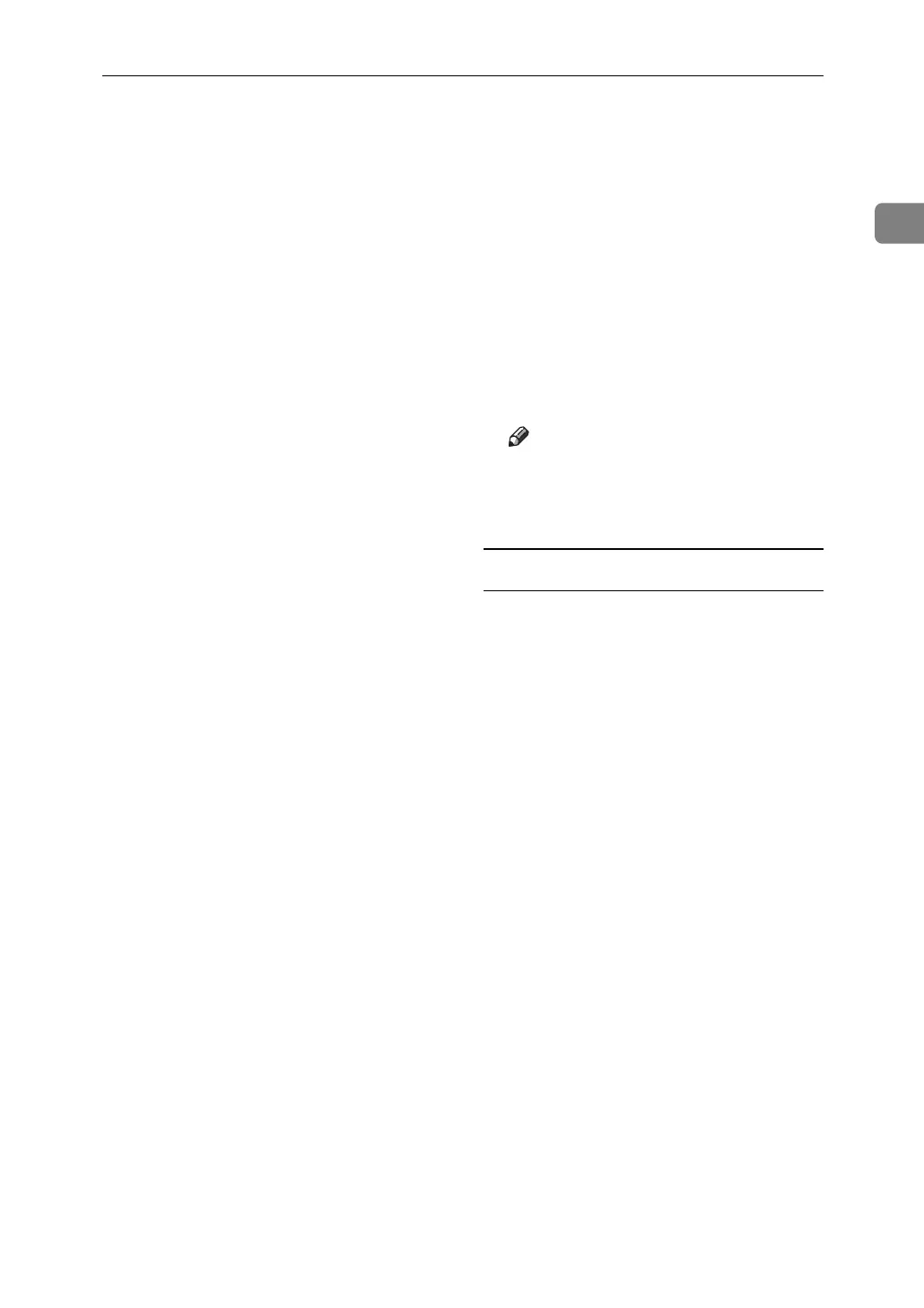Using NetWare
31
1
J From the [Print Server Configuration]
menu, select [Printer Configuration].
K Select the printer indicated as [Not
Installed].
Use the same printer number spec-
ified as the remote printer number
using NIB Setup Tool.
L To change the printer name, enter
a new name.
A name “printer x” is assigned to
the printer. The “x” stands for the
number of the selected printer.
M As type, select [Remote Parallel, LPT1].
The IRQ, Buffer size, Starting form,
and Queue service mode are auto-
matically configured.
N Press the {Esc} key, and then
click [Yes] on the confirmation
message.
O Press the {Esc} key to return to
[Print Server Configuration Menu].
P Assign print queues to the created
printer.
Q From [Print Server Configuration
Menu], select [Queues Serviced By
Printer].
R Select the printer created.
S Press the {Insert} key to select a
queue serviced by the printer.
You can select several queues.
T Follow the instructions on the
screen to make other necessary
settings.
Following these steps, check that
the queues are assigned.
U Press the {Esc} key until "Exit?"
appears, and then select [Yes] to
exit PCONSOLE.
V Start the print server by entering
the following from the console of
the NetWare server.
If the print server is in operation,
quit and restart it.
❖ To quit
CAREE: unload pserver
❖ To start
CAREE: load pserver
print_server_name
Note
❒ If the printer works as config-
ured, the message "Waiting for
job" appears.
Setting up using NIB Setup Tool
A Log on to the file server as a su-
pervisor or supervisor equivalent.
B Start NIB Setup Tool from the
[Start] menu.
C Click [Property Sheet], and then
click [OK].
D Select the printer you want to con-
figure, and then click [Next].
A dialog box prompting you to
perform the remaining configura-
tion tasks in the Web browser ap-
pears. Click [OK], and then wait
until Web Image Monitor starts au-
tomatically.
E Click [Login].
A dialog box for entering the [Login
User Name] and [Login Password] ap-
pears.
F Enter the login user name and
password, and then click [Login].
For details about the login user
name and password, consult your
network administrator.
