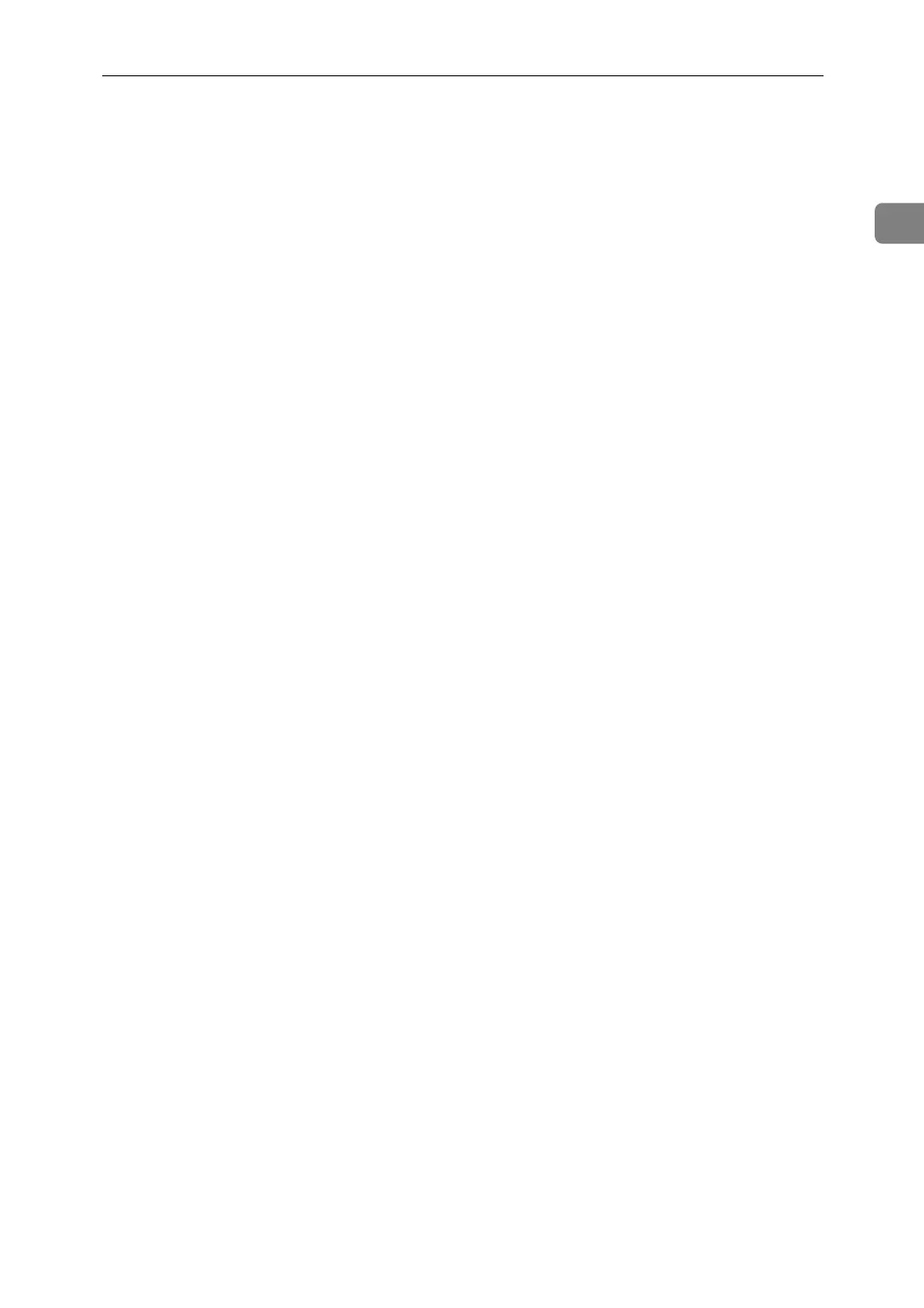Using NetWare
33
1
H Set up the network connection to
a printer. Select the object in
which the printer is located, and
then click [Create] on the [Object]
menu.
I In the [Class of new object] box,
click [Printer], and then click [OK].
For NetWare 5, click [Printer (Non
NDPS)].
J In the [Printer name] box, enter the
printer name
K Select the [Define additional proper-
ties] check box, and then click
[Create].
L Assign print queues to the created
printer. Click [Assignments], and
then click [Add] in the [Assign-
ments] area.
M In the [Available objects] box, click
the queue you created, and then
click [OK].
N Click [Configuration], click [Parallel]
in the [Printer type] list, and then
click [Communication].
O Click [Manual load] in the [Commu-
nication type] area, and then click
[OK]. Check the settings, and then
click [OK].
P Set up the network connection to
a print server. Select a context
specified using NIB Setup Tool,
and then click [Create] on the [Ob-
ject] menu.
Q In the [Class of new object] box,
click [Print Server], and then click
[OK]. For NetWare 5, click [Print
Sever (Non NDPS)].
R In the [Print Server Name:] box, en-
ter the print server name.
Use the same print server name
specified using NIB Setup Tool.
S Select the [Define additional proper-
ties] check box, and then click
[Create].
T Assign the printer to the created
print server. Click [Assignments],
and then click [Add] in the [Assign-
ments] area.
U In the [Available objects] box, click
the queue you created, and then
click [OK].
V In the [Printers] area, click the
printer you assigned, and then
click [Printer Number]
W Enter the printer number, and
then click [OK]. Check the set-
tings, and then click [OK].
Use the same printer number spec-
ified as the remote printer number
using NIB Setup Tool.
X Start the print server by entering
the following from the console of
the NetWare server.
If the print server is in operation,
quit and restart it.
❖ To exit
CAREE: unload pserver
❖ To start
CAREE: load pserver
print_server_name
Y Enter the printer server name as
the context name, and then press
the {Enter} key.
Z Select the printer name on the
context menu, and then press the
{Enter} key.
