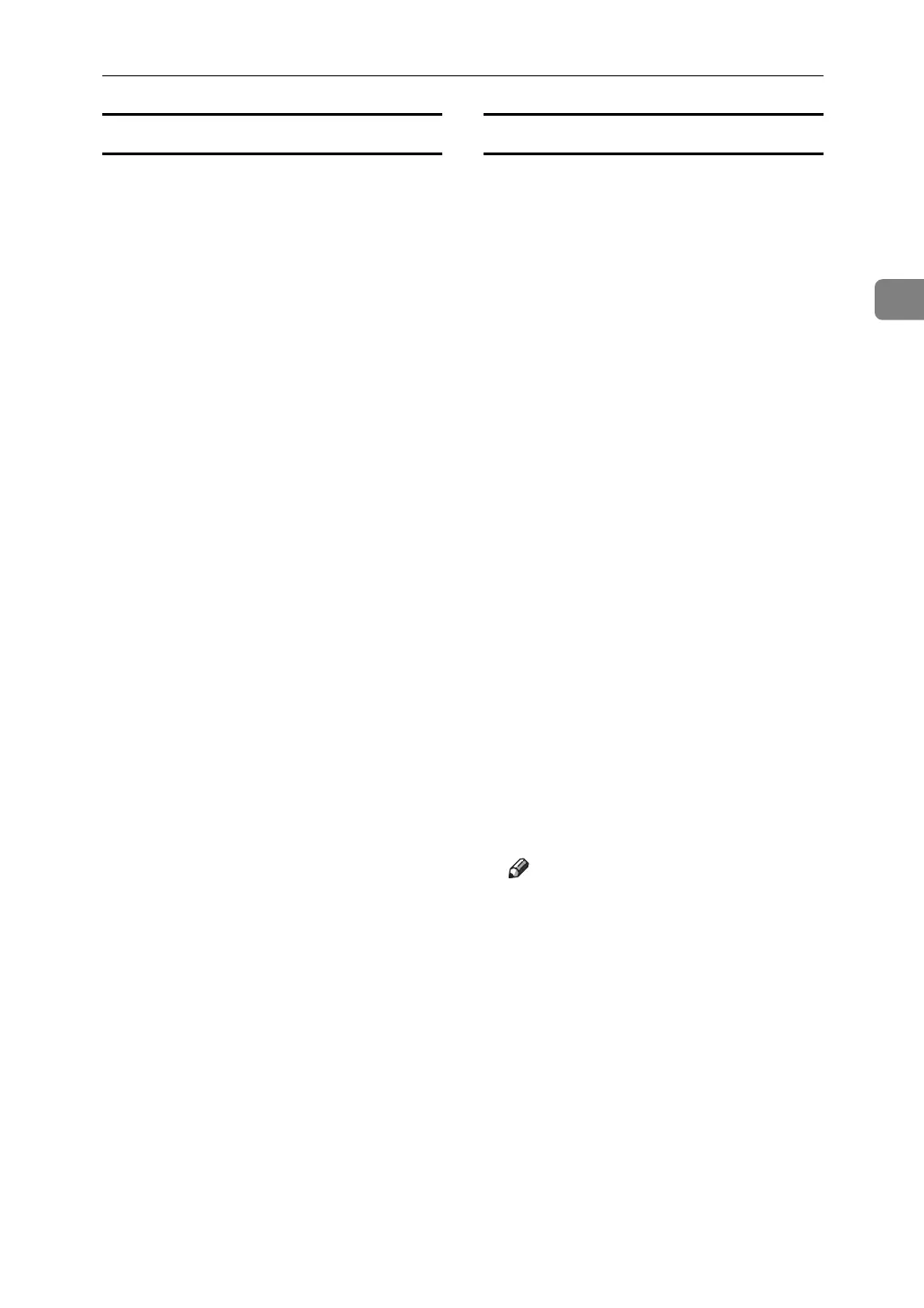Using SmartDeviceMonitor for Admin
47
2
Restricting Functions
Follow the procedure below to re-
strict use of individual functions.
A Start SmartDeviceMonitor for
Admin User Management Tool.
B Click the [User Counter Information]
tab of User Management Tool.
C Click the user whose functions
you want to restrict.
D On the [Edit] menu of User Man-
agement Tool, click [Restrict Ac-
cess To Device].
E Select the check box of the func-
tions you want to restrict.
F Click [OK].
A confirmation message appears.
G Click [Yes].
The settings are applied.
Setting Applicable Functions to New Users
Follow the procedure below to add
new users and set functions applica-
ble to them.
A Start SmartDeviceMonitor for Ad-
min User Management Tool.
B Click the [Access Control List:] tab
of User Management Tool.
C On the [Edit] menu, click [Adds New
User].
D Enter the user code and user name.
E Select the check box of the func-
tions applicable to the new user.
If the check boxes are unavailable,
there is no restriction to use that
function.
F Click [OK].
The new user is added.
G On the [Edit] menu, click [Apply
Settings].
The settings are applied.
H Click [Exit] on the [Files] menu to
quit User Management Tool.
Note
❒ For details about setting restric-
tions, see SmartDeviceMonitor
for Admin Help.
