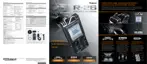Why can't I select MP3 as the recording format on my Roland Recording Equipment?
- JJuan DavisSep 9, 2025
If you cannot select MP3 as the recording format on your Roland Recording Equipment, ensure that 2 CHANNEL is selected as the recording mode, and the sampling rate is set at 44.1 kHz or 48.0 kHz.