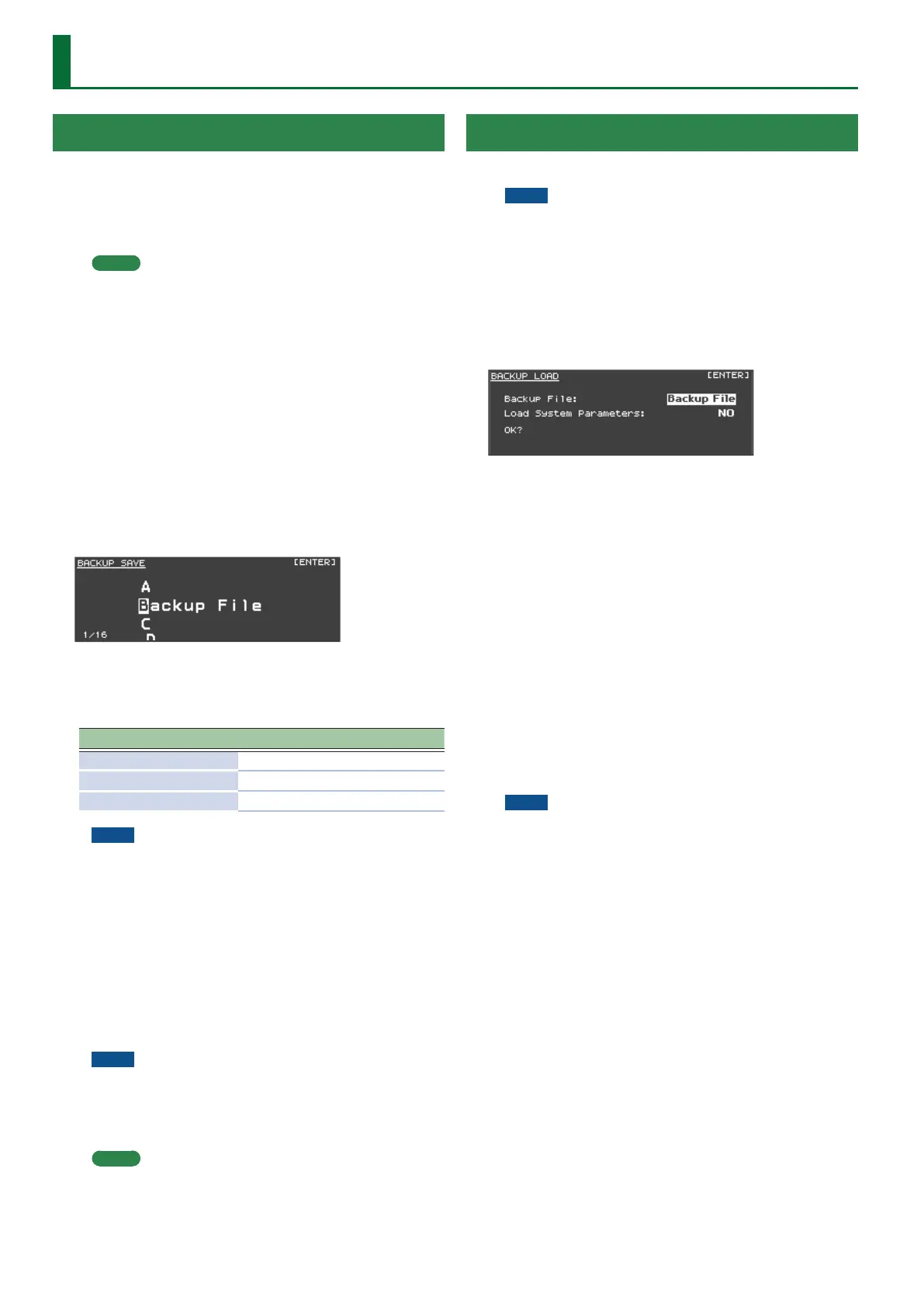Convenient Functions (Utility)
Saving a Program File (Program File Save)
A single, individual le containing a collection of 200 Programs
registered to the RD-2000 is called a “Program le.”
This Program le can be saved in the RD-2000’s user memory or on
a USB ash drive (sold separately) connected to the USB MEMORY/
WLAN ADAPTOR port.
MEMO
The Program le will not save unsaved Programs or system
parameter settings.
If you want to save these settings, you must rst proceed
as described in “Saving the Sound Settings in a Program
(Program Write)” (owner’s manual: p. 24) and “Saving System
Settings” (p. 26).
1. In the MENU screen, select “Utility” and press the
[ENTER] button (owner’s manual: p. 26).
2. Press the cursor [
H
] buttons to select “Backup Save,”
then press the [ENTER] button.
3. Press the cursor [
K
] [
J
] buttons to move the cursor
to the positions where the characters are to be
input.
4. Use the [DEC] [INC] buttons or the value dial to enter
the name.
Names can consist of up to 16 characters.
Operation Explanation
[SHIFT] + [
K
] button
Delete one character (DELETE)
[SHIFT] + [
J
] button
Insert one space (INSERT)
[
H
] [
I
] buttons
Switch uppercase/lowercase
NOTE
You can’t save a Program le with a name that starts with a
“. (period).” Do not use a “. (period)” at the beginning of the
name.
5. Repeat steps 3–4 to input the name.
6. Press the [ENTER] button.
The conrmation message appears.
If you do not want to load the Program le, press the [EXIT] button.
7. Press the [MENU] button to save the Program le.
The Program le is saved.
NOTE
5 “Processing...” appears in the display while the save is in
progress. Be sure never to turn o the power.
5 Do not disconnect the USB ash drive while data is being
saved.
MEMO
If a le with the same name has already been saved, the
conrmation message “Overwrite OK?” appears. To overwrite
the Program le, press the [MENU] button; to save the le
under a dierent name, press the [ENTER] button.
Calling Up Program Files (Backup Load)
Here’s how to load a previously saved Program le.
NOTE
The current settings are erased when a Program le is called
up. Be sure to save any settings you would like to keep rst
before calling up a Program le (owner’s manual: p. 26).
1. In the MENU screen, select “Utility” and press the
[ENTER] button (owner’s manual: p. 26).
2. Press the cursor [
H
] [
I
] buttons to select “Backup
Load,” then press the [ENTER] button.
3. Move the cursor to “Backup File” and use the [DEC]
[INC] buttons or the value dial to select the le you
want to call up.
4. If you want system parameter (p. 26) settings to
also be loaded, move the cursor to “Load System
Parameters” and choose “YES.”
The system parameters are saved in a Program le that has been
stored after the [WRITE] button was pressed to save the settings in
the RD-2000.
5. Press the [ENTER] button.
The conrmation message appears.
If you decide to cancel without loading a Program le, press the
[EXIT] button.
6. Press the [MENU] button to load the Program le.
The Program le is loaded into the RD-2000.
NOTE
5 Be sure never to turn o the power while the load is in
progress.
5 Do not disconnect the USB ash drive while the le is being
loaded.
28
