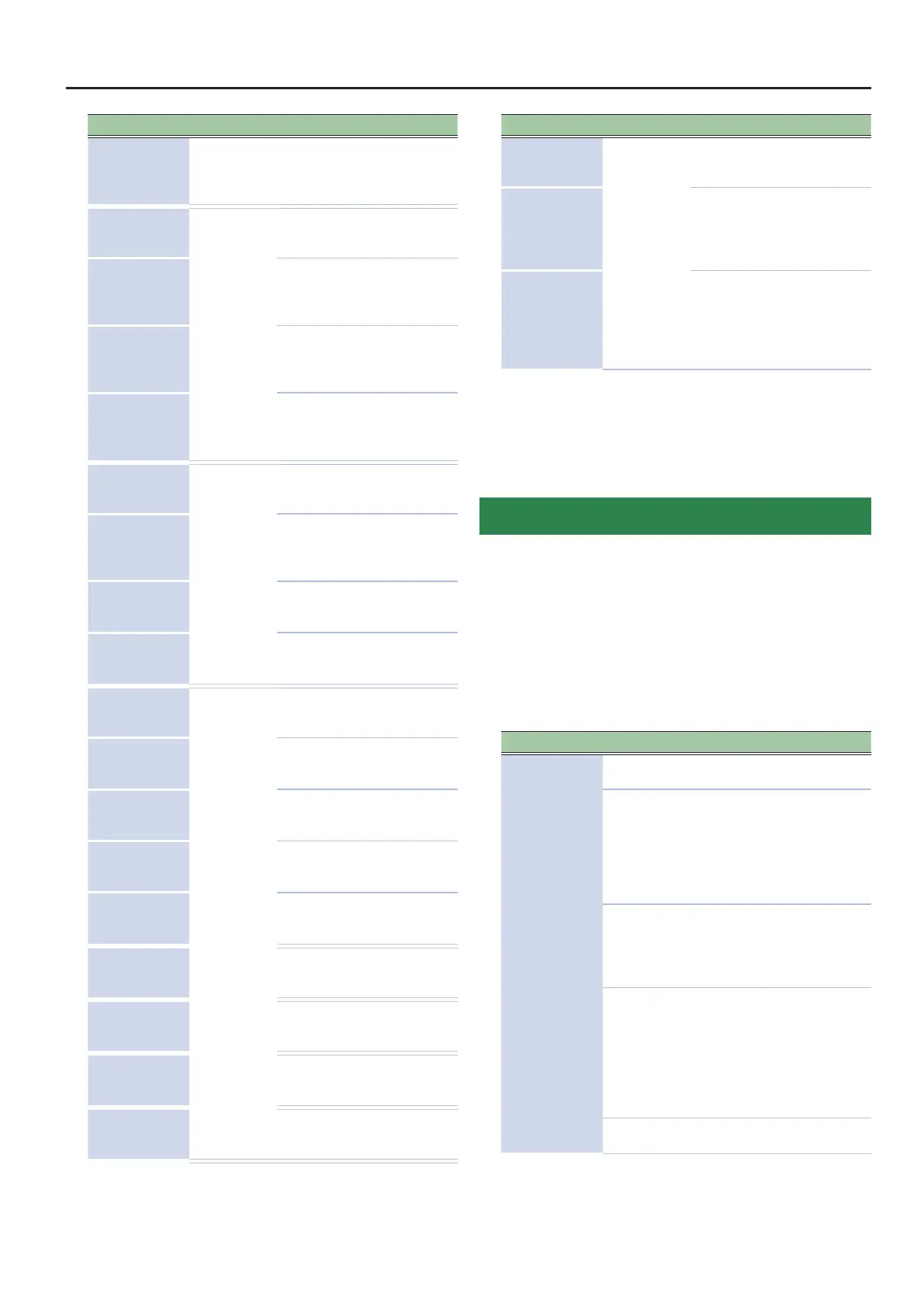Detailed Settings for a Program (Program Edit)
Parameter Value Explanation
VC RES
Voice Reserve
0–63, Full
Species the number of voices
that will be reserved for each
zone if you attempt to play
more than 128 voices.
Damper
Damper Control
Switch
ON, OFF
Species whether the damper
pedal will (ON) or will not (OFF)
control each zone.
FC1
FC1 Control Switch
Species whether the pedal
connected to the FC1 jack will
(ON) or will not (OFF) control
each zone. (*1)
FC2
FC2 Control Switch
Species whether the pedal
connected to the FC2 jack will
(ON) or will not (OFF) control
each zone. (*1)
EXT
EXT Pedal Control
Switch
Species whether the pedal
connected to the EXT jack will
(ON) or will not (OFF) control
each zone. (*1)
PCH BND
Pitch Bend
Control Switch
ON, OFF
Species whether the pitch
bend lever will (ON) or will not
(OFF) control each zone.
MOD CTL
Modulation Control
Switch
Species whether the
modulation lever will (ON) or
will not (OFF) control each
zone.
MOD W1
Mod Wheel 1 Control
Switch
Species whether the MOD
WHEEL 1 will (ON) or will not
(OFF) control each zone. (*1)
MOD W2
Mod Wheel 2 Control
Switch
Species whether the MOD
WHEEL 2 will (ON) or will not
(OFF) control each zone. (*1)
A1
Assign 1 Control
Switch
ON, OFF
Species whether the ASSIGN
[1] knob will (ON) or will not
(OFF) control each zone. (*1)
A2
Assign 2 Control
Switch
Species whether the ASSIGN
[2] knob will (ON) or will not
(OFF) control each zone. (*1)
A3
Assign 3 Control
Switch
Species whether the ASSIGN
[3] knob will (ON) or will not
(OFF) control each zone. (*1)
A4
Assign 4 Control
Switch
Species whether the ASSIGN
[4] knob will (ON) or will not
(OFF) control each zone. (*1)
A5
Assign 5 Control
Switch
Species whether the ASSIGN
[5] knob will (ON) or will not
(OFF) control each zone. (*1)
A6
Assign 6 Control
Switch
Species whether the ASSIGN
[6] knob will (ON) or will not
(OFF) control each zone. (*1)
A7
Assign 7 Control
Switch
Species whether the ASSIGN
[7] knob will (ON) or will not
(OFF) control each zone. (*1)
A8
Assign 8 Control
Switch
Species whether the ASSIGN
[8] knob will (ON) or will not
(OFF) control each zone. (*1)
A9
Assign 9 Control
Switch
Species whether the ASSIGN
[9] button will (ON) or will not
(OFF) control each zone. (*1)
Parameter Value Explanation
TON CLR
Tone Color Control
Destination
Select one
zone
Select the zone that you want
to control using the [TONE
COLOR] knob. (* 2)
MOD FX
Modulation FX Control
Destination
Select the zone that you
want to control using the
MODULATION FX [DEPTH] and
[RATE] knobs and [ON/OFF]
button. (* 2)
TR/AMP
Tremolo/Amp Control
Destination
Select the zone that you want
to control using the TREMOLO
[DEPTH] and [RATE] knobs and
[ON/OFF] button, and the AMP
SIM [DRIVE] knob and [ON/
OFF] button. (* 2)
*1 The parameters that can control each zone are the
parameters indicated by (*1) in the “List of Functions
Assignable to Pedals, Knobs, and Buttons” (p. 8).
*2 This parameter is enabled only when the SYSTEM setting
“Control Destination” is PROGRAM.
Changing the Key Touch (Key Touch)
The setting below allows you to adjust the response you get from
the keyboard when you nger the keys.
1. Either press the [KEY TOUCH] button, or use the
PROGRAM EDIT MENU screen to select “Key Touch”
and press the [ENTER] button (p. 4).
2. Select the parameter that you want to edit, and use
the [DEC] [INC] buttons or the value dial to edit the
value.
Parameter Value Explanation
Key Touch
SUPER LIGHT
An even lighter setting than
LIGHT.
LIGHT
Sets the keyboard to a light
touch. You can achieve
fortissimo () play with a less
forceful touch than MEDIUM,
so the keyboard feels lighter.
This setting makes it easy to
play, even for children.
MEDIUM
Sets the keyboard to the
standard touch. You can play
with the most natural touch.
This is the closest to the touch
of an acoustic piano.
HEAVY
Sets the keyboard to a heavy
touch. You have to nger the
keyboard more forcefully
than MEDIUM in order to play
fortissimo (), so the keyboard
touch feels heavier. Dynamic
ngering adds even more
feeling to what you play.
SUPER HEAVY
An even heavier setting than
HEAVY.
5