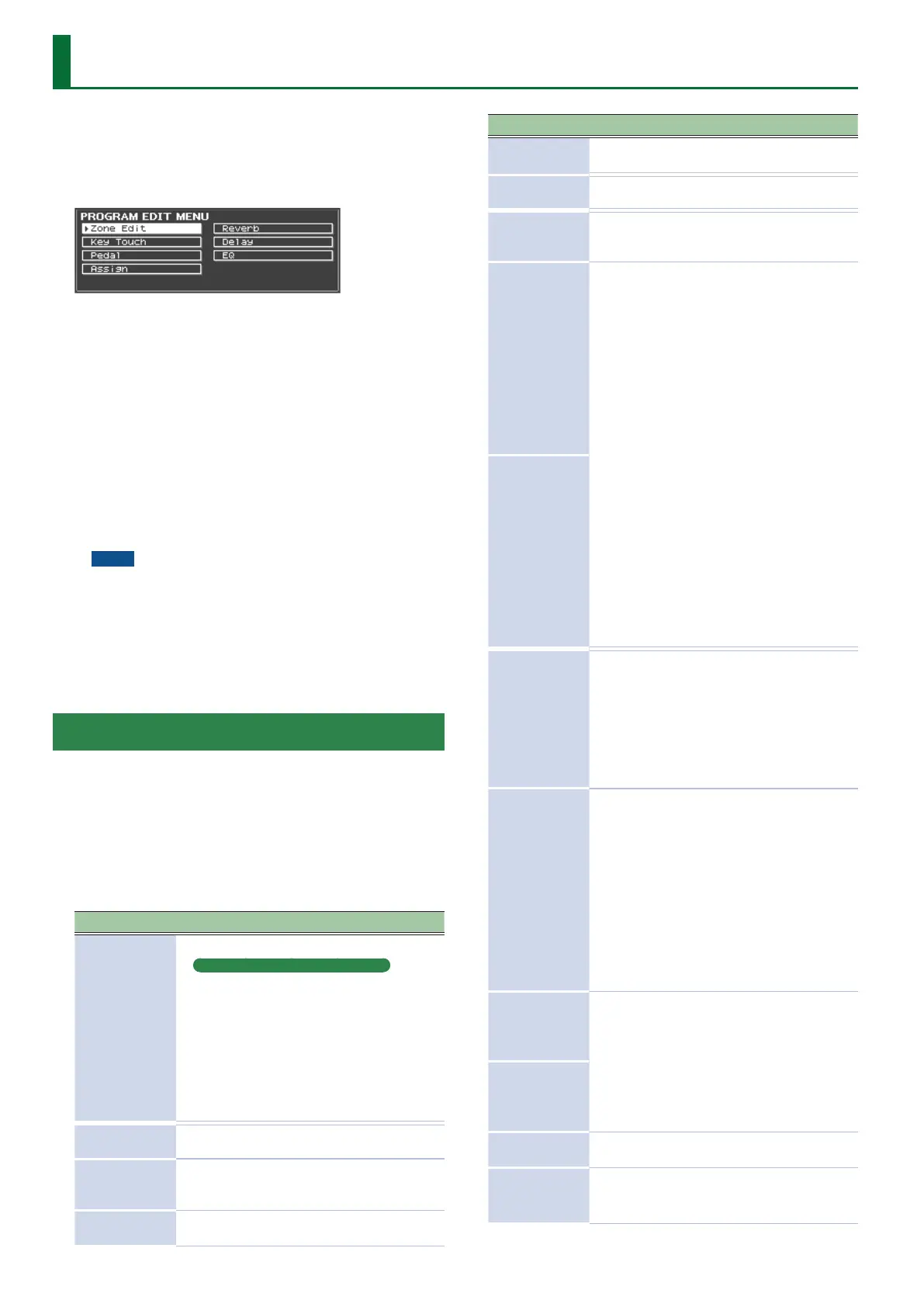Detailed Settings for a Program (Program Edit)
Here’s how to make detailed settings for the eight zones of a
Program.
1. Press the [EDIT] button.
The PROGRAM EDIT MENU screen appears.
2. Use the cursor [
H
] [
I
] [
K
] [
J
] buttons to select the
item you want to edit, and press the [ENTER] button.
The corresponding edit screen appears.
3. Select the parameter that you want to edit, and use
the [DEC] [INC] buttons or the value dial to edit the
value.
If you press the [EXIT] button, you'll return to the PROGRAM EDIT
MENU screen.
4. When you’ve nished making settings, press the
[EXIT] button several times to return to the TONE
screen, the PROGRAM screen or the SCENE screen.
NOTE
If you’ve edited the settings, an “EDITED” indication is shown
in the PROGRAM screen or the TONE screen.
If you turn o the power, select another Program, or
select another tone in the TONE screen while the “EDITED”
indication is shown, the edits you made are discarded. If you
want to keep your edits, press the [WRITE] button to save the
Program (owner’s manual: p. 23).
Detailed Settings for Each Zone (Zone Edit)
Here’s how to edit each zone (INTERNAL/EXTERNAL 1–8).
1. In the PROGRAM EDIT MENU screen, select “Zone
Edit” and press the [ENTER] button.
2. Select the parameter that you want to edit, and use
the [DEC] [INC] buttons or the value dial to edit the
value.
Parameter Value Explanation
TONE
Selects the tone.
Using the Numeric Keys to Select Tones
You can now use the TONE [0]–[9] buttons as
numeric keys to directly specify a tone number.
1. While holding down the [SHIFT] button, use
the TONE [0]–[9] as numeric keys to enter a
tone number.
The value blinks while you’re entering the tone
number.
2. Release the [SHIFT] button.
The tone number is nalized.
VOL
Volume
0–127
Sets the volume for each of the
zones.
PAN
Pan
L64–0–R63
Species the left/right position
of the sound when outputting
in stereo.
REV
Reverb Send Level
0–127
Species the level of signal
sent to reverb.
Parameter Value Explanation
DLY
Delay Send Level
0–127
Species the level of signal
sent to delay.
OUT
Output
MAIN, SUB Selects the output destination.
Trans
Zone Transpose
-48–0–+48
Allows you to individually
transpose zones to a dierent
pitch.
Rng Lo
Keyboard Range
Lower
A0–C8
Set the keyboard range in
which each Zone will sound.
This can be used to make
notes in dierent areas of the
keyboard play dierent Tones.
Specify the lower limit (Rng Lo)
and upper limit (Rng Up) of the
key range being set.
You can also set this by
pressing a specic key and
then pressing the [ENTER]
button.
* Key range is enabled when
you change the key range
value or turn on the [SPLIT]
button.
* When key range is o, the
indication “Full” is shown.
To return to the O state,
turn o the [SPLIT] button
or press the [SHIFT] + [KEY
RANGE] buttons.
Rng Up
Keyboard Range
Upper
Max
Velocity Max
1–127
Maximum velocity value for
the corresponding key.
Lowering this value will
produce softer notes even
if you play the keyboard
strongly.
* This setting is disregarded
with certain tones.
Sens
Velocity Sensitivity
-63–+63
This setting determines
how the volume changes in
response to the velocity.
The volume is increased as
the keyboard is played with
greater force when a positive
value is used; when a negative
value is selected, the volume
decreases as the keys are
played with greater force.
* This setting is disregarded
with certain tones.
Rng Lo
Velocity Range Lower
1–127
Species the lower limit
(Rng Lo) and upper limit
(Rng Up) of the range in which
the tone is played according to
the velocity.
Make this setting when you
want the tone to change
depending on the key velocity.
Rng Up
Velocity Range Upper
Coarse
Coarse Tune
-48–+48
Adjusts the pitch in semitone
steps (±4 octaves).
Fine
Fine Tune
-50–+50
Adjusts the pitch in one-cent
steps (±50 cents).
1 cent = 1/100th of a semitone
4
