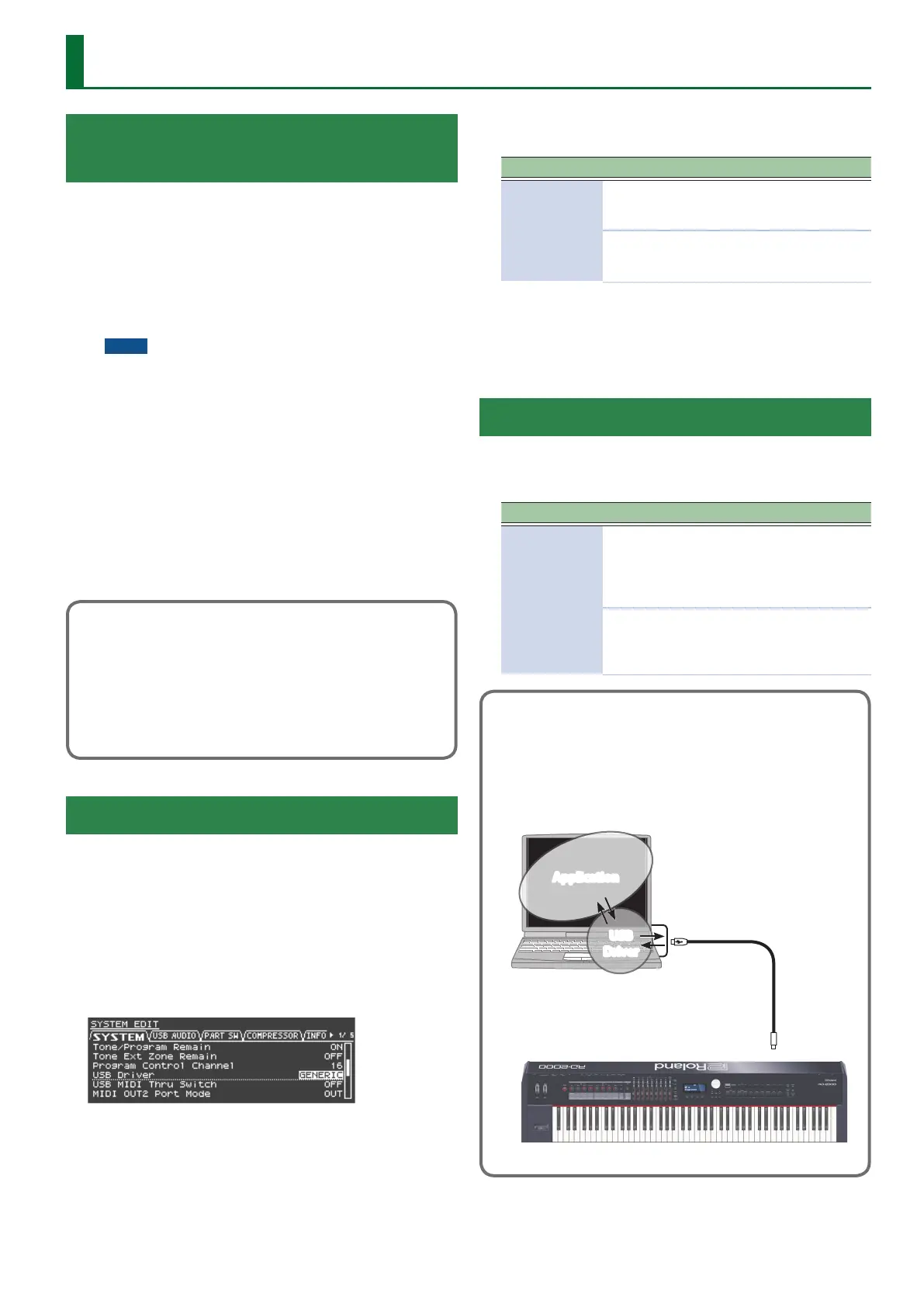Connecting to a Computer via the USB
COMPUTER Port
If you use a USB cable (sold separately) to connect the USB
COMPUTER port located on the RD-2000’s rear panel to the USB
port of your computer, you’ll be able to do the following things.
5 Use the RD-2000 to play SMF music les played back by MIDI
compatible software.
5 By transferring MIDI data between the RD-2000 and your
sequencer software, you’ll be able to enjoy a wide range of
possibilities for music production and editing.
NOTE
Refer to the Roland website for system requirements.
Roland website:
http://www.roland.com/
Depending on the type of computer you’re using, this may
not operate correctly.
For details on supported operating systems, refer to the
Roland website.
You can download the original driver from the Roland
website.
Specify the USB driver you want to use, and then install the
driver. For details, refer to “Switching USB Drivers” (p. 33).
Caution
5 A USB cable is not included. If you need to obtain one, ask
the dealer where you purchased the RD-2000.
5 Switch on power to the RD-2000 before you start up
the MIDI application on your computer. Don’t turn the RD-2000
on/o while your MIDI application is running.
Switching USB Drivers
The USB driver to be used when a computer is connected to the
USB COMPUTER port is determined as follows:
1. Press the [MENU] button.
2. Press the cursor [
H
] [
I
] buttons to select “System,”
and then press the [ENTER] button.
3. Press the cursor [
H
] [
I
] buttons to move the cursor
to “USB Driver.”
4. Use the [DEC] [INC] buttons or the value dial to
select the USB driver you want to use.
Parameter Value Explanation
USB Driver
VENDOR
Choose this if you’re using the
USB driver downloaded from
the Roland website.
GENERIC
Choose this if you’re using the
default USB driver that came
with your computer.
5. Press the [WRITE] button.
6. Press the [MENU] button.
7. Turn the RD-2000 o, then on again.
Using the RD-2000 as a USB MIDI Interface
If the RD-2000 is connected to your computer, performance data
from a MIDI device connected to the RD-2000’s MIDI IN connector
can be sent to your computer.
Parameter Value Explanation
USB MIDI Thru
Switch
OFF
Performance data from the
device connected to the
RD-2000’s MIDI IN connector
will not be sent to your
computer.
ON
Performance data from the
device connected to the
RD-2000’s MIDI IN connector
will be sent to your computer.
What is the USB MIDI driver?
The USB MIDI Driver is a software which passes data between
the RD-2000 and the application (sequencer software, etc.) that
is running on the USB-connected computer.
The USB MIDI Driver sends data from the application to the
RD-2000, and passes data from the RD-2000 to the application.
Application
USB
Driver
Computer
USB port
RD-2000
USB cable
USB COMPUTER port
Connecting to Your Computer
33
