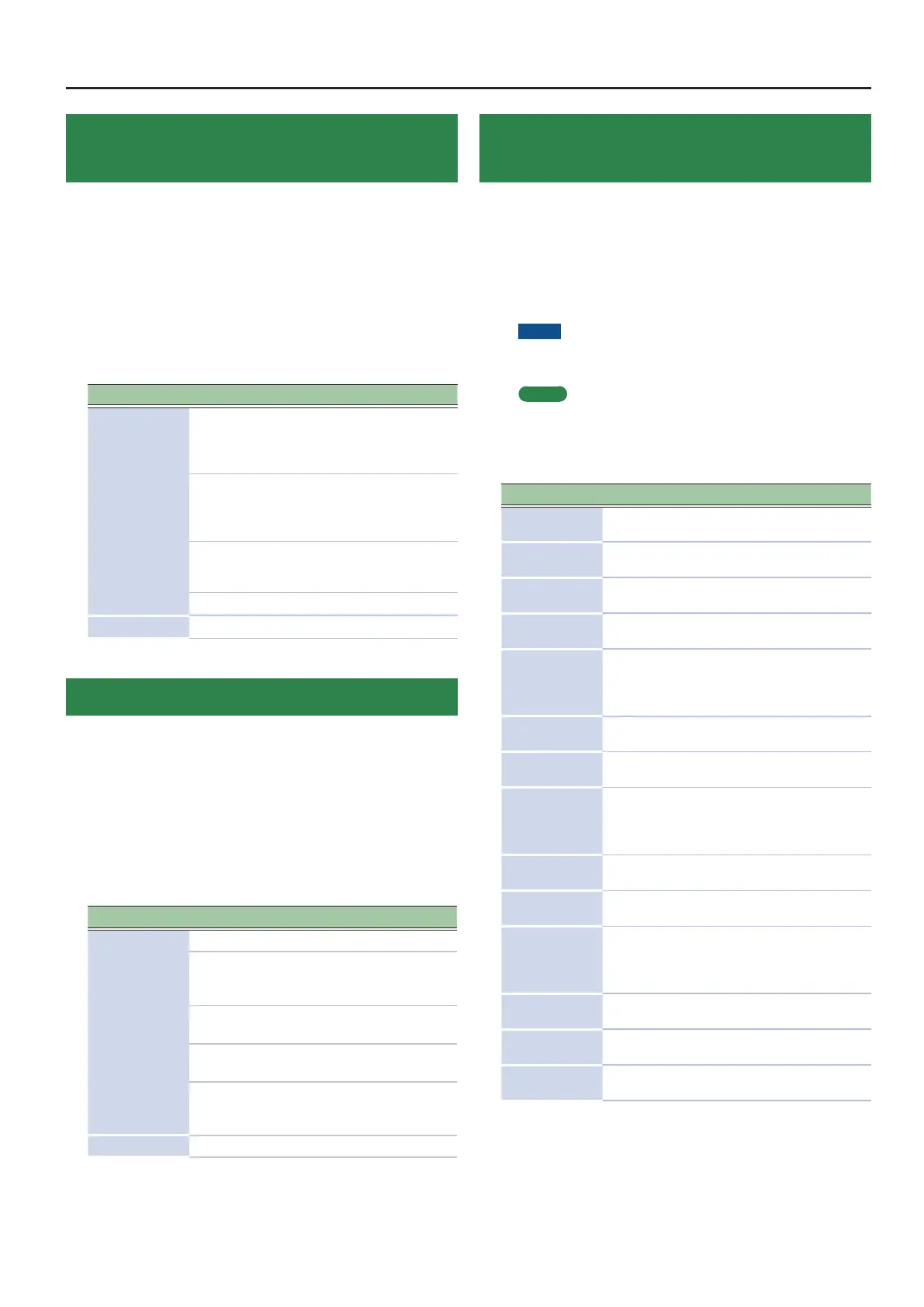Detailed Settings for a Program (Program Edit)
Adding Reverberation to the Sound
(Reverb)
Here's how to make reverb settings.
The available settings will depend on the selected type.
For details on the eects, refer to “Reverb Parameters” (p. 67).
1. In the PROGRAM EDIT MENU screen, select “Reverb”
and press the [ENTER] button (p. 4).
2. Select the parameter that you want to edit, and use
the [DEC] [INC] buttons or the value dial to edit the
value.
Parameter Value Explanation
Type
ROOM1,
ROOM2
Simulates the reverberation
of room interiors. It produces
a well-dened and spacious
reverberation.
HALL1, HALL2
Simulates the reverberation
exhibited by hall. It provides a
deeper reverberation than the
Room reverbs.
PLATE
Simulates a plate reverb unit
(a type of articial reverb that
utilized a metal plate).
GM2 REVERB This is a GM2 reverb.
Level 0–127 Reverb volume.
Adding Spaciousness to the Sound (Delay)
Here’s how to make delay settings.
The available settings will depend on the selected type.
For details on the eects, refer to “Delay Parameters” (p. 65).
1. In the PROGRAM EDIT MENU screen, select “Delay”
and press the [ENTER] button (p. 4).
2. Select the parameter that you want to edit, and use
the [DEC] [INC] buttons or the value dial to edit the
value.
Parameter Value Explanation
Type
DELAY A stereo delay.
T-CTRL DELAY
A delay that allows you to
smoothly change the delay
time.
DELAY
0
TREMOLO
Tremolo is applied to the delay
sound.
2TAP DELAY
Delayed sound is heard from
two locations that you specify.
3TAP DELAY
Delayed sound is heard from
three locations that you
specify.
Level
0–127 Delay volume.
Adjusting the Levels of Each Frequency
Range (EQUALIZER)
The RD-2000 is equipped with a ve-band equalizer.
1. Use the ZONE EFFECTS [SELECT] button to select
“EQ.”
2. Press the [EQ ON] button to make it light.
3. Turn the knobs to adjust the levels in each range.
NOTE
Sounds may be distorted with certain knob settings. If this
occurs, adjust the Input Gain.
MEMO
You can specify that the equalizer settings stay the same even
if you switch programs. In “system settings,” set EQ Mode
(owner’s manual: p. 26) to “REMAIN.”
Parameter Value Explanation
LOW Gain -12–+12 [dB]
Amount of boost/cut for the
low-frequency region
LOW Freq 16–16000 [Hz]
Center frequency of the low-
frequency region
MID1 Gain -12–+12 [dB]
Amount of boost/cut for mid-
frequency region 1
MID1 Freq 16–16000 [Hz]
Center frequency of mid-
frequency region 1
MID1 Q
0.5, 1.0, 2.0,
4.0, 8.0
Width of mid-frequency region 1
Set a higher value for Q
to narrow the range to be
aected.
MID2 Gain -12–+12 [dB]
Amount of boost/cut for mid-
frequency region 2
MID2 Freq 16–16000 [Hz]
Center frequency of mid-
frequency region 2
MID2 Q
0.5, 1.0, 2.0,
4.0, 8.0
Width of mid-frequency region 2
Set a higher value for Q
to narrow the range to be
aected.
MID3 Gain -12–+12 [dB]
Amount of boost/cut for mid-
frequency region 3
MID3 Freq 16–16000 [Hz]
Center frequency for mid-
frequency region 3
MID3 Q
0.5, 1.0, 2.0,
4.0, 8.0
Width of mid-frequency region 3
Set a higher value for Q
to narrow the range to be
aected.
HIGH Gain -12–+12 [dB]
Amount of boost/cut for the
high-frequency region
HIGH Freq 16–16000 [Hz]
Center frequency of the high-
frequency region
INPUT Gain -15–+15 [dB]
Amount of boost/cut for the
input
9