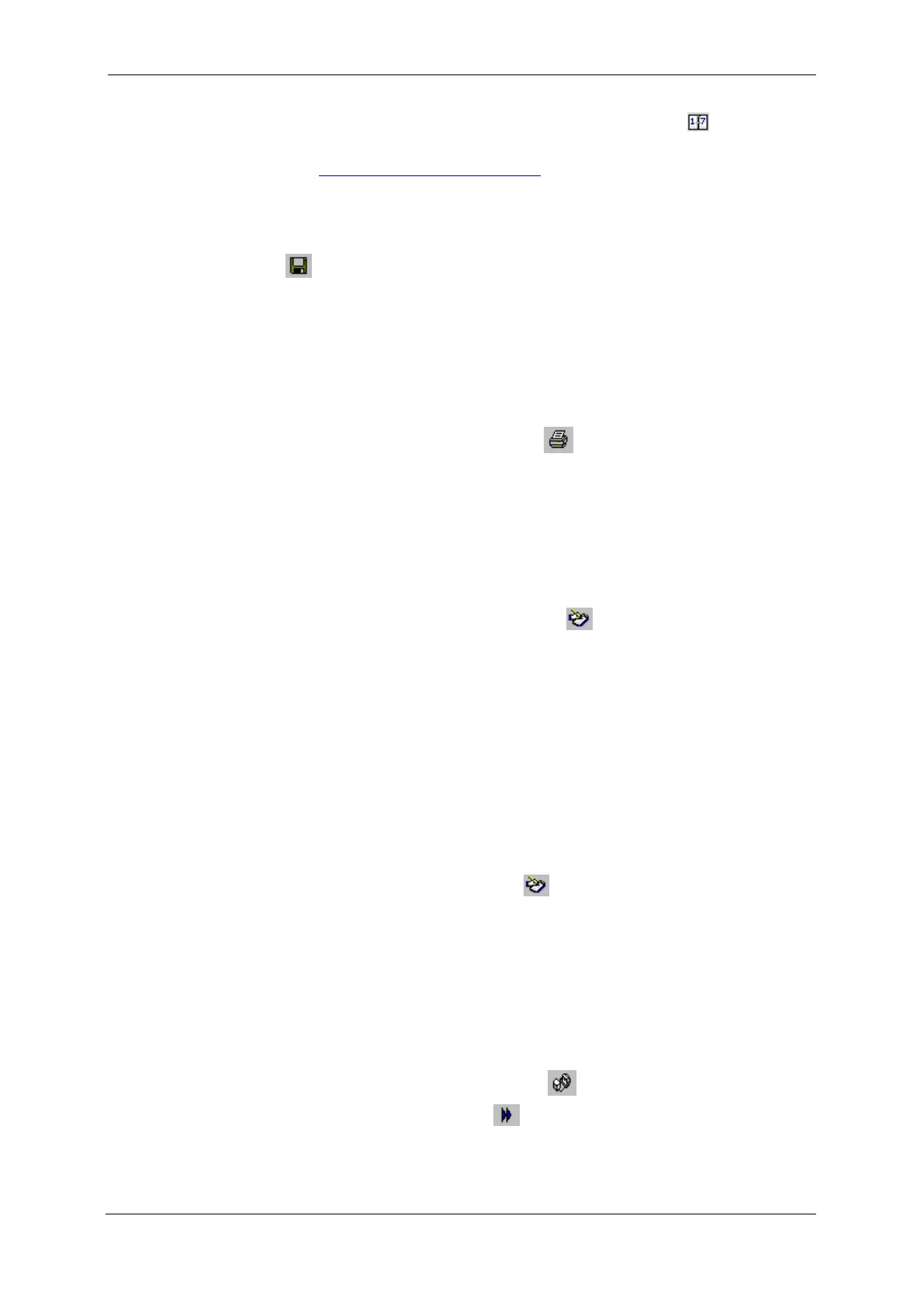Chapter 7 Monitoring M E T E R S Viewing R E A L - T I M E M I N / M A X L O G
118 PM130 PLUS Powermeter Series
To change the time range for your graph, click on the button on the
local toolbar, and then select the desired date and time range.
See Working with Graphic Windows in Chapter 9 for more information on
working with graphs.
Saving Data to a File
To save retrieved data to a file for later analysis, click on the Save button
,
select an existing database or type the name for a new database,
and then click Save.
To avoid confusion, do not store data files into the Sites directory where
site databases are located.
Printing Data
To check the report, as it will look when printed, select Print Preview
from the File menu.
To print retrieved data, click on the
button
on the PAS toolbar, select
a printer, and then click OK.
Real-time Data Logging
PAS allows you to store data records to a database automatically at the
time it updates data on the screen.
To setup the real-time logging options:
1. Open the Data Monitor window.
2. Click on the RT Logging On/Off button on the local toolbar, or
select RT Logging Options from the Monitor menu.
3. Select a database, or type the name for a new database and select a
directory where you want to save it.
4. Select the number of tables, and the number of records in each table
you want recorded.
5. Adjust the file update rate for automatic recording. It must be a
multiple of the sampling rate that you defined in the Instrument
Setup dialog.
6. Click Save.
When you run real-time data polling, PAS automatically saves retrieved
records to a database at the rate you specified.
The RT Logging On/Off button
on the toolbar should be checked all
the time. You can suspend logging by un-checking the button, and then
resume logging by checking it again.
7.2 Viewing Real-time Min/Max Log
To retrieve the real-time Min/Max log data from your meter:
1. Select the device site from the list box on the PAS toolbar.
2. Point to RT Min/Max Log on the Monitor menu, and then select a
data set you want to view.
3. Ensure that the On-line button on the PAS toolbar is checked.
4. Click on the Poll button .