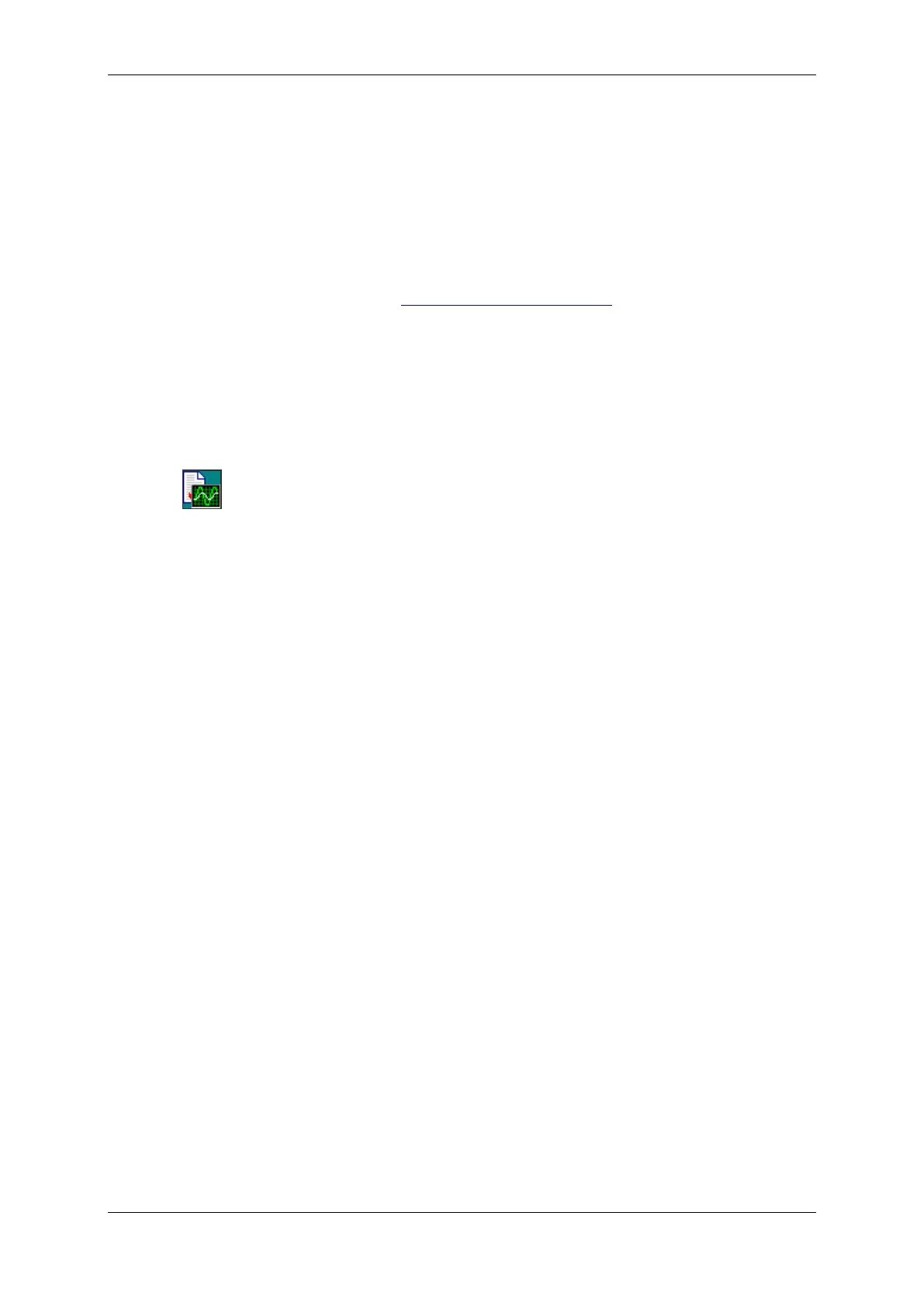Chapter 4 Using P A S S O F T W A R E Installing P A S
PM130 PLUS Powermeter Series 61
Chapter 4 Using PAS Software
The support PAS software is a configuration and data acquisition tool that
allows you to configure all of the PM130 PLUS features, monitor your
meters on-line, retrieve recorded files and view reports. PAS can
communicate with your PM130 PLUS via a serial port and via the Ethernet.
This chapter gives information on how to install and run PAS on your
computer, and how to prepare information for your meter using PAS.
See Chapter 5 Configuring the PM130 PLUS for instructions on how to
configure particular features in your meter. Refer to Chapters 7 and 8 for
instructions on retrieving data from the meters and viewing reports.
4.1 Installing PAS
You need PAS V1.4 Build 4 or higher to take an advantage of the meter
data logging options.
To install PAS on your PC:
1. Insert the installation CD supplied with your meter into CD drive.
2. Open My Computer on your Desktop.
3. Click on your CD drive icon, select the PAS directory, and then double
click on Setup (shown as an Application type file).
4. Follow InstallShield® Wizard instructions on the screen.
PAS is installed by default to the C:\Pas folder.
When installation is complete, the PAS icon appears on your Desktop.
Double click on the PAS icon to run PAS.
For general information on how to work with PAS, see the “PAS Getting
Started” guide supplied on the installation CD.
4.2 Creating a New Site for your Meter
PAS keeps all communication and configuration data for your meter in a
configuration database called a site database. During configuration, store
all setup data to the site database so that PAS recognizes device
properties regardless of whether the meter is online or offline.
To communicate with the meters, create a separate site database for each
device.
To create a new database for your meter:
1. Select Configuration from the Tools menu.