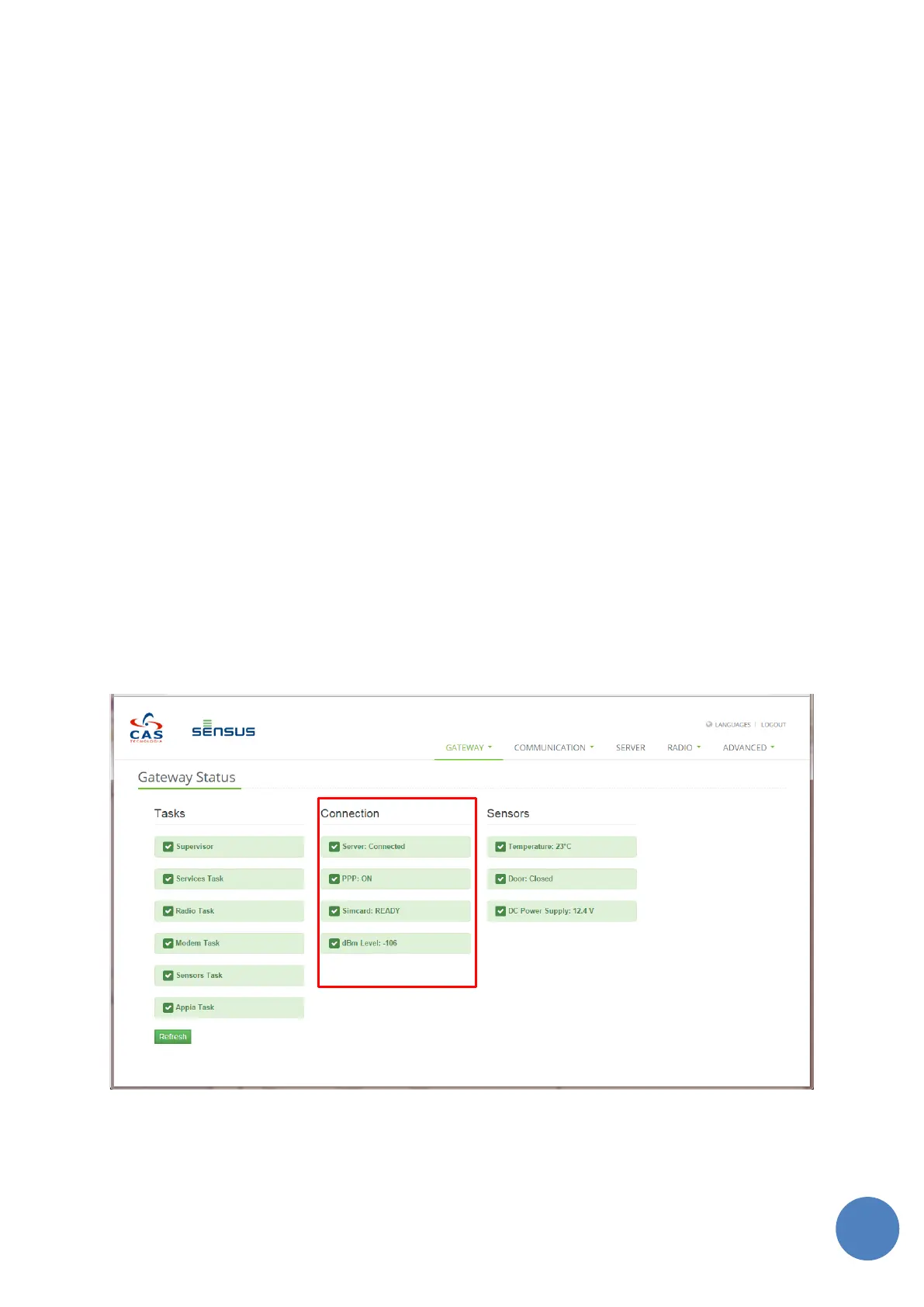SensusRF gateway user manual
| 29/10/2019
The information relating to tasks, connections and sensors are displayed as green when they are operating
correctly or within normal tolerances and red when are not. In order to update the information on screen it
is necessary to click on the “Refresh” button.
9.3 Tasks
The tasks colors are displayed according to their status. Below is a brief description of the tasks:
Supervisor – Task that supervises the Integrated Gateway verifying everything is working correctly.
Services Task – Task that manages the webserver communication
Radio Task - Task that controls the SensusRF Radio
Modem Task – Task that controls the GPRS communications
Sensors Task – Task that monitors the internal sensors (door, temperature etc.)
Appia Task – Task that controls the communication protocol with the Modem.
In order to go back to “Gateway Online Status”, click the “Status” tab and select the option “Tasks”. The page
does not automatically refresh but can be refreshed with the “Refresh” button.
9.4 Connection
The information displayed in the “Connection” column is “Server” (Connected or Disconnected), “PPP” (ON
or OFF), and “SIMCARD” (Ready or NOT Ready) and the GPRS received signal level. The same format is used
as for Status: Online/Ready will be display in green and offline will be displayed in red.
FIGURE 9-5 - GATEWAY ONLINE STATUS – CONNECTION