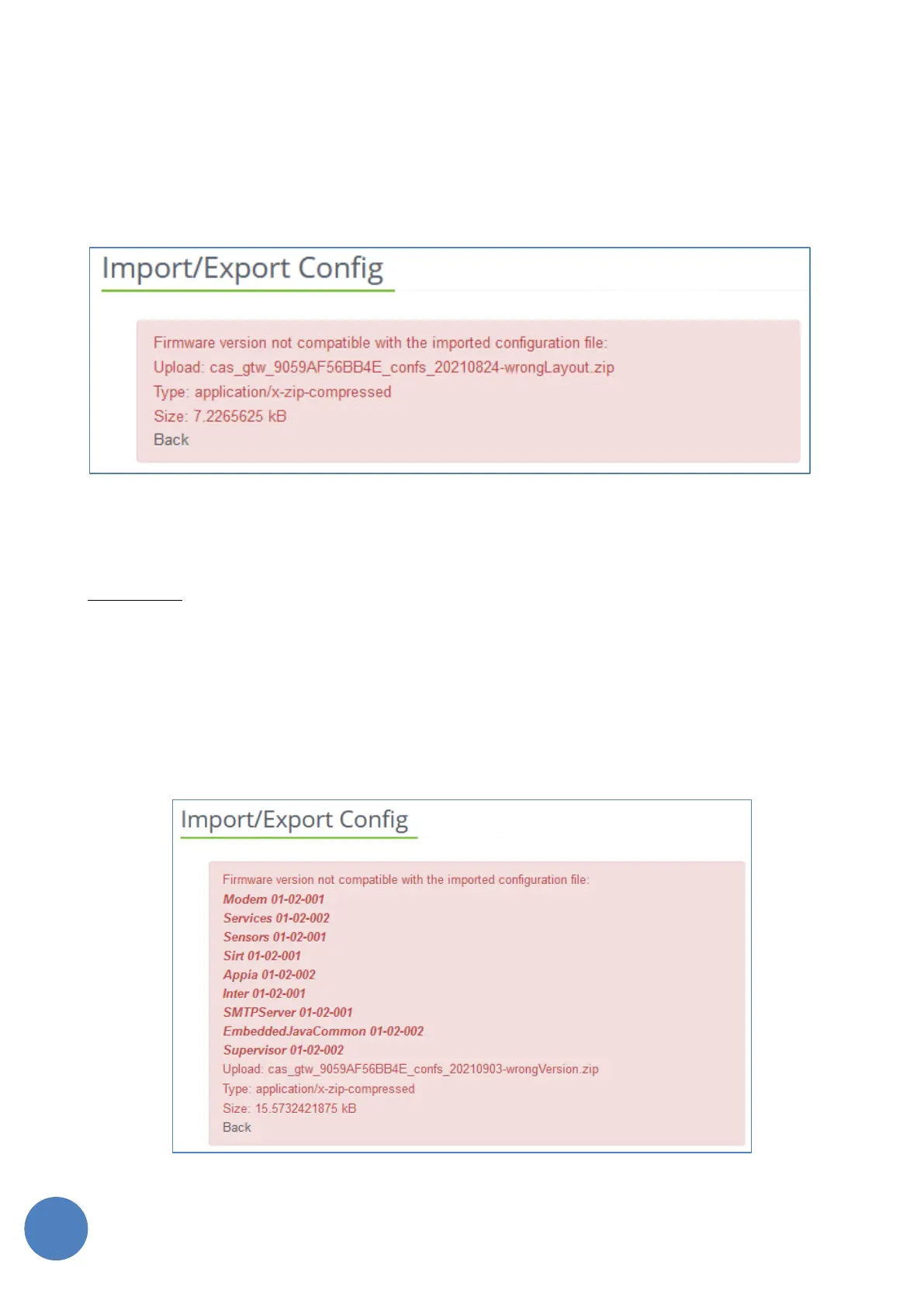SensusRF gateway user manual
| 29/10/2019
To import back the configuration to a gateway, first a previously exported configuration file must be selected
by clicking the “Select File”. After selecting the correct file, click the “Import” button. The configuration files
will only be created by a gateway, an user will not be allowed to manually create or modify the configurations
files to be imported.
The import feature will validate the integrity of the configuration file being imported before applying its
related configurations to the gateway. In case of failure, the web page will display the failure reason.
FIGURE 13-19 – EXAMPLE OF ERROR IMPORTING A CONFIGURATION FILE
After a successful import operation, the gateway will restart for the new configuration to take effect.
IMPORTANT: The export/import process will only be allowed among gateways having the same firmware
version. If this process is used for backup purposes, a new backup (export) must be taken on gateways that
have their firmware updated.
A failed attempt to import a configuration file (due to wrong firmware version between the source and
target gateways) will display the firmware version of the gateway that has exported the configuration file. If
that happens, check the target gateway firmware version and adjust it to the same version of the exported
configuration file, or export another configuation file from a gateway having the same firmware version of
the target gateway (if there is a reference source gateway available).