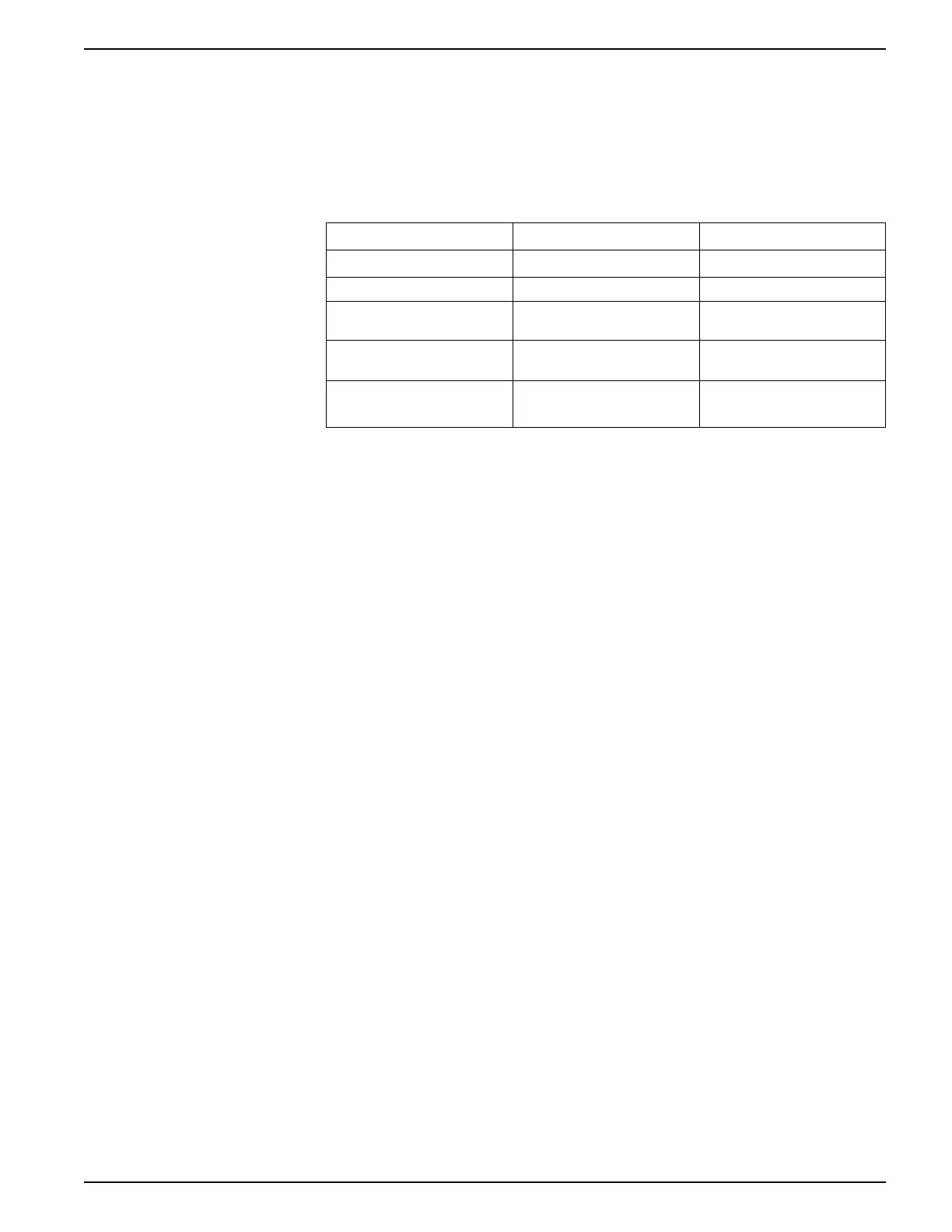Communications 9410 series
1. Start ION Setup.
2. Right-click on your workstation icon and select Insert Item.
The New Network Item dialog appears.
3. Select Site and click OK.
The New Site dialog appears.
4. Select the General tab and configure the site.
Parameter Values/Options Description
Name
-
Ethernet gateway site name
Comm Link Ethernet Ethernet communications
Ethernet options Gateway Ethernet gateway
communications
Gateway Info: IP Addr
—
IP address of the Ethernet
gateway meter
Gateway Info: Port 7801, 502 • 7801 for EtherGate
• 502 for Modbus gateway
5. Click OK to create the site.
6. Right-click on your newly created site and select Insert Item.
The New Network Item dialog appears.
7. Make sure your newly created Ethernet gateway site is selected in Attach to.
8. Select Device and click OK.
The New Device dialog appears.
9. Enter the details of your serial device. Click OK to add the serial device to your
Ethernet gateway site.
10. Repeat for all the serial devices on the gateway meter.
NOTE: Use a separate standard Ethernet connection in ION Setup to connect
to and read data from your Ethernet gateway meter.
FTP
Your meter has an internal FTP server that you can use to load files, such as custom
webpages, and upgrade your meter and meter accessories.
File transfer protocol (FTP) is a standard, client-server network protocol used to
transfer files over TCP (Ethernet) networks.
Accessing your meter’s FTP server
You must have FTP software such as Filezilla, WinSCP or Windows Explorer running
on a Windows-based machine to transfer files to and from your meter’s internal FTP
server.
1. Start your FTP software.
2. Connect to your meter via FTP by entering your meter’s IP address. Depending
on your FTP software and meter security settings, you may be prompted for login
credentials.
NOTE: With standard meter security (no user configured), enter login
credentials of 9410 and the meter password to connect to the meter. For
advanced meter security, enter a valid user and password.
7EN05-0336-03 83
