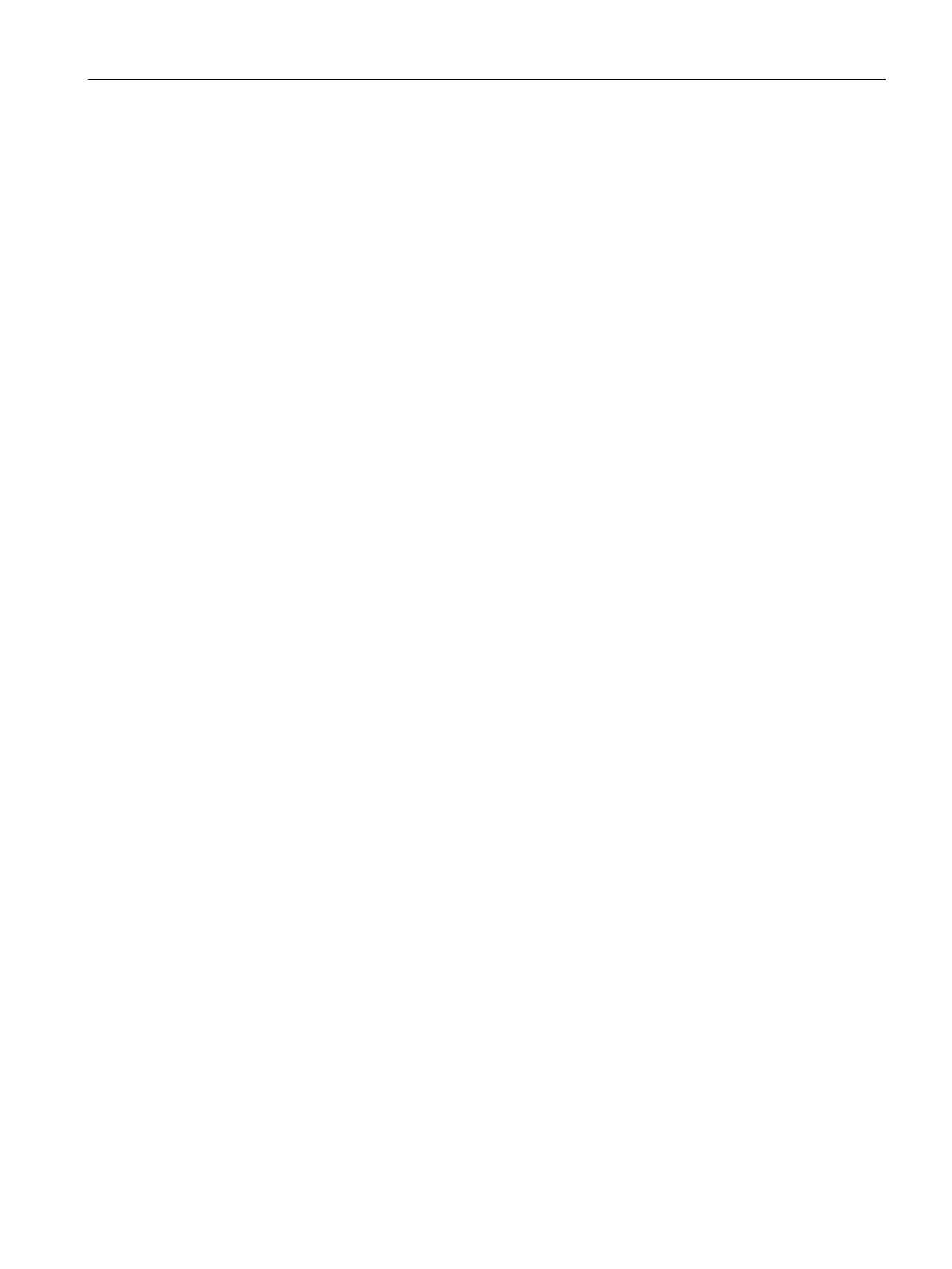Diagnostics and upkeep
7.3 SINAUT diagnostics and service tool
TIM DNP3
System Manual, 12/2015, C79000-G8976-C253-04
245
●
: The module, application or PC/PG name. This can be changed in the
configuration. As default, this is the name of the module type or the application as
specified in the configuration.
●
: Name of the station specified by the user in the configuration using NetPro.
●
: Specifies whether a SINAUT connection was configured for the
subscriber.
●
: SINAUT system library for the TD7 software blocks
Nothing is displayed here for DNP3 CPUs because TD7onTIM is used.
●
: With TIM modules, the version of the TIM firmware is displayed.
If you connect a programming device (PG) or a PC to access the diagnostic data, you only
have access to the local network. The diagnostic data of remote subscribers in other subnets
is not accessible.
To access subscribers in other subnets, you can use PG Routing. If you access data in a
subordinate subnet after activating PG Routing, remember that you can only access
subordinate subnets and not subnets higher in the network hierarchy. The prerequisites,
functions and activation of PG routing are described in a separate chapter.
The PG Routing function is possible only when using the
SINAUT subscriber list
; PG Routing
is not possible when using
Accessible Nodes
.
Access to subscribers and working with the diagnostics dialogs
Activating diagnostic functions
The diagnostic functions are activated as follows:
1. Select a subscriber by clicking on it with the mouse in
Accessible Nodes
or in the
SINAUT
subscriber list
of a STEP 7 project.
2. Start the required diagnostic functions with one of the following alternatives:
– Clicking on the corresponding button in the toolbar
– Selecting the function in the
Project
,
STEP 7 Diagnostics
or
SINAUT
menus
– Pressing the relevant function key
– Right-clicking on the subscriber in
Access of Nodes
or in the
SINAUT subscriber list
.
After clicking on the subscriber, select the required function with the right mouse
button in the displayed context menu.
3. The dialog belonging to the selected diagnostic function is displayed.
