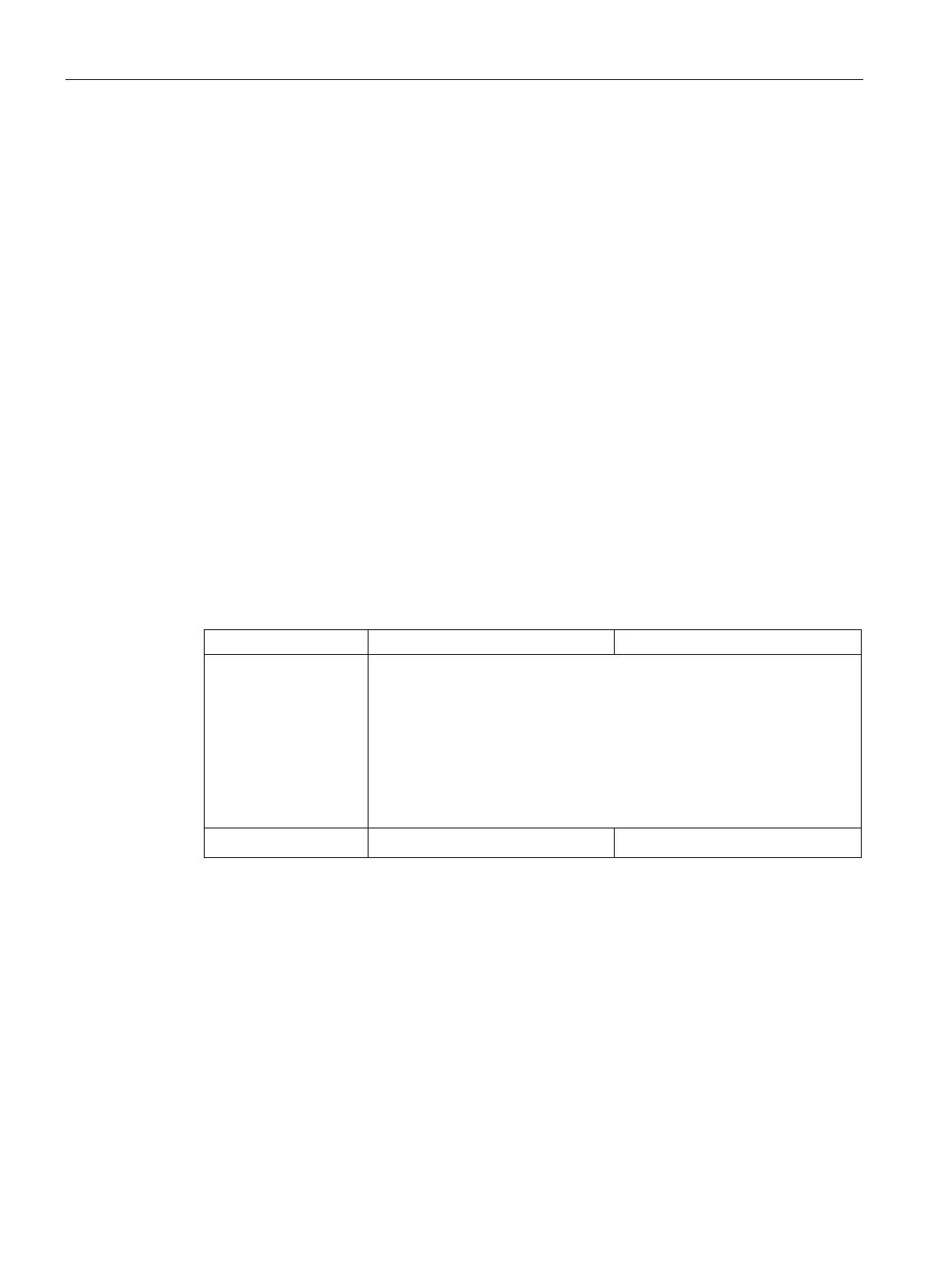Templates
2.2 Using templates
SIMOCODE pro PCS 7 Library V9.0
40 Programming and Operating Manual, 06/2017, A5E40899442002A/RS-AA/001
To edit the template, right-click on the template and select "Open" from the shortcut menu.
The template is opened as a CFC chart.
In the CFC chart, connect "Input Word Address of SIMOCODE base Module" in the left-hand
sheet bar with the logical address of the basic unit.
There are two ways of doing this:
● Via the already created symbolic name
● Via direct input of the calculated address
If additional blocks/functionalities available at the template in sheet 2 of the CFC are not
required, they can be deleted as well.
Refer to the section "Remove unused blocks" below for further information.
Automatic interconnections
If the option "Generate Block Driver“ is activated in the "Compile Program" dialog,
interconnections that are not yet available but that are necessary will be automatically
executed.
Table 2- 2 Automatic interconnections
Inputs
• Diagnostic Address of SIMOCODE pro Module
• Logical Address of SIMOCODE pro Module
• ModFAct from MMDiag
• Slv_Typ from MMDiag
• RdEn from MMDiag
• RackFAct from MMDiag
• OMODE_00 of MOD_SWT
Outputs
• Output word of the basic module
–
In addition to the interconnections, the driver generator automatically generates the following
charts and connects them with the template:
● SUBNET/SUBNET_P
● OB_DIAG1 / OB_DIAG1_PN
● MMDiag
● MOD_SWT
The textual interconnections supplied in the template can be deleted individually and entirely.
The driver generator replaces the textual interconnections automatically.
You can delete the textual interconnections using the menu command Options → Delete
Textual Interconnections.
