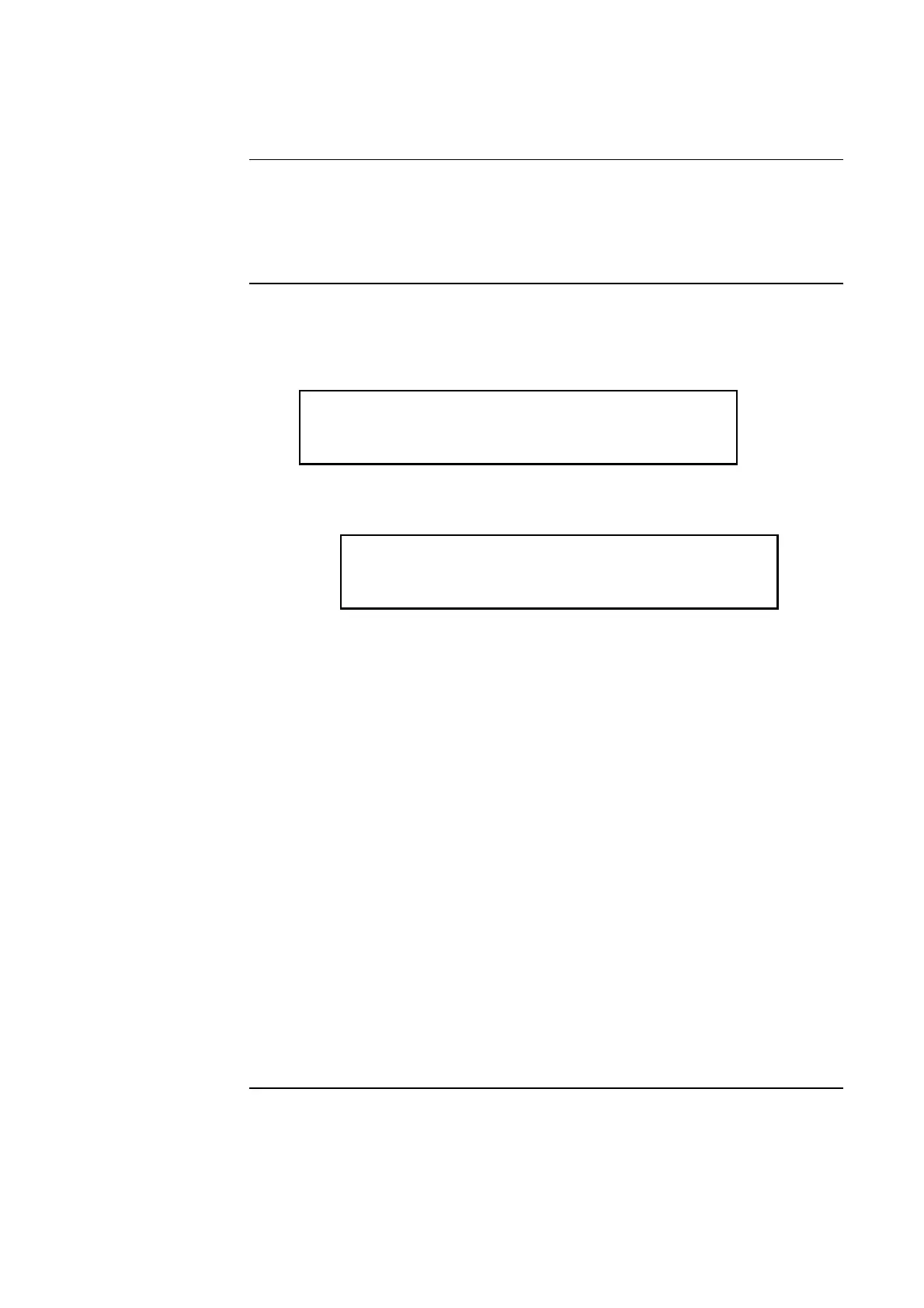2-5
Each point or zone that goes into alarm must be individually reset before the system can be
returned to a normal state. For zones, the state of all devices within the zone must first return
to normal (i.e., all alarm conditions within the zone must clear) before the zone reset can be
performed. This is also true for individual points (i.e., the point’s alarm condition must be
clear) before the point can be reset.
1. If multiple alarms are present in the system, use the <NEXT> and <PREV> keys, located
in the Firefighter Facility portion of the operator interface panel, to scroll through the
alarm list until the alarm that you want to reset appears in the display. In the example,
below, there are five alarms in the system (1 of 5 appears in the lower right corner).
2. Press the <RESET> key. The display updates, directing you to press the <ACK> key to
confirm the reset operation.
3. Press the <ACK> key. What happens next depends on whether the alarm condition is
clear or not, as follows:
• If the Alarm Condition is Clear. In this case, the system outputs two messages.
One indicates that the system is processing the action. This message is followed by a
message stating, “Alarm Cleared – Zone Reset Complete.” If the system the
individual acknowledge option is enabled on the system, you may also need to
acknowledge the alarm again when it clears.
• If the Alarm Condition is Not Clear. The system attempts to reset the zone for
25 seconds. During this interval, it displays a message that reads, “Reset in Progress
-- Waiting for Clear.” A 25 second countdown timer also appears in the display.
When the timer hits zero, the system displays a message that reads, “Alarm not
Cleared – Zone Reset Not Complete.” (If the reset is being performed on an
individual point, the word “Zone” does not appear.)
Note: If this occurs, you must clear (fix) the condition that is causing the
alarm or isolate the zone from the panel. Refer to “Isolating a Point / Zone”
later in this chapter for information on doing this.
4. If other zones are in alarm, you must reset or isolate each before the system can reset.
Repeat Steps 1 through 3 above to reset all zones. When all zones are reset or isolated,
the system automatically resets. When it does this, it displays one message that reads
“System Reset in Progress” and follows this with a message that reads “No Alarms
Present, System Reset Complete.”
Resetting Points and Zones
Overview
Reset Procedure
ZONE 002: ROOM 5 SOUTH WING
SMOKE ACKD-ALARM 1 of 5
Press ACK to confirm RESET
Monitor Zone: ZN2
