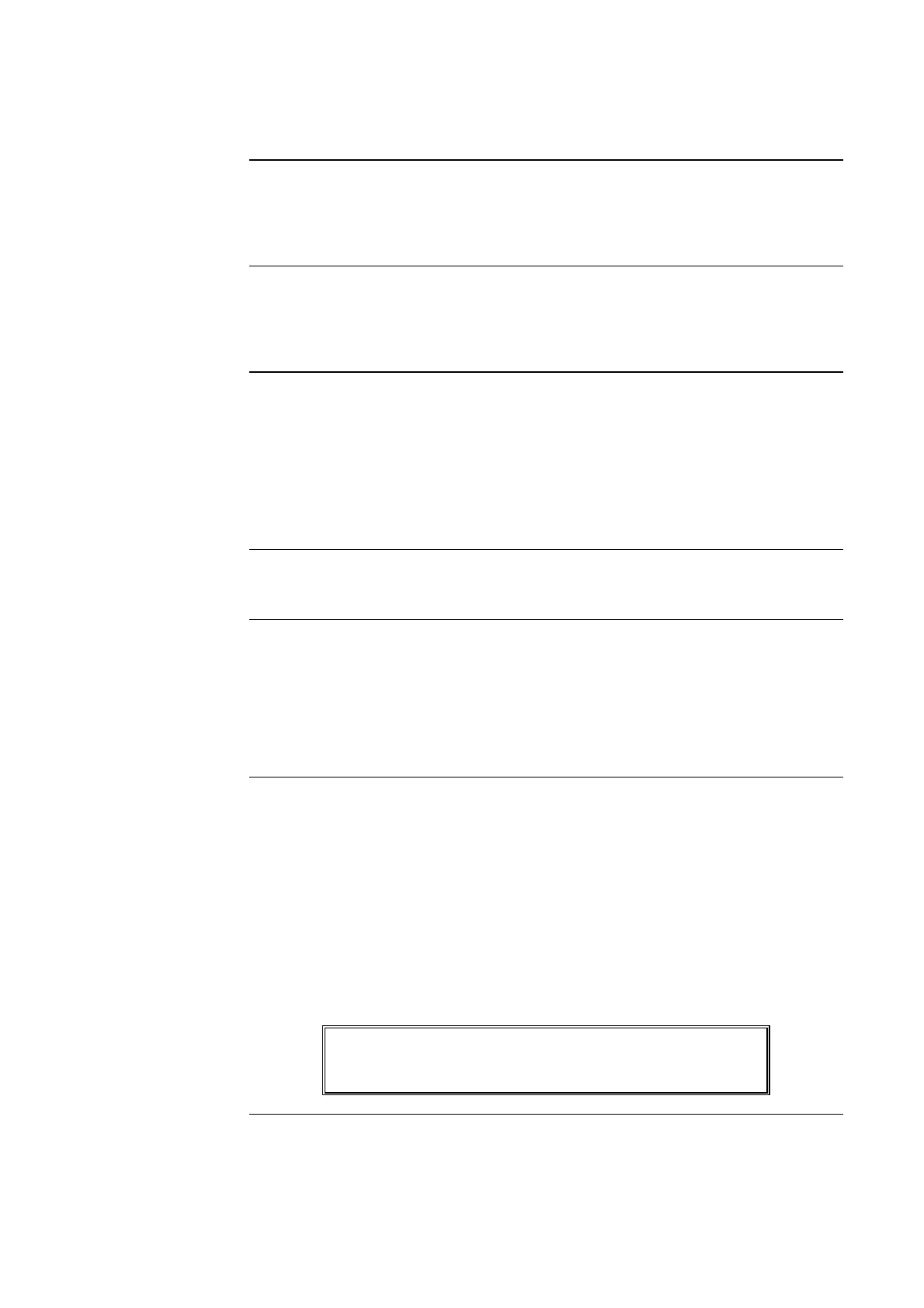9-7
The MAPNET option allows the use of addressable devices and TrueAlarm sensors with the
4100 FIP. Addressable devices communicate the exact location of an alarm to the system
operator interface panel, improving recognition of the condition and subsequent response. It
also pinpoints the precise location of fault conditions via the device custom label.
When a MAPNET device changes to an abnormal condition, or the operator enters a
MAPNET device address, the LCD display shows the current status of the MAPNET device.
After entering a MAPNET device address, press the <FUNCTION> key on the operator
interface panel to display additional device information.
Each MAPNET device must have a point address in order to communicate with the 4100 FIP.
these point addresses along with their custom labels are located in the Programmers Report.
The Programmers Report shows the address for each device, separated by hyphens. Hyphens
must be used when entering a MAPNET address into the system. An example of a MAPNET
device address is "M1-5". The "M1" portion of the address identifies the MAPNET loop or
channel , loop 1 or channel 1. The "5" portion of the address, identifies the device number,
number 5. MAPNET loop numbers range from 1 through 9, and 0, with MAPNET loop 0
actually being channel 10.
See section 5, "How to Use DISPLAY / ACTION Keys to Display System Points" for
MAPNET operations.
If a MAPNET device will not reset, you may decide to disable the point with the <DISABLE>
key. When the disable procedure is performed, a System Fault occurs to remind you that the
point is disabled. The disable procedure is the same for all system points (see section 2, "How
to Disable a Point"). Maintenance personnel must be called immediately to repair the
malfunction.
After the MAPNET point is repaired, you can enable the point again .
Using the 4100 LCD and the display/action keys, the control panel can display various status
conditions for each TrueAlarm sensor, the sensor's present selected sensitivity level as a
percent of obscuration per foot. This selected sensitivity level is the value at which the FIP
will cause an alarm condition. Seven (7) sensitivity levels are available for the TrueAlarm
photo-electric sensor. The most sensitive setting is 0.2% OBS/FT (0.5% OBS/M) with the
least sensitive setting being 3.7% OBS/FT (11.5% OBS/M)
Other individual sensor status conditions that can be displayed on the LCD display are shown
below. These displays are accessed by either confirming a MAPNET device number for a
normal device (Map/6 Key) or by pressing the FAULT ACKnowledge key for an abnormal
device. To display each of the categories the function key and the NEXT and PREVious keys
are used as shown below.
M1-1 Level 3 - Room 74 AZF1
Smoke Detector Normal
Continued on next page
Displaying MAPNET Device Status
Introduction
MAPNET Display
Information
MAPNET Point
Addressing
How to Display a
MAPNET System
Point
What To Do If a
MAPNET Point Will
Not Reset
TrueAlarm Sensor
Display Values
