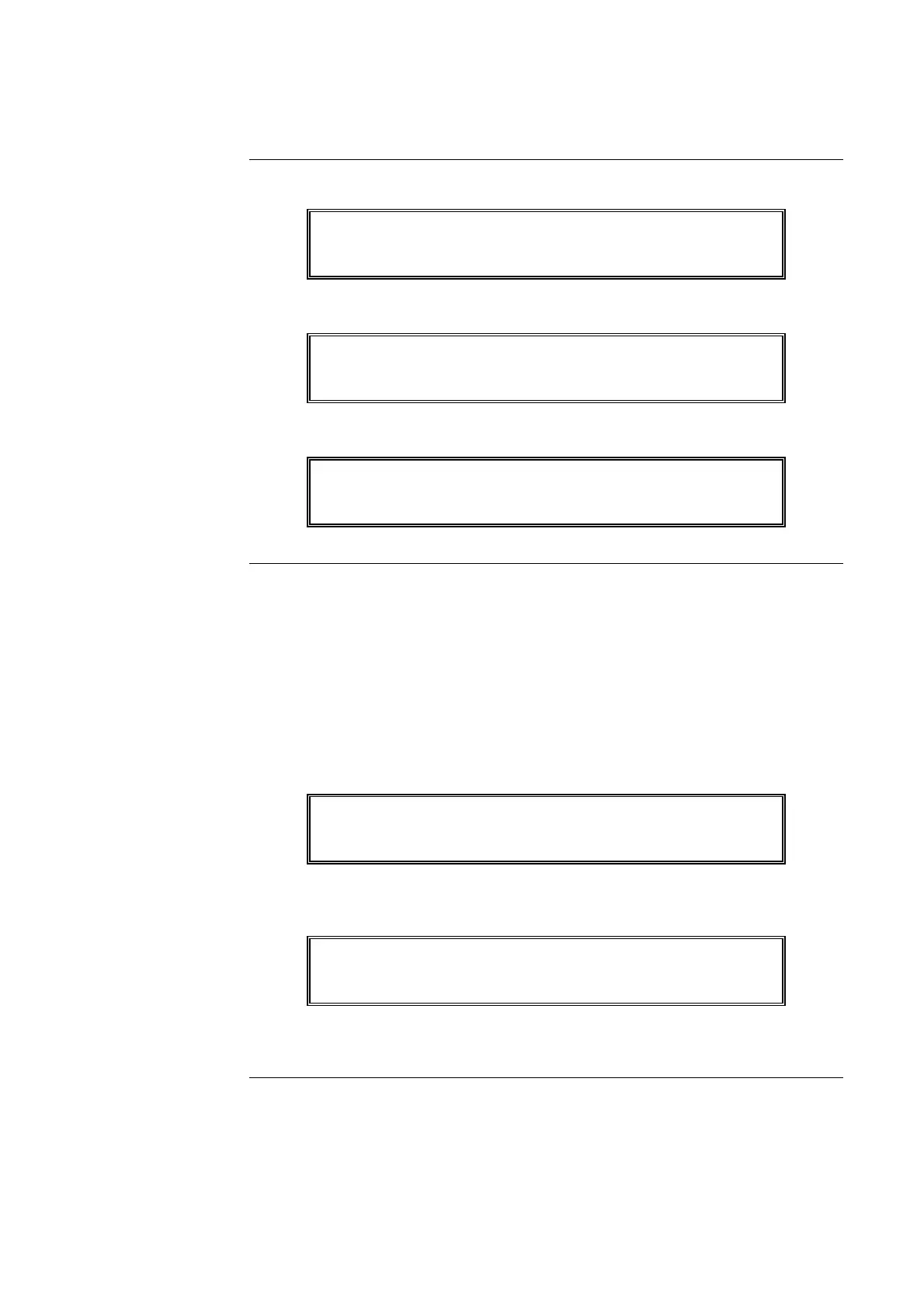10-12
2. Press the <AUTO> key. A typical display is shown below.
Press <ENTER> for AUTOmatic control
SIGNAL CIRCUIT: SIG2
3. Press the <ENTER> key. A typical display is shown below.
MASTER SIGNAL POINT 2, SIG2
SIGNAL CIRCUIT OFF OFF
4. Press the <CLR> key. The display shows the following message.
SYSTEM IS NORMAL
9:27:40 WED 27-SEP-00
If a device was disabled for any reason and has been restored, you can enable the point. This
point must first be identified to the system. The disabled point causes a system fault condition
which is continually shown on the alphanumeric display. This can be viewed by pressing the
fault <ACK> key and reading the alphanumeric display. The point can be enabled by using
the <ENABLE> key. If the <ENABLE> key is passcode protected, perform Log In
Procedures, then continue.
To enable a disabled point, perform the following procedures.
1. Press the <FAULT ACK> key until the point to be enabled is shown on the alphanumeric
display, as shown in the following example.
MONITOR CARD 1 ZONE NUMBER 12
FIRE MONITOR ZONE DISABLE FAULT
2. Press the <ENABLE> key. The following message is displayed.
Press <ENTER> to ENABLE
MONITOR ZONE: ZN12
Note: Read the warning below before performing the following step.
Continued on next page
Walk Test™ PROCEDURES, Continued
How to Return a
Point to Auto,
(continued)
How to Enable a
Disabled Point