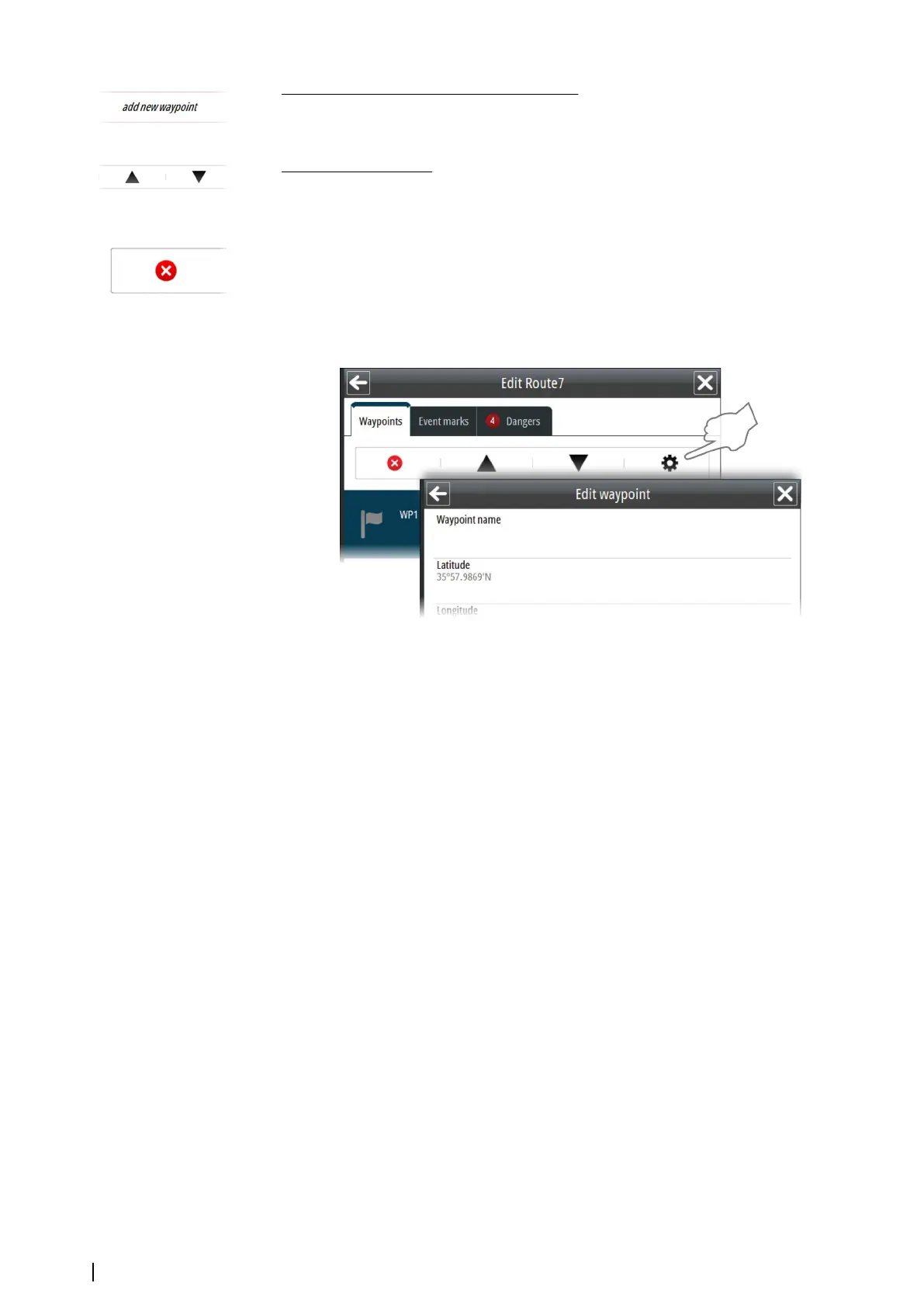To add a new waypoint by entering coordinates
Select the Add new waypoint option in the Route Edit dialog.
Ú
Note: Using this option you can only add a waypoint to the end of the route.
To re-arrange waypoints
Use the arrow keys in the Route Edit dialog.
Deleting a waypoint
A waypoint is deleted by selecting the Delete icon in the Route Edit dialog.
When confirmed the waypoint is deleted from the list of waypoints and from the chart view.
Edit waypoint details
You edit waypoint details from the Route Edit dialog.
Reversing a route
A route may be reversed by selecting the Reverse option key in the Route window. The
waypoints will immediately be shown in reversed order in the Waypoint table, and will be re-
ordered in the chart view when you start the voyage.
Ú
Note: The reversing is a navigational setting to a route, and the renumbering of
waypoints will not be saved as a permanent modification to the route.
Adding an event mark
You can add event marks to a route to inform about an event that is planned to happen.
A warning will be triggered within the specified time or distance before the event mark is
reached.
You can add an event mark when a route is created or when a route is modified.
1. Select the Event Marks tab in the Waypoint list
2. Select the Add new event mark button
-
A new event mark will be positioned in the center of the chart panel, and the Edit
event mark dialog is displayed
3. Enter details for the event mark, including warning time as either time or distance to the
event. If you enter a description for the event this text will be displayed in the navigation
panel when the event is triggered.
4. If required, move the cursor to the event mark to activate it, then drag it to a new position.
Confirm the new position by pressing the left cursor key
5. Save your changes to leave the route's edit mode and to return to the route's list of
waypoints
50
Route planning | E50xx ECDIS Operator Manual