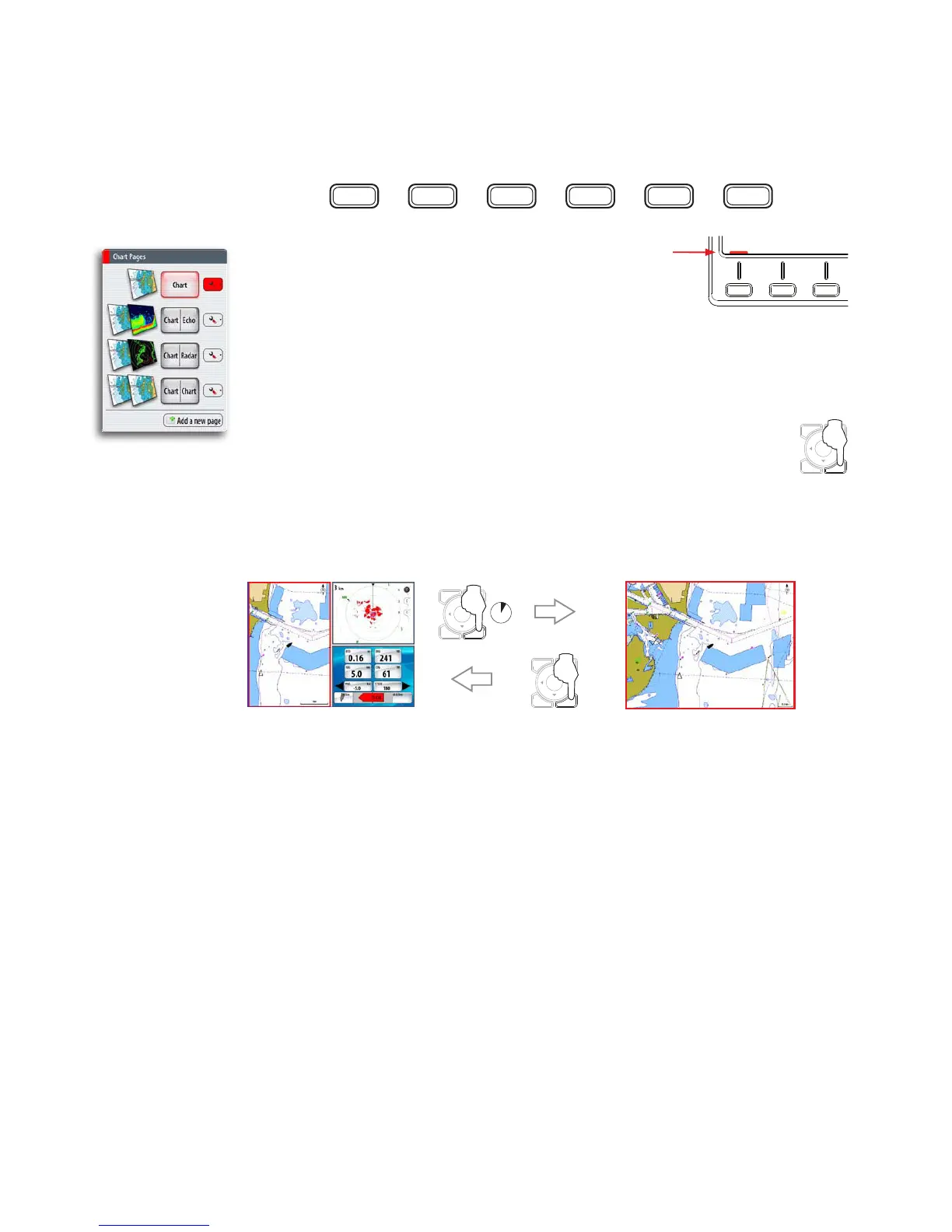14 | Basic operation
Working with pages and panels
Selecting pages
You access a page group by pressing the corresponding DAK (Direct Access Key).
PAGESINFONAVECHORADARCHART
Active DAK is indicated with a red symbol right above the key.
When you press a DAK for the first time, the default page for
that group is displayed. When you later switch between the page
groups, the last active page in each group will be displayed.
If you repress a page group’s DAK a list of available pages for that group will be
displayed.
Selecting active panel
In a split screen you can have multiple panels, but only one panel can be active
at a time. You will only be able to access the context menu of the active panel.
Active panel is outlined with a red border.
You switch between active panels by pressing the WIN key.
Maximizing active panel
You press and hold the WIN key to maximize the selected panel. By repressing the WIN
key the panel will return to the previous split screen view.
MENU WIN
MENU WIN
3 s
Editing a page
You can edit any page in a page group except the first page. You can also define your
own pages for each DAK as described in the Customizing your system section.
ECHORADARCHART
MENU WIN