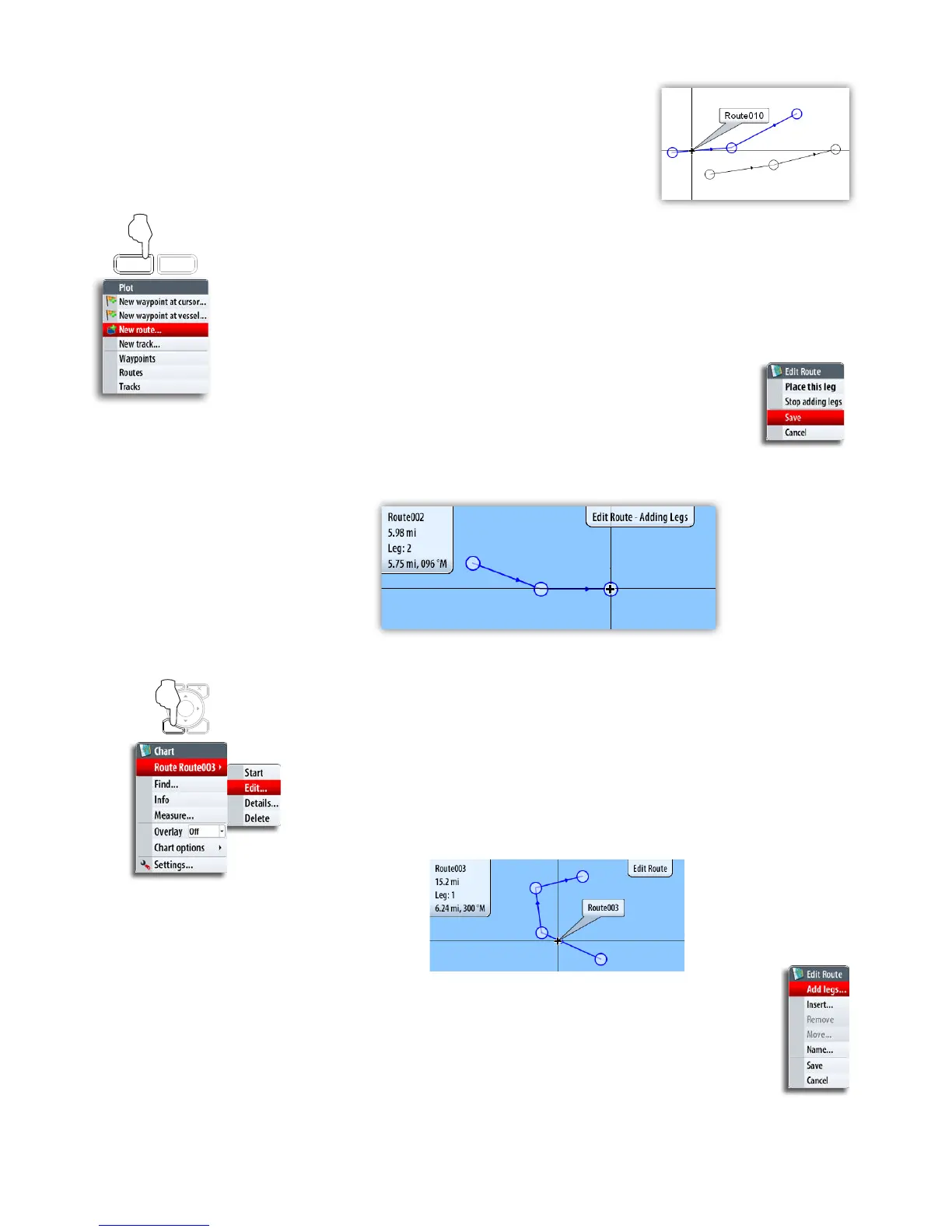Waypoints, routes and tracks | 29
Routes
A route consists of a series of waypoints entered in the
order that you want to navigate them.
When you rest the cursor over a route, it will turn blue
and the route name will be displayed.
Creating new routes by using the cursor
You can create a new route on the Chart panel as follows:
1 Press the PLOT key and select the new route option
2
3
4
pressing the rotary knob again
5 Repeat moving the cursor and pressing the rotary knob until all
waypoints in the route are created
6 Press the MENU key to save the route
The Edit route mode and route information is indicated on top of the panel until the route
is saved.
The route can also be created from the Routes list as described later in this section.
Editing a route by using the cursor
You can edit a route on a chart panel by using the cursor;
1 Select the route by resting the cursor over it
- The route will be highlighted
2 Press the MENU key and select the edit option
- The Edit route mode and route information is indicated on top of the panel
3 Move the cursor to where you want to make the edit; a waypoint or a
leg, and press the MENU key again to select edit options
- The options available in the Edit route menu depend on if the cursor is
rested over a waypoint or over a leg
4 Use the cursor to add, move or remove any item
5 Press the MENU key again and save your edits
PLOT
GO TO
MARK
VESSEL
MENU WIN