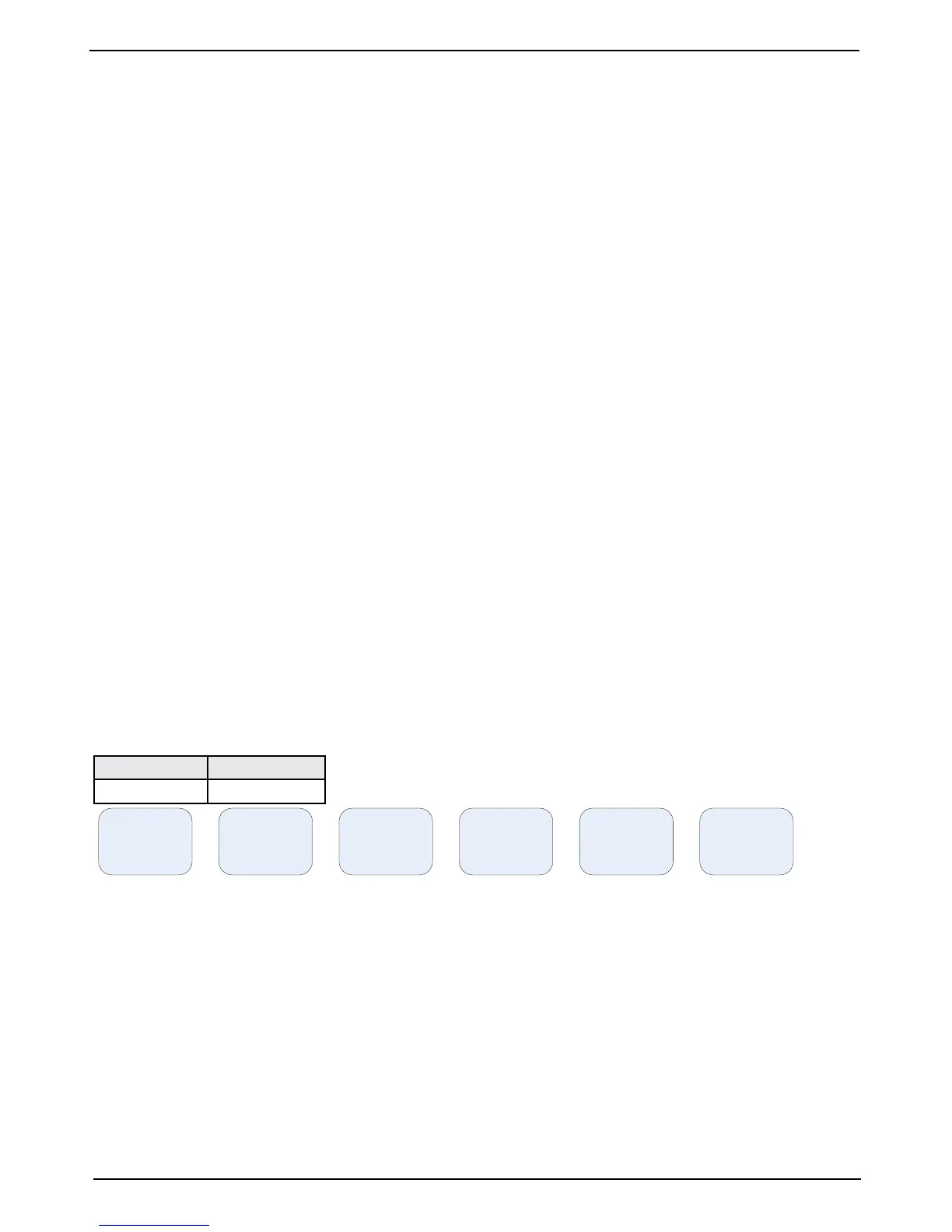Chapter: 8. CPU Board Setup Procedure
Master Reset Procedure
After completed setup procedure, you should always do a ‘’MASTER RESET’’:
• Switch off the GDS101, using the internal toggle switch and wait a few seconds.
• Then press down and keep pressed the soft key to the far right and far left (no. 1 and 6) in the upper row
on the GDS101 keyboard.
• Turn the GDS101 ‘’on’’ and keep the two soft keys pressed down until you hear 4 ‘’beeps’’ and then
release the keys.
Upgrading Software
New software versions are released from time to time. The GDS101 with Compact Flash (CF) can be
updated by performing the following software upgrade procedure.
1. If you have received a programmed compact ash, skip stage 2.
2. Newest software may be downloaded from the web http://www.skipper-service.no/skipdoc/skipdoc.php.
Under “software” you will nd your equipment type. Also copy the latest version of startup.exe into the
root folder.
Note: Standard Compact Flash reader is needed to be attached to the PC.
Note: It is possible to use the Compact Flash card, which is already installed in the display unit.
3. Switch Off the mains of the display unit and insert Compact Flash card with the new software on it.
4. Press the “hidden” button inside the cabinet (mounted on the solder side of the keyboard). Keeping the
“hidden” button pressed, switch On the mains in the display unit and keep the button pressed until the
message “You may release the upgrade button” appears in the lower part of the screen. If a new setup.
exe is to be loaded, follow the on screen instructions.
5. Release the hidden button. After few diagnostic text messages, the list of available software versions will
appear in the lower part of the screen as in example below.
6. Note: If the bootloader does not nd any le with the software on the Compact Flash, the presently
installed version will start automatically. In this case, make sure that the upgrade and setup le has been
copied correctly on the Compact Flash and repeat the procedure.
05.05.16 05.05.15
External Active
7. Select a software version, which you would like to install. Normally, it is possible to chose one out of
two: 1) The version, which is currently installed in the internal memory (indicated as Active) and 2) the
upgrade version (indicated as External). The version name is displayed in the upper line of the text lines,
located just above the corresponding soft key. In the example above, soft key 1 should be pressed to
select the latest software version.
8. Conrm selection by pressing YES button (or go back to selection, pressing NO).
9. Press any button to start the upgraded software (or it will start automatically in 5 seconds).
10. Note: The le with a previous software version will be copied back to the Compact Flash card, so it
would be possible to re-install it in the similar manner, if desired.
Note: Always turn off the unit with the switch on the Terminal board when removing/replacing the CF disk.
