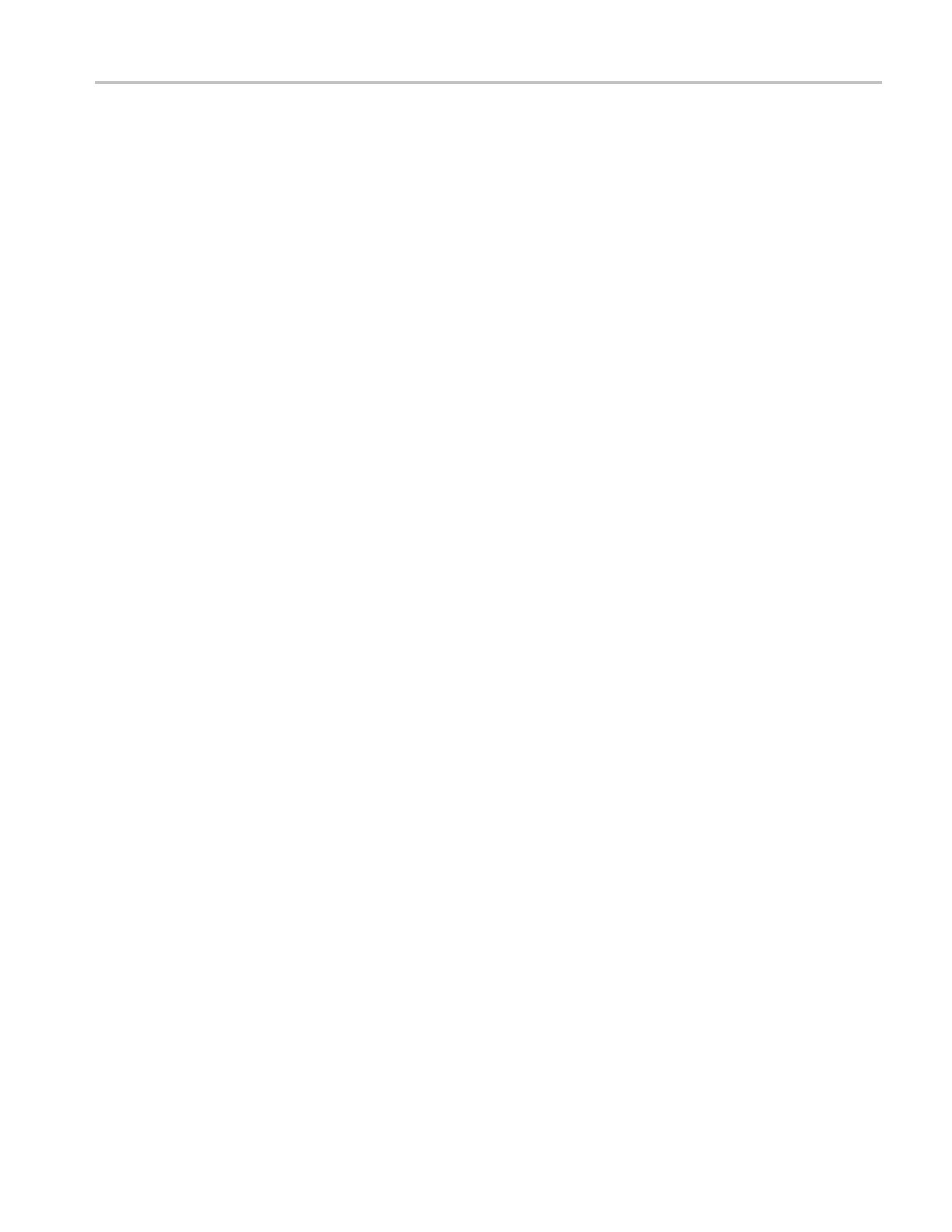USB Flash Drive and Device Ports
f. Click Finish.
g. If a dia log labeled Test and Measurement Device appears, select what you
would like Windows to do, and click OK.
7. For Windows 2000 systems:
a. When prompted, select the option that tells Windows to display a list
ofknowndriversandclickNext.
b. In the next window, select USB Test and Measurement Device. If you do
not see a USB Test a nd Measurement Device selection, the OpenChoice
Desktop software is not properly installed.
c. In the n ext window, click Next to allow Windows to install the driver
for your oscilloscope.
Windows will install the driver for your oscilloscope.
d. If you do not see the USB Test and Measurement Device in step b, or if
Windows cannot find the s oftware driver, the software is not properly
installed.
In these situations, click Cancel to exit the Found New Ha rdware wiza rd.
Do NOT allow the wizard to finish.
Unplug the USB cable from your oscilloscope, and install the software.
Reconnect your oscilloscope to the PC and follow steps 7a, 7b, and 7 c.
8. When prompted, click Finish.
9. If Windows asks you to insert a CD, click Cancel.
10. Run the PC Communi
cations software on your PC.
11. If the oscilloscope and PC do not communicate, refer to the PC
Communications online help and documentation.
Connecting to a GPIB System
If you want to communicate between the oscilloscope and a GPIB system, use a
TEK-USB-488 adapter and follow these steps:
1. Connect the oscilloscope to a TEK-USB-488 adapter with a USB cable.
The Accessories appendix has information on how to order an adapter. (See
page 121, Accessories and Options.)
2. Connect the TEK-USB-488 adapter to your GPIB system with a GPIB cable.
3. Push the Utility ► Options ► GPIB Setup ► Address option button to
select the a ppropriate address for the adapter, or use the m ultipurpose knob.
The default GPIB address is 1.
TBS1000B and TBS1000B-EDU Series Oscilloscopes User Manual 67