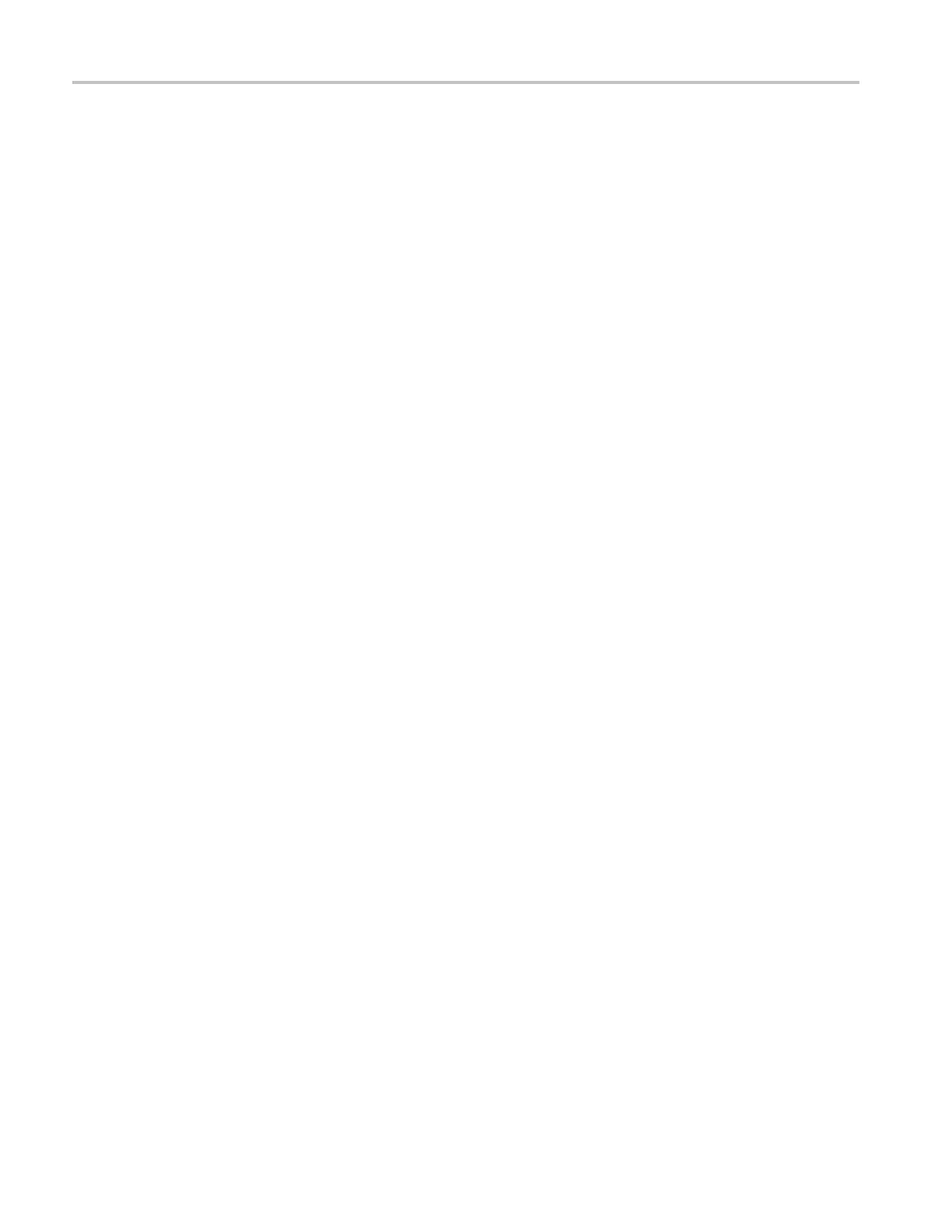Application Examples
Using the Zoom Function
to See Waveform Details
You can use the z
oom function to examine a specific portion of a waveform
without changing the main display.
Ifyouwanttov
iew the color burst in the previous waveform in more detail
without changing the main display, follow these steps:
1. Push the Zoo
m front-panel button.
When pressing the Zoom button, the waveform display area will show original
waveform (a
bout ¼) and zoom in waveform (about ¾). And the menu area
will keep the original menu. If both channels are turned on at the same time,
there will be two zoom in waveforms at the top window.
2. Push the Scale side-menu button and turn the Multipurpose knobtochange
the zoom scale.
3. Push the Position side-menu button and turn the Multipurpose knob to
change the zoom position.
4. Turn the horizontal Scale (seconds/division) knob and select 500 ns. This will
be the seconds/division setting of the expanded view.
5. Turn the Horizontal Position knob to position the zoom window around the
portion of the waveform that you w ant to expand.
Analyzing a Differential Communication Signal
You are having intermittent problems with a serial data communication link, and
you suspect p oor signal quality. Set up the oscilloscope to show you a snapshot o f
the serial data stream so you can verify the signal levels and transition times.
Because this is a differential signal, you use the Math function of the oscilloscope
to view a better representation of the waveform.
44 TBS1000B and TBS1000B-EDU Series Oscilloscopes User Manual