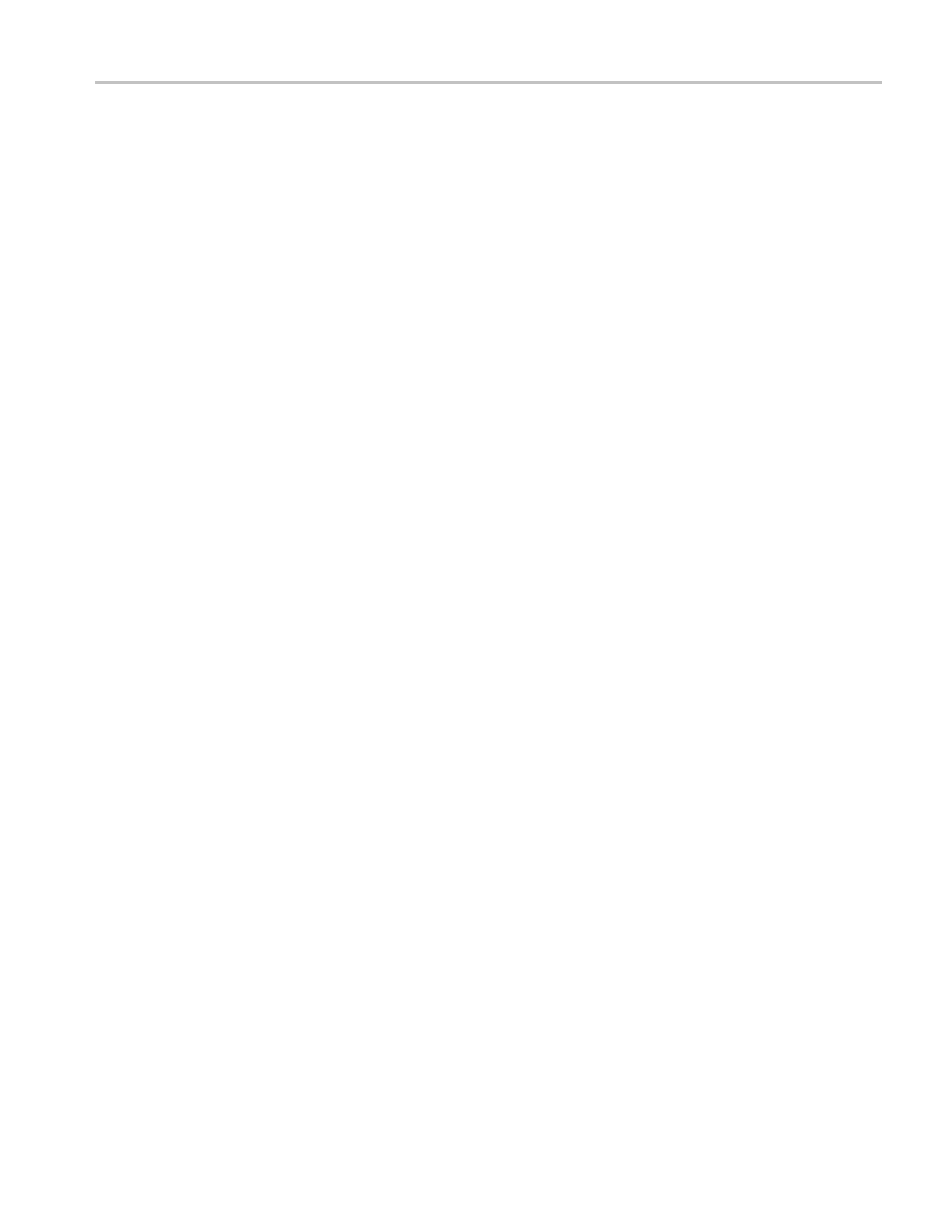Application Examples
select the sour
ce, the time duration, and the folder, as definedinthesteps
above.
9. When the o scilloscope fi nishes the requested data logging operation, it
displays a “Data logging completed” messageandturnsoffthedatalogging
feature.
Limit Testing (non-EDU models only)
You can use the oscilloscope to monitor an active input signal against a template
and to output pass or fail results by judging whether the input signal is within the
bounds of the template.
Use the limit test if you need a Pass/Fail test to determine if a signal is good. Set
up the oscilloscope to automatically monitor a source signals and output Pass
or Fail results by evaluating whether or not the acquired waveform falls within
predefined boundaries. The limit test feature allows you to create templates based
on one or two independent reference waveforms. If a failure is detected, a series
of specificactionscanbetriggered.
1. Push the front-panel Function button.
2. Select Limit Test from the resulting side menu to bring up the limit testing
menu.
3. Select Source from the side menu to define the source of the waveform to
compare against the limit test template.
4. Select Compare To to specify the limit test template against w hich to
compare test signals sectioned with the Source menu item.
5. Push Template Setup from the side menu to define the boundary to compare
with the input source signals.
If you pushed Template Setup, you can create the template with specific
horizontal and vertical tolerances. You can create them from channel 1,
channel 2, or the Math waveform. On page 2 of the resulting m enu you can
push Display Template and toggle between On and Off to display o r not
a stored template. Push Back from page 2 to return to the top level of the
limit test menu.
6. Push - more - page 1 of 2 to see the Action on Violation side-menu button.
Select it and then select an action from the resulting side menu to describe
what the oscilloscope will do after it detects a violation. You can select
between Save Waveform and Save Image.PushBack to return to the top
level o f the limit test menu.
7. Push the Stop After butt
on from page 2 of the top level of the limit test menu.
Push the button with the same name on the resulting s ide m enu. On the
resulting pop-out menu, turn and push the Multipurpose knobtodefine the
conditions that will stop limit testing. If you select Waveforms, Violations,
TBS1000B and TBS1000B-EDU Series Oscilloscopes User Manual 49