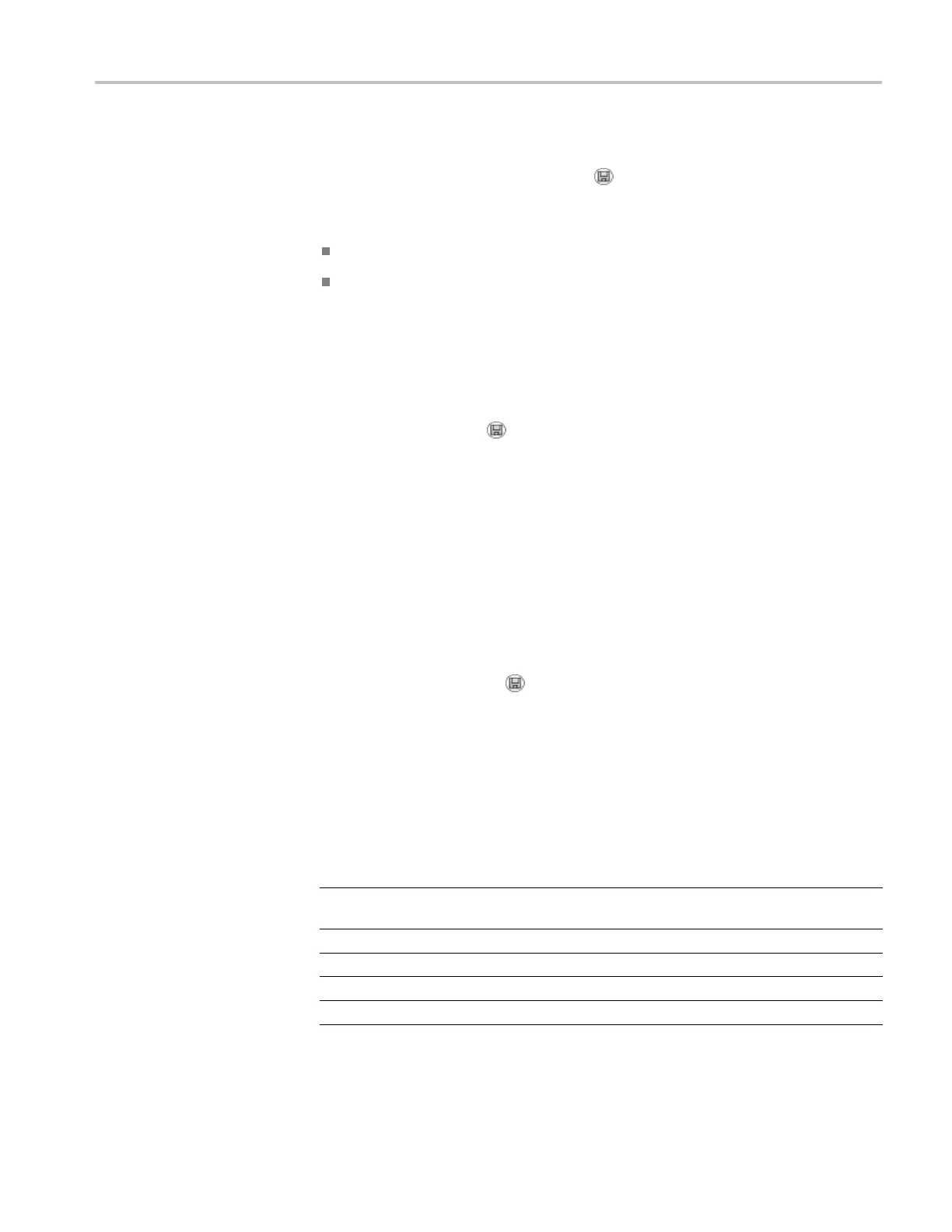USB Flash Drive and Device Ports
Using the Save
Function of the Front-Panel Save Button
You can set the front-panel save button to write data to the USB flash drive
as an alternative function. To set the function of the button to save data, access
the following options:
Save/Recall ► Action - Save All
Utility ► - more - page 1 of 2 ►Options ► Printer Setup
Saves All to F iles
The Saves A
ll to Files option lets you save the current oscilloscope information
to files on the USB flash drive. A single Saves All to Files action uses less than
700 kB of space on the flash drive.
Before you can save data to the USB flash drive, you need to change the
front-panel Save button
to the alternative Save function. To do so, select the
Save/Recall ► Save All ► Print Button ► Saves All to Files option.
To save all the oscilloscope files to a USB fl ash drive, follow these steps:
1. Insert a USB flash d rive into the USB Flash Drive port.
2. To change the folder designated as the current folder, push the Select Folder
option button.
The oscilloscope creates a new folder within the current folder each time you
push the front panel Save button, and automatically generates the folder name.
3. Set u p the oscilloscope to capture your data.
4. Push the Save button.
The oscilloscope creates a new folder on the flash drive and saves the screen
image, waveform data, and setup data in separate files in that new folder,
using the current oscilloscope and file format settings. The oscilloscope
names the folder ALLnnnn. (See page 92, Save/Recall.)
To see a list of the files created by the Saves All To Files function, access the
Utility ►File Utilities menu.
Source File name
Ch(x) FnnnnCHx.CSV, where nnnn is an automatically-generated
number, and x is the channel number
Math
FnnnnMTH.CSV
Ref(x) FnnnnRFx.CSV, where x is the reference memory letter
Screen Image FnnnnTEK.???, where ??? is the current file format
Settings FnnnnTEK.SET
TBS1000B and TBS1000B-EDU Series Oscilloscopes User Manual 63
