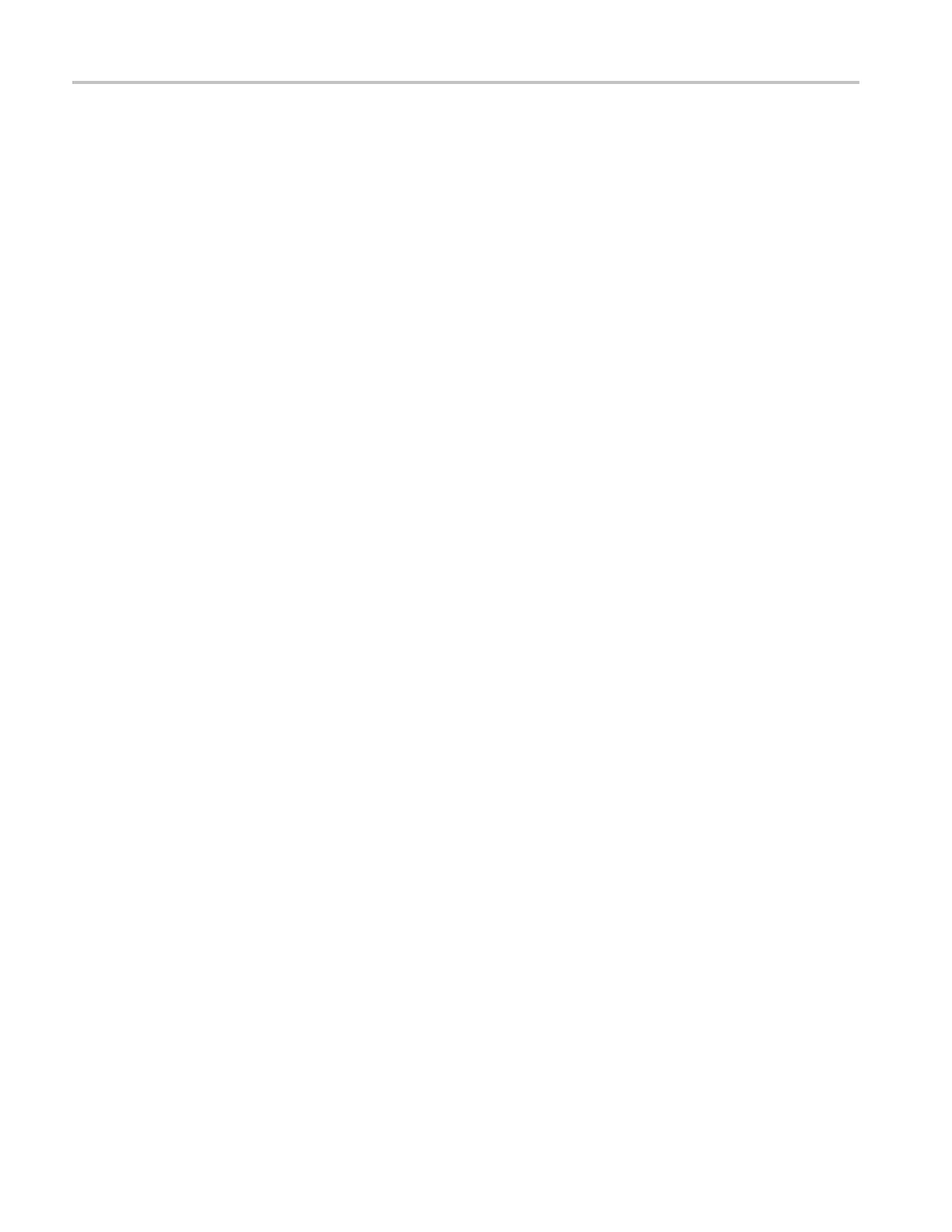Application Examples
The oscillosco
pe displays a Lissajous pattern representing the input and
output characteristics of the circuit.
11. Turn the Verti
cal Scale and Vertical Position knobs to optimize the display.
12. Push Persist ► Infinite.
As you adjust the ambient tempe rature, the display persistence captures the
changes in the chara cteristics of the ci rcuit.
Data Logging (non-EDU models only)
You can use the oscilloscope to record data from a source over time. You can
configure
the trigger conditions and direct the oscilloscope to save all the triggered
waveform together with timing information over a defined time duration to a
USB memory device.
The USB host port on the front panel supports data logging. You can set up the
oscilloscope to save user- specified triggered waveforms to a USB device for up
to 24 hours. You can also select the "Infinite" o ption for continuous waveform
monitoring. In the infinite mode you can save your triggered waveforms to an
external USB memory device without a duration limitation until the memory
devic
e is full. The oscilloscope will then guide you to insert another USB memory
device to continue saving waveforms.
1. Confi
gure the oscilloscope to use the desired trigger conditions to collect the
data. Also, insert a USB memory device in the front-panel USB port.
2. Pus
h the front-panel Function button.
3. Select Data Logging from the resulting side menu to bring up the data
lo
gging menu.
4. Push the Source button to select the signal source to log data from. You can
us
e e ither one of the input channels or the Math waveform.
5. Push the Duration button and turn and push the Multipurpose knob to select
t
he duration for data logging. The selections range from 0.5 hour to 8 hours in
30 minute increments and from 8 hours to 24 hours in 60 minute increments.
You can select Infinite to run data logging with no set time limit.
6. Push the Select Folder buttontodefine where to store the collected
information. The resulting menu choices will let you either select an existing
folder or define a new folder. When done, push Back to return to the main
data logging menu
7. Start the data acquisition, such as by pushing either the front-panel Single
or Run/Stop button.
8. Push Data Logging from the side menu to select On. This enables the data
logging feature. Before turning on the data logging feature, you must first
48 TBS1000B and TBS1000B-EDU Series Oscilloscopes User Manual