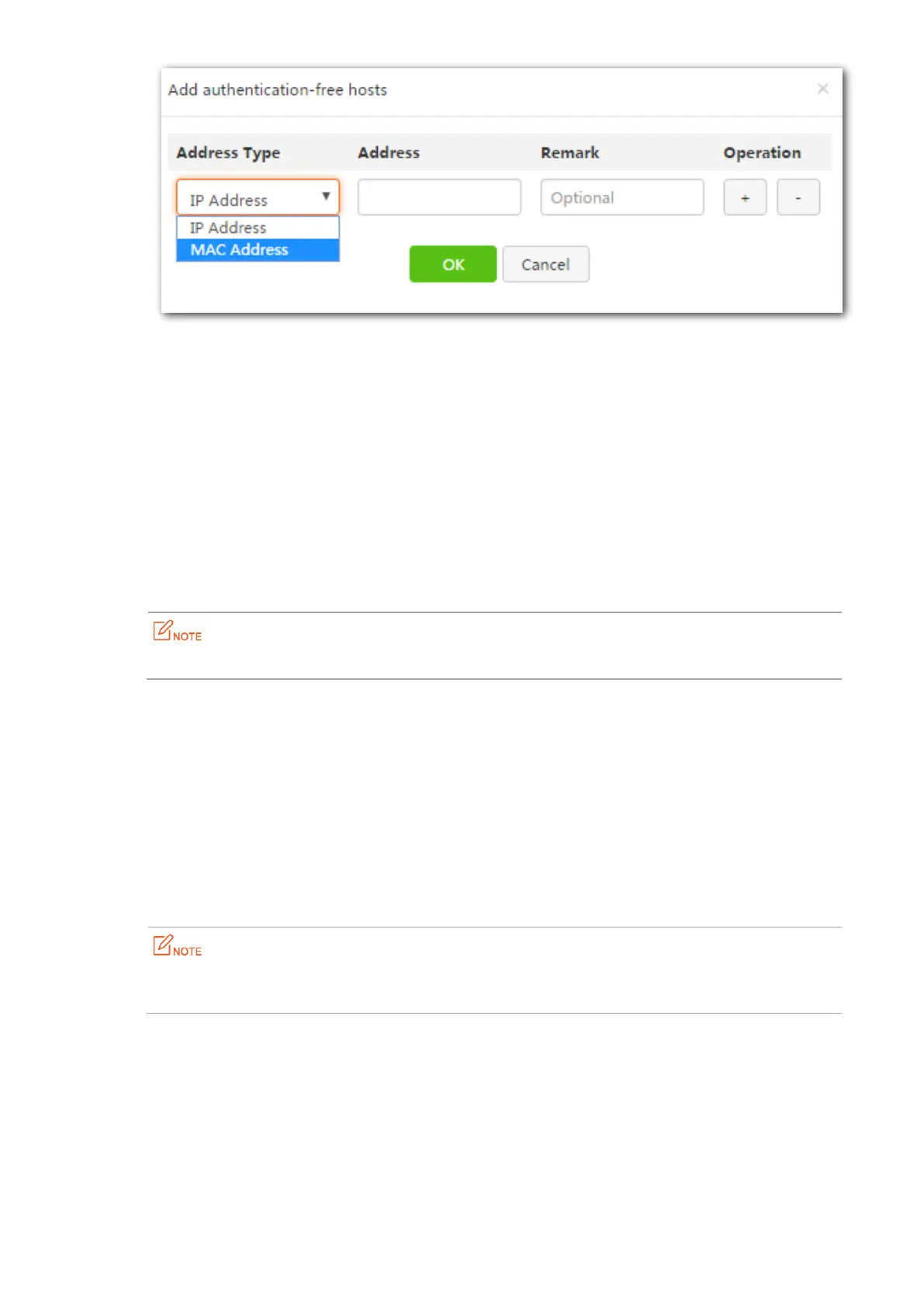142
6. Return to the WiFi via WeChat page, and click OK.
---End
13.2.4 Verification
Wireless clients connected to the SSID enabled with WiFi via WeChat can access the internet only after being
authenticated.
Steps for mobile clients to be authenticated via WeChat.
Step 1 Connect a mobile client to the SSID enabled in the WiFi via WeChat module.
Step 2 Start a browser, the merchant-customized welcome page for authentication appears.(Some mobile
terminals are presented with the welcome page for authentication automatically)
If the WiFi via WeChat welcome page does not appear, try to visit other websites.
Step 3 Click WeChat Authentication on the welcome page, follow the on-screen instructions to open the
WeChat login page, click Connect. Your mobile client is connected to the internet.
In addition, the Follow us button on the connected page allows more fans to follow you, thus earning
you another chance to marketing.
---End
Steps for computers (notebook, or desktop computer installed with wireless adapter) to be
authenticated via WeChat.
Step 1 Connect your computer to the SSID enabled in the WiFi via WeChat module.
Step 2 Start a browser in your computer, the merchant-customized welcome page for authentication appears.
If the WiFi via WeChat welcome page does not appear, try to visit other websites. Click My QR Code on
the welcome page, the code image appears.
Step 3 Open your WeChat App in your mobile device connected to the internet, scan the QR code. Click OK on
the WiFi via WeChat page that appears. Your computer is connected to the internet.
---End