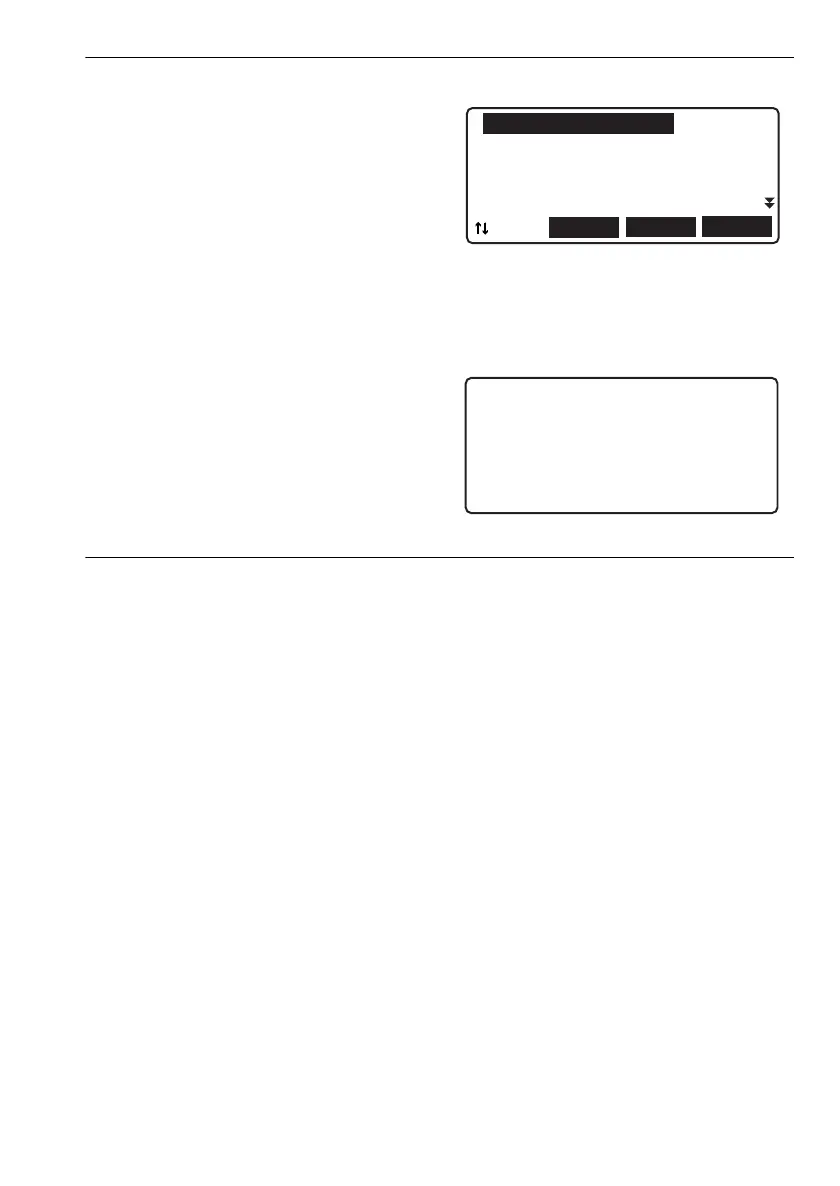93
18. OUTPUTTING DATA
7. Select the route ID to be output and press
{}.
"OUT" appears to the right of the route ID
selected. You can select as many route IDs as
you want.
• The numbers to the right represent the
number of data items in each route.
• “*” means the route has not been output to an
external device yet.
8. Press [OK].
9. Output starts.
•Press {ESC} to cancel output.
10. Press {ESC} to return when "Completion" is
displayed.
PROCEDURE Outputting route data to an SD card
1. Open the external interface hatch cover.
2. Insert an SD card into the SD card slot.
3. Select “Route” in <Management menu>.
4. Select “Comms output”.
5. Select format from "CSV 1", "CSV 2" or
"SDR2X".
6. Check that "Com. locat." is set to "SD".
7. Press [OK].
8. Select the route ID to be output and press
{}.
"OUT" appears to the right of the route ID
selected. You can select as many route IDs as
you want.
“*” means the route has not been output to an
external device yet.
9. Press [OK].
1 OUT
2 OUT
ROUTE 11 26
*ROUTE A22 44
LAST
TOP
...P
OK
Route id 1/ 2
1
Format CSV_1
Outputting 56/ 78
DL-501_E.book 93 ページ 2015年9月17日 木曜日 午後1時21分
