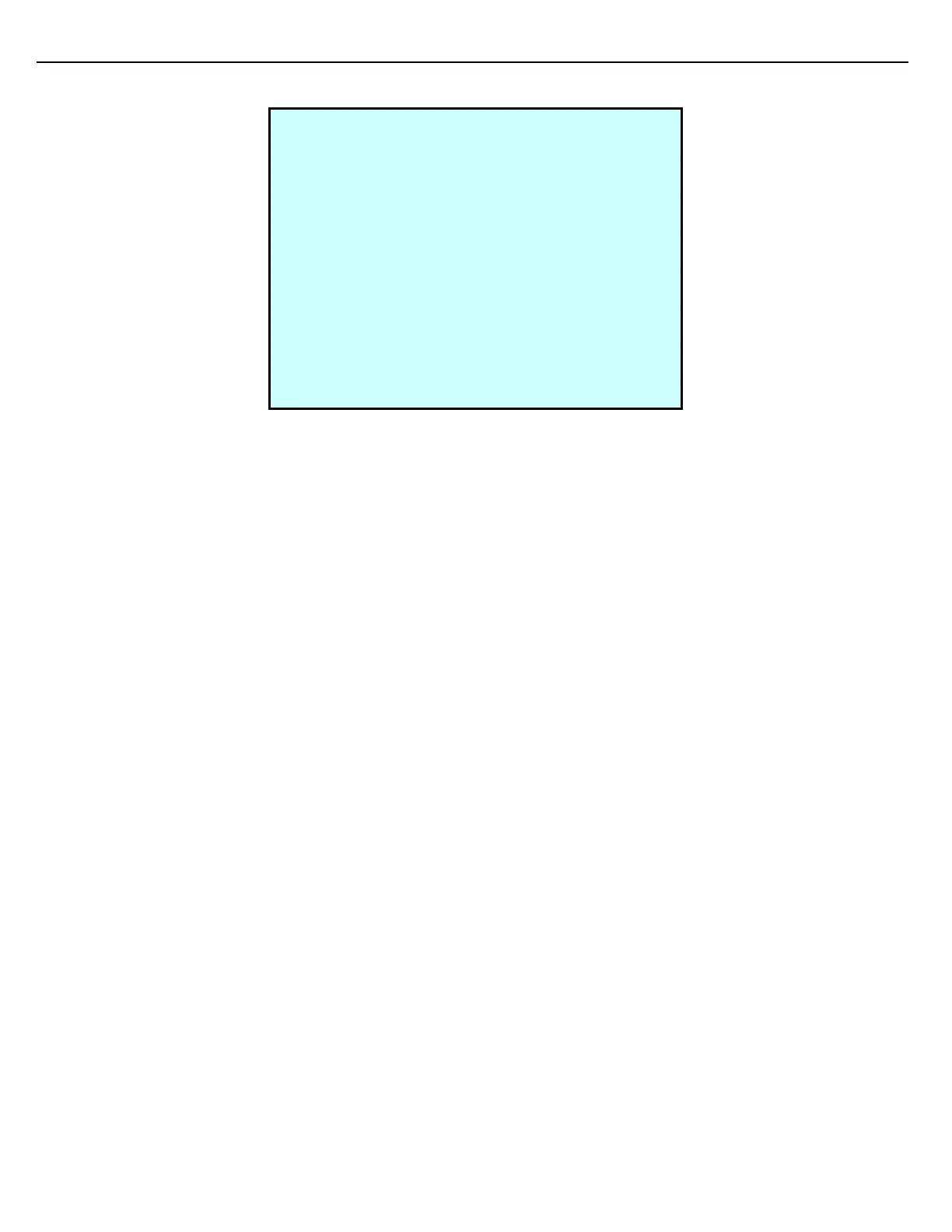Firmware Version 3/4.31.37
The Loopback Test screen displays:
Using Loopback to test communication between MultiLoad II and TAS computer:
1. Press the 1 key to toggle the Loopback Test to ON.
2. When Loopback is turned ON, press any key at the MultiLoad II keypad and the character pressed will be
transmitted out the Serial Port assigned to the Host.
3. If transmissions are not received at the TMS computer or the Optical Isolator, determine if the MultiLoad II is
capable of transmitting data.
TMS users can run the TMSLCOMM utility in Loopback mode to determine if characters are
being received by the computer.
Alternatively, Loopback can be set to continuously transmit a “testing” message. Press the 1 key
to toggle the Loopback Test to AUTO.
Using Loopback to test transmission capability of MultiLoad II:
1. At MultiLoad II Serial Port assigned to the Host, disconnect the communication cable and short the following
terminals.
a. RS232 – RX to TX (or)
b. RS485 - RDA to TDA, RDB to TDB
2. When Loopback is turned ON, press any key at the MultiLoad II keypad and the character pressed should
appear on the MultiLoad II display indicating a successful loop back. Failure of the character to appear on the
display may indicate a bad Com Port or invalid communication setup.
When testing is complete, press the 1 key to toggle Loopback Test to OFF.
Auto Mode:
If you press 1 again, you will be in Auto mode. When Auto mode is turned On:
- The character string “Testing…” is sent out from the Serial Port assigned to the Host once every second.
- Any character received on the serial port assigned to the Host will be displayed on the MultiLoad II screen.