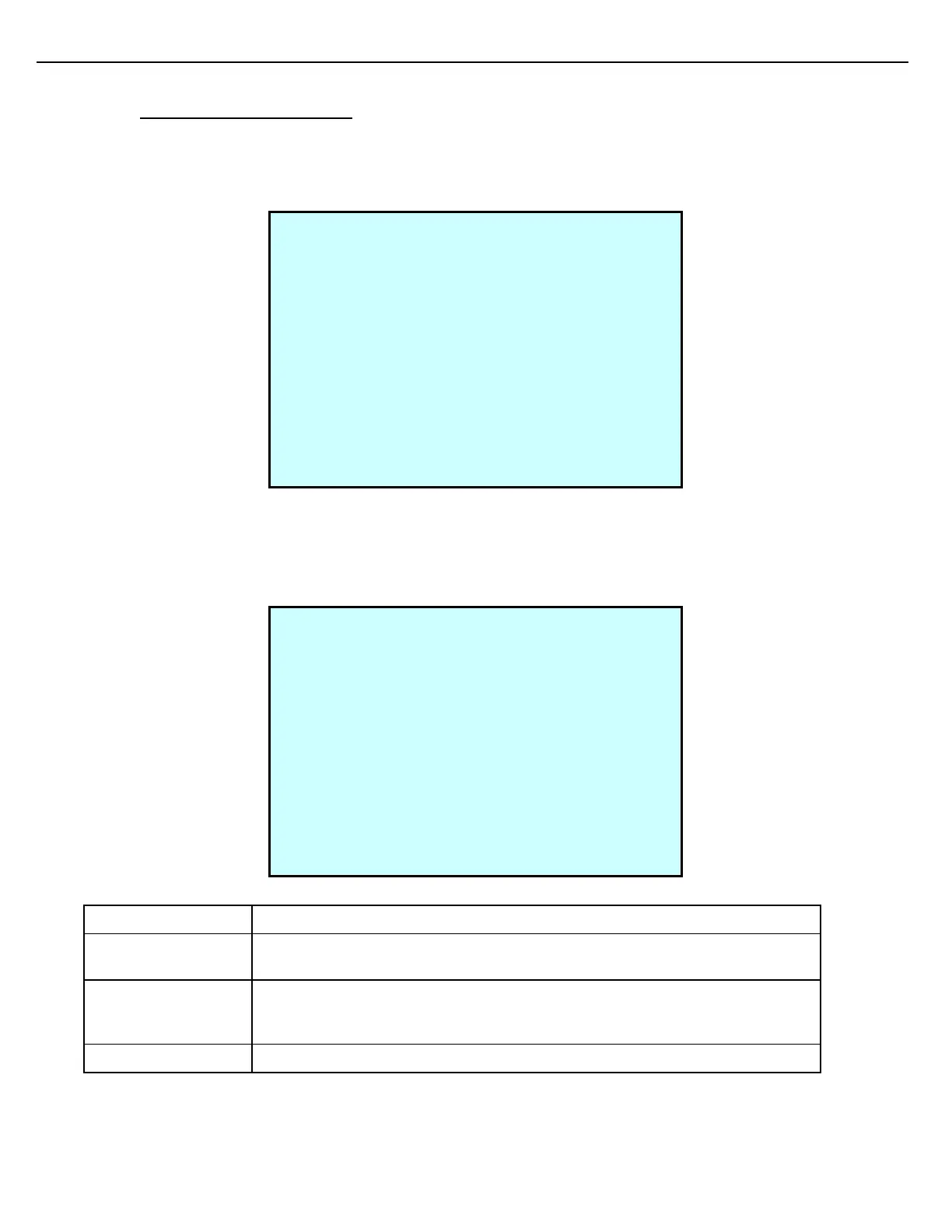Chapter 9 – Weights & Measures
Firmware Version 3/4.31.37
9.18 API GRAVITY CALIBRATION
Use the API Gravity screen to calibrate API Gravity for a Meter.
5. From the Views & Inquiries Menu, choose API Gravity. After selecting the preset and meter, the API Gravity
screen displays:
6. If the observed API Gravity is different from the unadjusted API Gravity displayed, there are two options:
- Press 1 and key in the observed offset (that is, the difference between the API Gravity Unadjusted and
API Gravity Adjusted).
- Or, press 2 and key in the observed gravity in the API Gravity Adjusted field, in which case the API
Gravity Offset will automatically be calculated and displayed.
Use the +/- key to toggle between a minus (–) sign and a plus (+) sign on the offset.
Displays the real-time relative density.
Displays the current API Gravity offset value, which is the difference between
the API Gravity Unadjusted value and the API Gravity Adjusted (observed
relative density) value.
Displays the observed API Gravity as a result of applying the API Gravity offset.
PRE #1 MTR #1 API GRAVITY
API Gravity Unadjusted: +1000.5
[1]API Gravity Offset: +█
[2]API Gravity Adjusted: +100.5
+/- Enter Exit
PRE #1 MTR #1 API GRAVITY
API Gravity Unadjusted: +100.5
[1]API Gravity Offset: +0.0
[2]API Gravity Adjusted: +100.50
Next Prev Exit