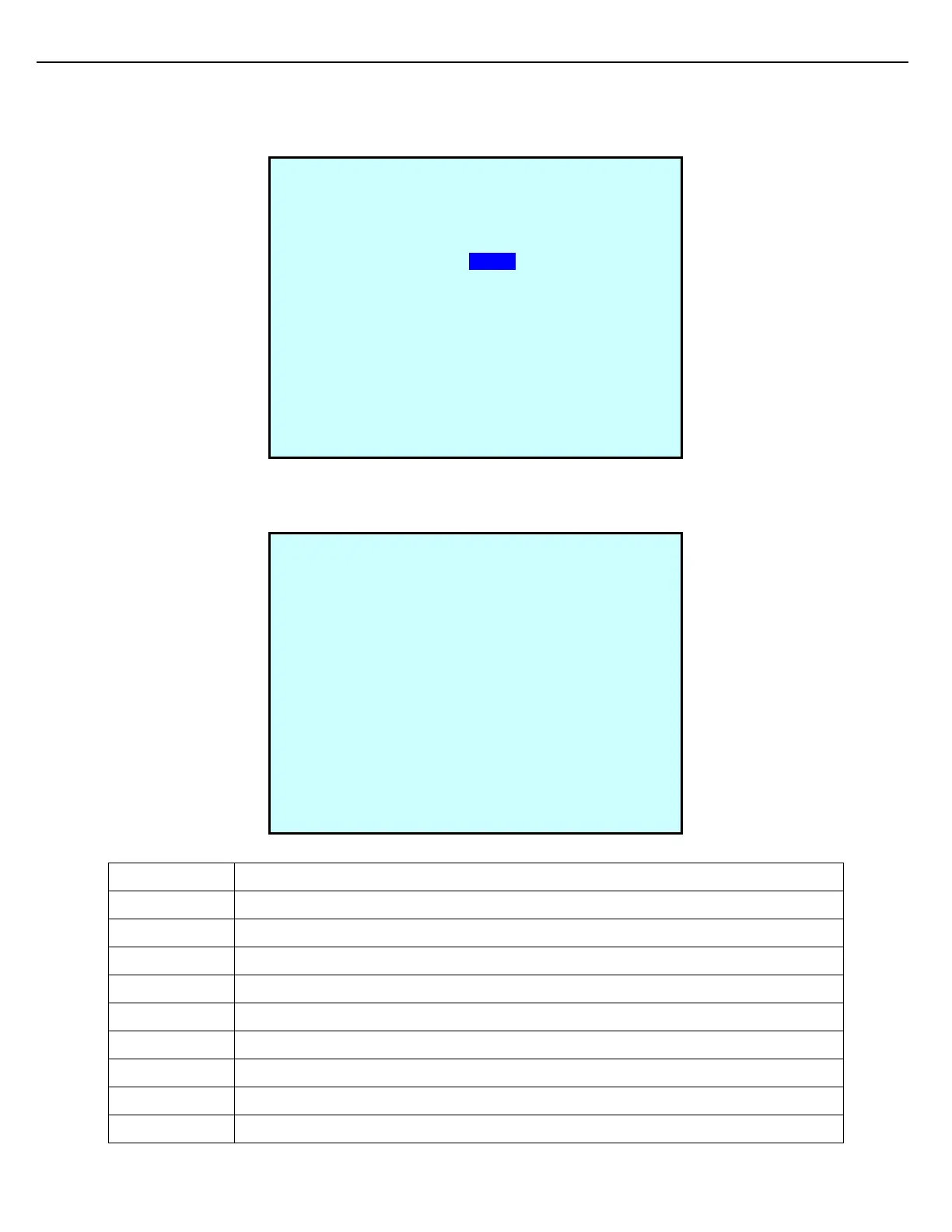Chapter 9 – Weights & Measures
Firmware Version 3/4.31.37
- Outputs can be activated or deactivated from this screen by pressing the number that corresponds to the
function.
1. From the Diagnostics Menu, select Tanks.
2. After Selection of the desired tank, the Tank Diagnostics screen will be displayed. Only the I/O that is
configured will appear on this screen.
Reads the FCM’s input port for stimulis at absolute high and reports.
Reads the FCM’s input port for stimulis at high level and reports.
Reads the FCM’s input port for stimulis at low level and reports.
Reads the FCM’s input port for stimulis at absolute low and reports.
Reads the FCM’s input port for stimulis and reports to negate the above alarms.
Reads the FCM’s input port for for the tank active stimulis and reports.
Applies a stimulis during a tank alarm condition.
Applies a stimulis to open a tank block valve.
Applies a stimulis to close a tank block valve.
Reads the FCM’s input port for tank valve closed stimulis and reports.
TANK #1 (TANK 001) DIAGNOSTICS
HHLevel -OFF
HLevel -ON
LLevel -OFF
LLLevel -OFF
Bypass Alarm-OFF
Active Tank -OFF
[1]Alarm Out -OFF
[2]Opn TankVal -OFF
[3]Cls TankVal -OFF
T.V. Status –OFF
Strt Trg Lvl-OFF
Stop Trg Lvl-OFF
Exit
Exit
D I A G N O S T I C S M E N U
Card Reader Meters
COM Loopback Components
Serial Ports Additives
Network Test Sampler
Keypad Tanks
Display Custom Logic
Unicode
FCM Com
PCM Com
FCM Health
PCM Health
RCU
Bay
Preset
Next Prev Exit Enter