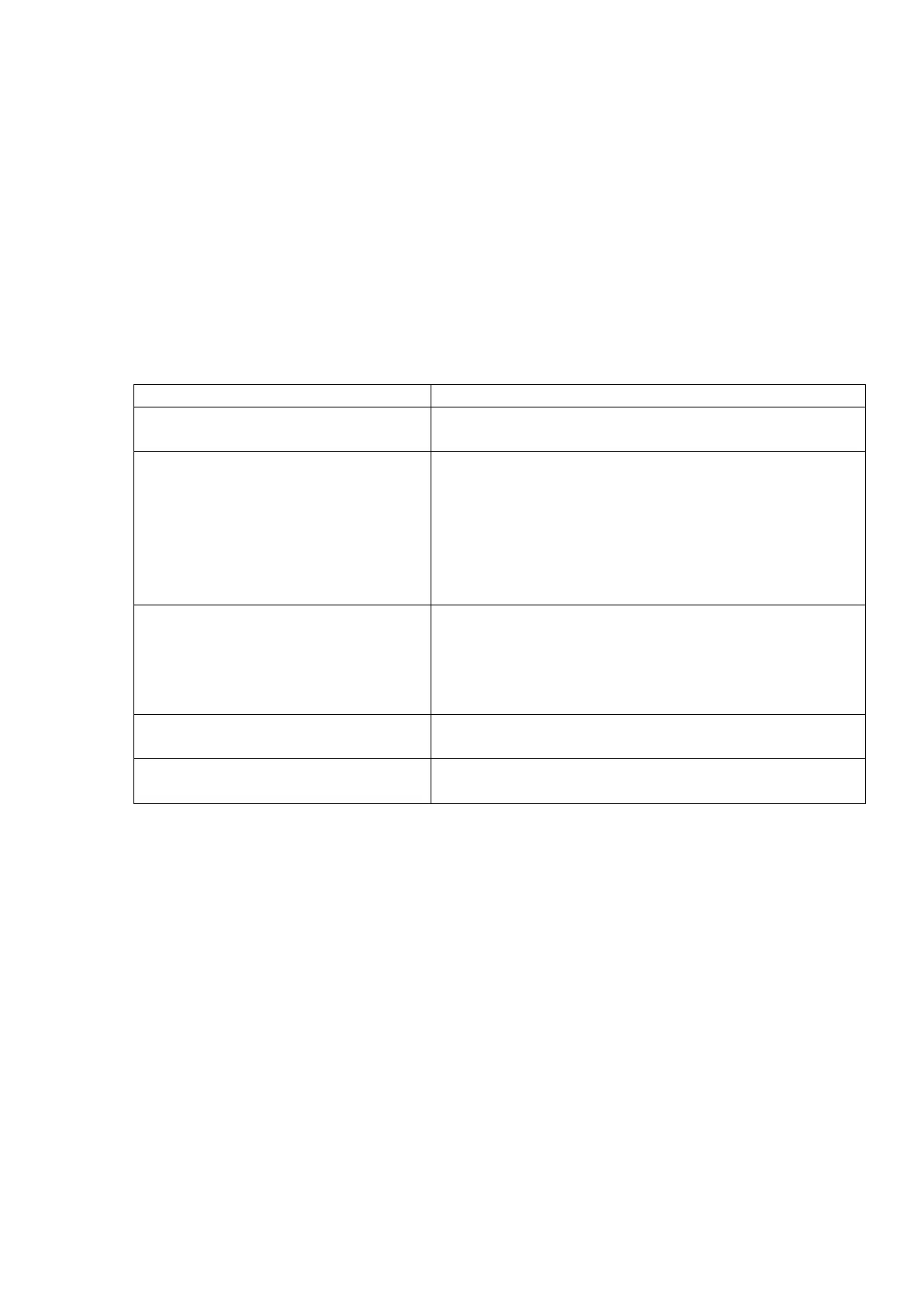22
8) Press the [FEED] key to feed the media.
→ If a paper jam occurs or the media does not stop at the print start position, retry the threshold setting.
Sending Issue command
1) While the judgment result is displayed, press the [FEED] key to terminate the threshold setting.
→ The printer is placed in the pause state.
2) Press the [RESTART] key to clear the pause state.
→ The printer is placed in the online state.
3) Hold down the [MODE] key.
→ The printer enters the system mode.
4) Select “<4>SENSOR” and “THRESHOLD SELECT”.
5) Select the same media sensor type with that specified by the Issue Command which is sent to the printer.
Sensor type in Issue Command
Whether the threshold setting succeeded or not cannot be
checked.
Select “<4>SENSOR”, “THRESHOLD SELECT” with the
[UP], [DOWN] and [ENTER] keys.
Select “REFLECT”.
When the selected sensor type display is shown, select
“MANUAL THRESHOLD” and press the [ENTER] key.
* Select the media sensor type to the one for which the
threshold was set.
2: Transmissive sensor (when using
normal labels)
Select “TRANS.”
When the selected sensor type display is shown, select
“MANUAL THRESHOLD” and press the [ENTER] key.
* Select the media sensor type to the one for which the
threshold was set.
3: Transmissive sensor (when using
preprinted labels)
4: Reflective sensor (when using a
manual threshold value)
6) Press the [MODE] key.
→ The system mode menu is displayed.
7) Turn off the power, and back to on.
→ The printer is placed in the online state.
8) Send an Issue Command to make the printer print.
→ If a paper jam occurs or the media does not stop at the print start position, retry the threshold setting.
