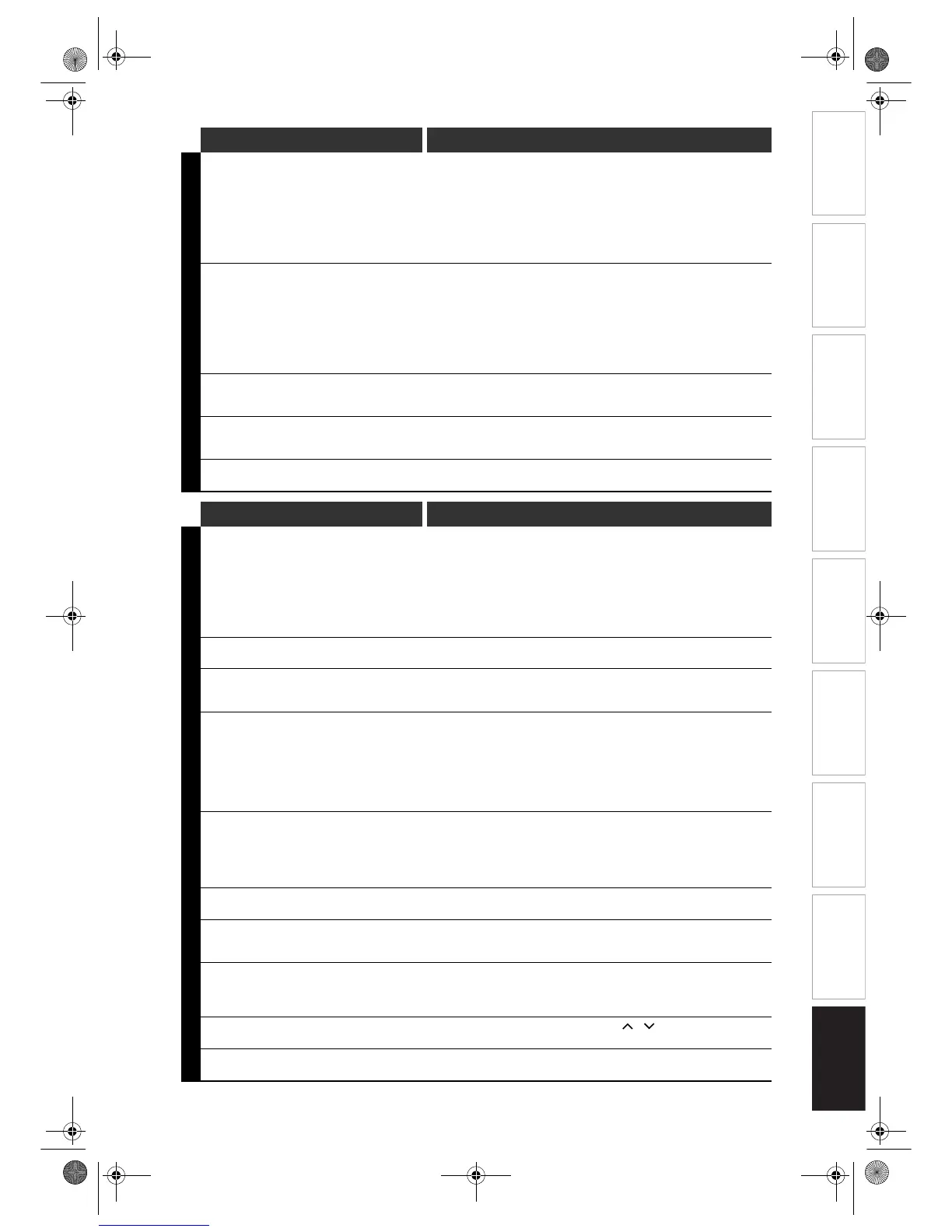Introduction Connections Basic Setup Playback
Editing
VCR Functions Others
Function Setup
Recording
95
EN
Symptom Solution
RECORDING
Recording is impossible. • This unit cannot record a programmes that contains copy protection
signal. This is not a malfunction.
• The space of the recording media may be used up. Try deleting
unnecessary titles from the Original List, or exchange it with the
recordable media.
• The maximum number of titles or chapters has exceeded.
Delete the unnecessary titles to make enough space or insert a new
recordable media.
• Check if the connections are made securely and correctly.
Recording on the DVD disc is impossible. • Copy-once programmes can only be recorded on a CPRM compatible
VR mode DVD-RW.
• Check if the disc is protected or finalised. Undo the protection or the
finalisation.
• DVD-RW once formatted with other DVD recorders cannot be recorded
on this unit. This is not malfunction.
• Video mode DVDs recorded by other DVD recorders cannot be used on
this unit unless finalised.
• Check if the connections are made securely and correctly.
The image from the external device cannot be
displayed or recorded.
• Try pressing [INPUT SELECT] repeatedly.
• Turn on all connected devices.
• Check if the connections are made securely and correctly.
Timer Recording cannot be performed. • The internal clock of the unit may have been stopped due to a power
failure that lasted for more than 30 seconds. Reset the clock. (See page
26.)
Recording to a videotape is impossible. • Check if a videotape is inserted.
• Check if a videotape has a record tab intact.
Symptom Solution
PLAYBACK
Disc Playback cannot be performed. • Check if the playable disc is inserted.
• Check if the disc is loaded correctly with the labelled side facing up.
• Discs made on other devices or on personal computers cannot be played
back on this unit unless it is finalised on the device.
Even if it is finalised, the performance of those discs are not guaranteed
on this unit.
• The disc may be dirty or flawed. Clean the disc.
• Check if all the connections are made correctly.
• Check the Parental Lock Setting. (See pages 83 to 84.)
Playback does not start from the beginning. • Resume function may be activated. See page 60 to cancel the resume
point.
TV aspect ratio does not match for your TV
screen.
• Check the TV Aspect Ratio. (See page 27.)
• A different aspect ratio will be used when the aspect ratio specified by the
disc is not supported by this unit.
Playback picture is distorted.
Colour of the picture is abnormal.
• During fast forward or fast reverse, playback picture may be distorted.
This is not a malfunction.
• Connect to TV directly. When you connect this unit with the television via
VCR or other devices, the picture may be distorted due to the copy-
protection signal.
• Check if the cables are damaged.
• Keep the equipment which may cause electrical disturbances, such as a
cellular phone, away.
There is no sound, or no subtitle. • Turn on all connected devices.
• Check if the external input channel is set correctly.
• Check if the connections are made securely and correctly.
• Check if the Audio Out Setting is set correctly. (See page 85.)
• There is a possibility that the selected subtitle language is not supported
by the disc.
Audio Out Setting cannot be changed. • If the audio source is in the Dolby Digital format, set the Dolby
Digital Setting to “PCM” in the Setup Menu. (See page 85.)
Audio Language or the Subtitle Language of
the DVD cannot be changed.
• Multilingual subtitles are not supported by the disc.
• Some audio languages or the subtitle languages can be changed only
from the Disc Menu. Please refer to the disc’s manual.
Camera angles cannot be changed. • Even though the multi-angle feature is supported by the disc, that does
not mean all the scenes are shot from multi-angles.
Changing angles are available only for those scenes shot from the multi-
angle.
VCR picture is noisy. • Adjust the tracking by pressing [
PROG. / ] while you are playing a
videotape.
During VCR playback, pictures do not come
out even though sound does.
• VCR Head cleaning may be necessary.
Refer to “AUTO HEAD CLEANING” on page 5.
E439BBD_EN.book Page 95 Wednesday, May 31, 2006 4:01 PM
