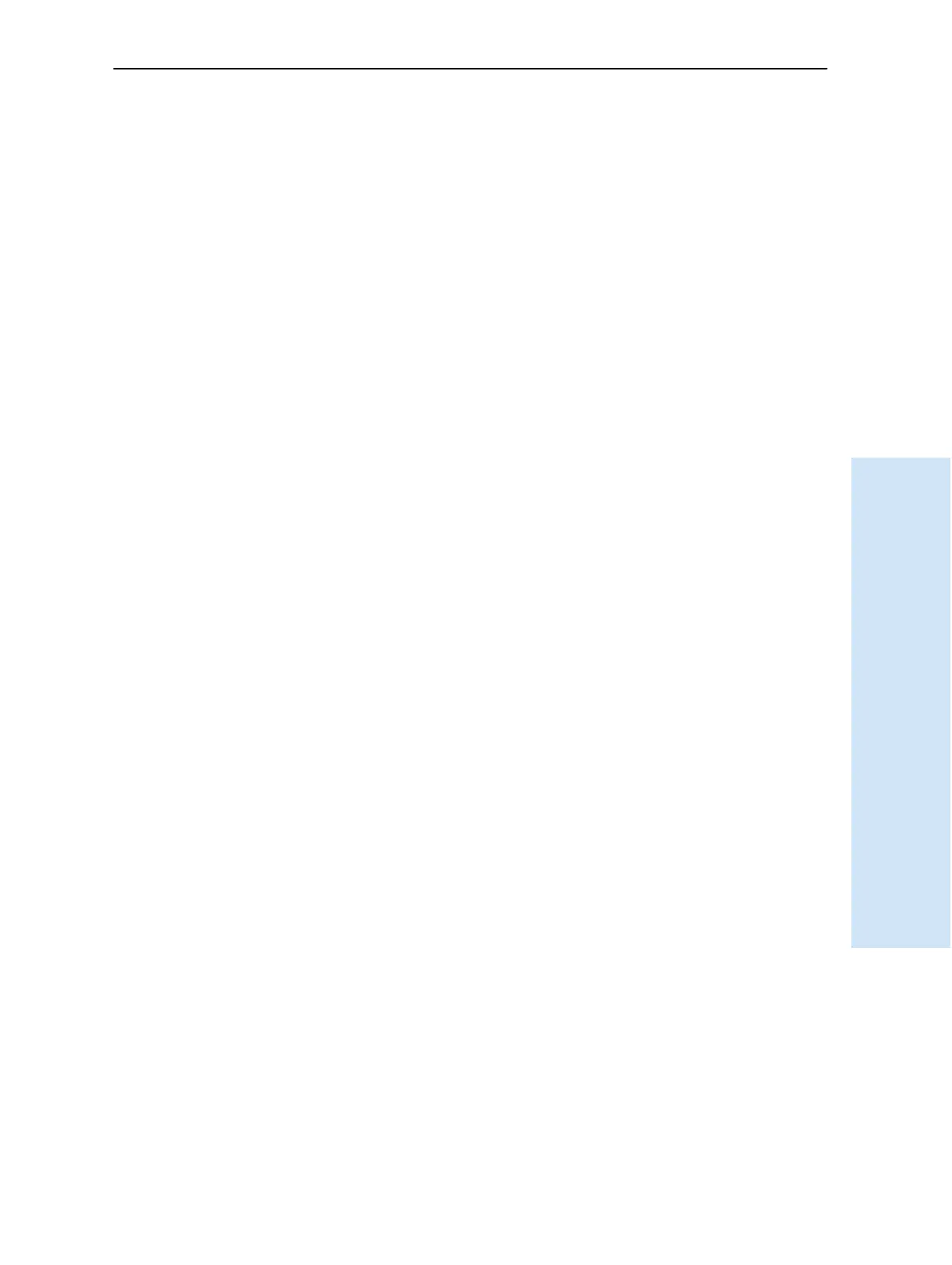Trimble R6/R7 GPS and Trimble R8 GNSS Receivers User Guide 105
Software Utilities 16
Trimble R6 GPS and R8 GNSS Receiver Operation
16.1The WinFlash Utility
The WinFlash utility communicates with Trimble products to perform various
functions including:
• installing software, firmware, and option upgrades
• running diagnostics (for example, retrieving configuration information)
• configuring radios
For more information, online help is also available when using the WinFlash utility.
Note – The WinFlash utility runs on Microsoft
®
Windows
®
95, 98, Windows NT
®
, 2000,
Me, or XP operating systems.
161.1 Installing the WinFlash utility
1. Insert the receiver CD into the CD drive on the computer.
2. From the main menu, select Install individual software packages.
3. Select Install WinFlash vX.XX for R/5000/NetR5 receivers and then follow the
on-screen instructions.
Alternatively, install the WinFlash utility from the Trimble website
160.1 Upgrading firmware
Your receiver is supplied with the latest version of receiver firmware installed. If a later
version becomes available, upgrade the firmware installed on your receiver.
The WinFlash utility guides you through the firmware upgrade process. The steps
required are described below. For more information, refer to the WinFlash Help.
To upgrade the receiver firmware:
1. Start the WinFlash utility. The Device Configuration screen appears.
2. From the Device type list, select Trimble R8/R6.
3. From the PC serial port field, select the serial (COM) port on the computer that
the receiver is connected to.
4. Click
Next.
The Operation Selection screen appears. The Operations list shows all of the
supported operations for the selected device. A description of the selected
operation is shown in the Description field.
5. Select GPS software upgrade and click
Next.
The GPS Software Selection window appears. This screen prompts you to select
the software that you want to install on the receiver.
6. Select the latest version from the Available Software list and then click
Next.