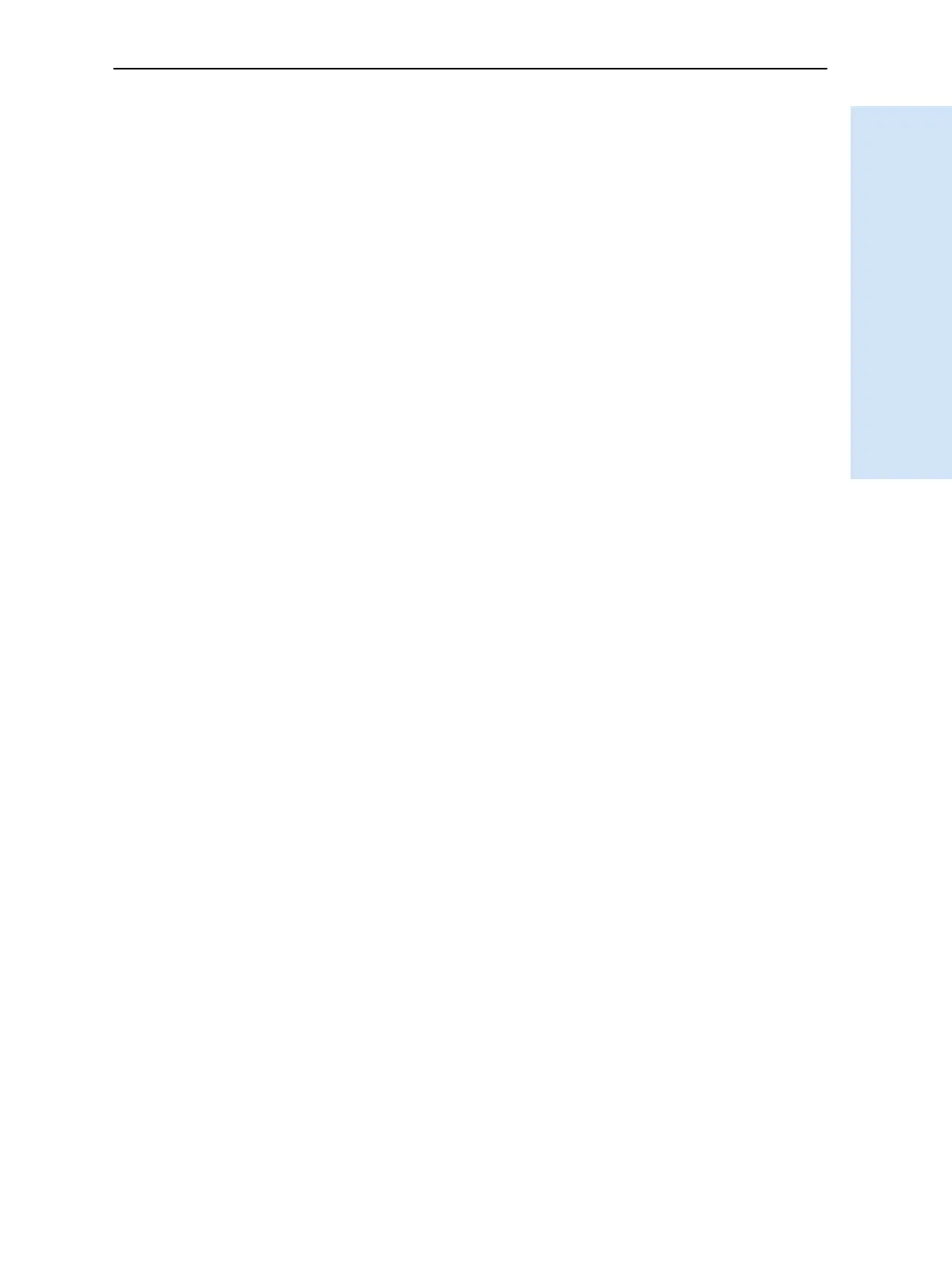Trimble R6/R7 GPS and Trimble R8 GNSS Receivers User Guide 51
Software Utilities 7
Trimble R7 GPS Receiver Operation
71.1 Installing the WinFlash utility
Install the WinFlash utility from the receiver CD:
1. Insert the disk into the CD drive on your computer.
2. From the main menu, select Install individual software packages.
3. Select Install WinFlash vX.XX with Trimble R7 GPS receiver drivers and firmware
and then follow the on-screen instructions.
Alternatively, install the WinFlash utility from the Trimble website.
70.1 Upgrading firmware
Your Trimble R7 GPS receiver is supplied with the latest version of receiver firmware
installed. If a later version becomes available, upgrade the firmware installed on your
receiver.
The WinFlash utility guides you through the firmware upgrade process, as described
below. For more information, refer to the WinFlash Help.
To upgrade the Trimble R7 GPS receiver firmware:
1. Start the WinFlash utility. The Device Configuration screen appears.
2. From the Device type list, select Trimble R7 GPS receiver.
3. From the PC serial port field, select the serial (COM) port on the computer that
the receiver is connected to.
4. Click
Next.
The Operation Selection screen appears. The Operations list shows all of the
supported operations for the selected device. A description of the selected
operation is shown in the Description field.
5. Select GPS software upgrade and then click
Next.
The GPS Software Selection dialog appears. This screen prompts you to select the
software that you want to install on the Trimble R7 GPS receiver.
6. Select the latest version from the Available Software list and then click Next.
The Settings Review dialog appears. This screen prompts you to connect the
receiver, suggests a connection method and then lists the receiver configuration
and selected operation.
7. If all is correct, click
Finish.
Based on your selections, the Software Upgrade window appears and shows the
status of the operation ( for example,
Establishing communication with the
Trimble R7 GPS receiver. Please wait
.).
8. Click
OK.
The Software Upgrade window appears again and states that the operation was
completed successfully.