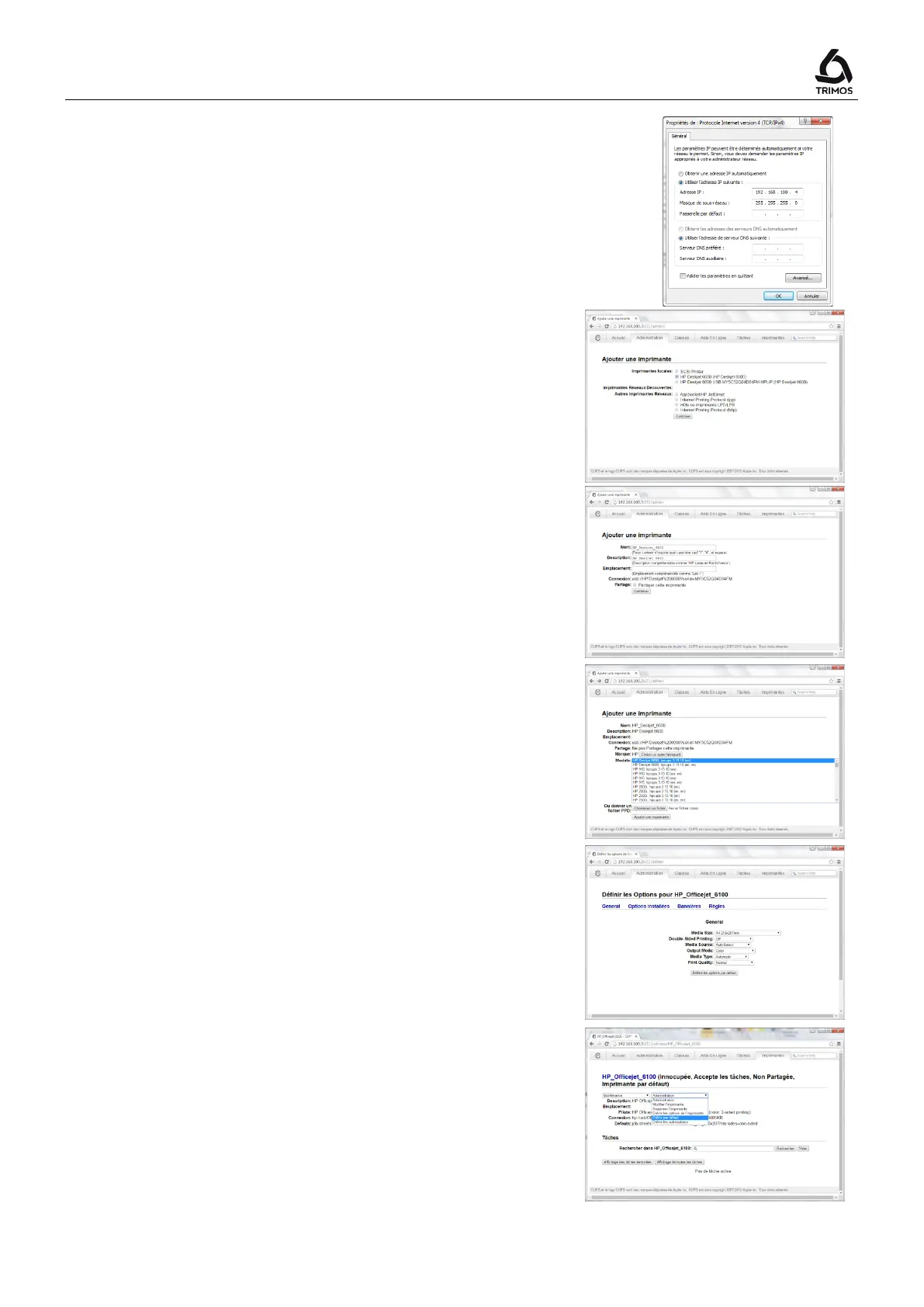V7 / V9
750 50 0042 03 67
4. In "Properties", select "Use the IP address as given
alongside".
Enter the IP address:
then confirm with
the Tab key.
Confirm with OK and close
5. Open a Web browser and then enter the IP address of
the instrument.
.
In the "Administration" tab, click on "Add a printer".
Select the printer in the list then click on "Continue".
6. On the next page, click on "Continue".
7. Select a printer in the "Model" list.
If the connected printer does not show in this list, click
on "Choose another manufacturer" and select another
make. Select the make or "Generic" if the connected
printer does not match any proposed make. Click on
"Continue" to confirm.
Continue by clicking on "Add a printer".
8. Define the default print parameters then end by
clicking on "Define the default options".
9. In the "Printers" tab, select "Define by default".
10. Select the printer in the print configuration menu of
the instrument (§ 12.2).
The printer can now be used.